How to download a Complete playlist video on YouTube using any Download Manager.
Download All Videos on a YouTube Playlist Using a Download Manager (Internet Download Manager, XDM, UGet, JDownloader, Ninja Download Manager, Free Download Manager, iDownload Manager, EagleGet, Xtreme Download Manager, Internet Download Accelerator, Free Rapid Downloader)
Downloading a complete YouTube Playlist for off line watching or viewing is extremely necessary especially if a user will not always have access to the Internet when he or she wants to access the play-list video.
Playlist usually contain series of videos, Music Videos, tutorial and others, usually continuation from one step to another (usually from beginner to advanced) or the playlist of a complete album or a series of related or associated videos.
So in order to have the full and complete Video present in the playlist. Check out how you can download a Complete YouTube playlist using Internet Download Manager (IDM) or any other available download Manager.
The following steps listed below will guide you on how to download complete YouTube playlist using IDM and other Download Managers:
Download YouTube Playlist Using YouTube Multi Downloader
1) Launch Your Web browser, Go to YouTube, get or copy the link (URL) of playlist to download. (For example, This is a Playlist)
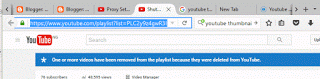
2) Go to YouTube Multi Downloader
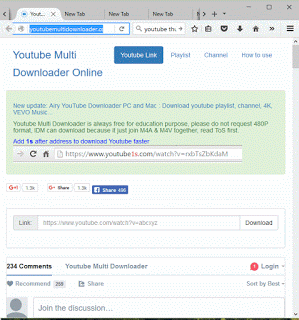
3) On the top right, click on playlist
4) A YouTube Playlist downloader will appear, select format for the download, For example mp4 360p, MP4 720p, MP3 1080p and other formats available
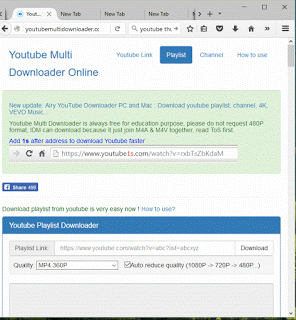
5) Paste playlist link(url) in the space available and click on download
6) Copy the link available, launch the internet download manager
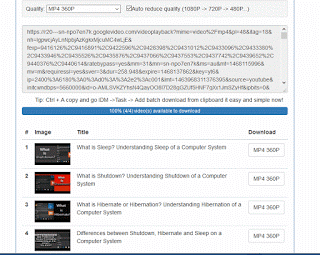
7) On the menu bar, click on Task, click on Add batch download from clipboard
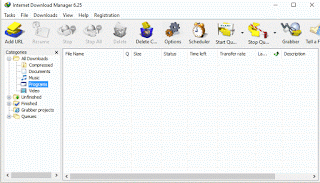
8) Check Videos you want to download or Right Click and Click on Check All or Click Check All, Click on Ok
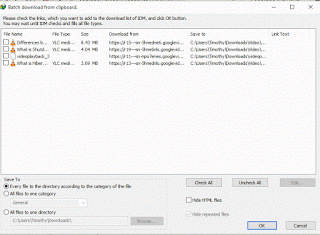
9) It will ask you to add file to queue, you can create a new queue by pressing the + button.
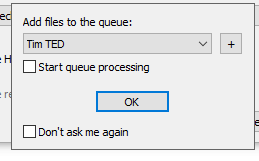
10) Type in the Queue name and click on Ok
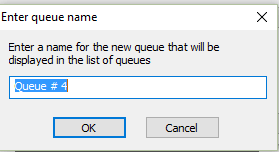
11) Then you setup a queue settings and click on Start now, if you want to start the download immediately.
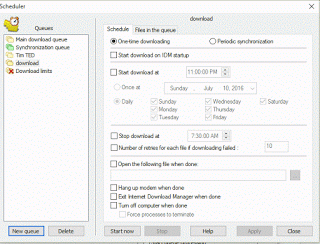
12) Click on Ok and the download will start immediately.
Download YouTube Playlist Using Ddownr
The following steps listed below will guide you on how to download complete YouTube playlist:
1) Launch Your Web browser, Go to YouTube, get or copy the link (URL) of playlist to download. (For example, This is a Playlist)
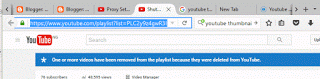
2) Go to Ddownr
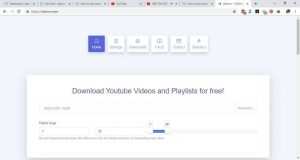
3) Paste playlist link (url) in the space available and expand the download dialog to select quality you want to download (mp4 360p, MP4 720p, MP3 1080p and other formats available)
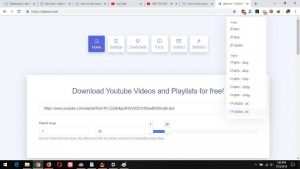
4) The File will be created as a Zip file, Click and Download the Zip File with any Download Manager (Internet Download Manager, XDM, UGet, JDownloader, Ninja Download Manager, Free Download Manager, iDownload Manager, EagleGet, Xtreme Download Manager, Internet Download Accelerator, Free Rapid Downloader.)
5. After downloading the YouTube Playlist, Go the location of the saved File, extract it, to view all the files
You can also check out
How To Edit A Zoom Recording
How to Change your Background in Zoom
How to Change Your Name in Zoom Before a Meeting
How to Change Your Name in Zoom During a Meeting
How to Add Photos on TikTok
How to Know Those That Viewed Your Profile on TikTok
TikTok: How To Edit A Video Caption After Posting
How to Check NIN on MTN, Glo, Airtel and 9mobile
DStv Subscription Package, Prices with Channels
Startimes Subscription Package, Prices, And Channel List For Each Plan
GOtv Subscription Package GOtv Max, Jolli, Jinja and Lite Channel List and Price
GOtv Assigned Channel Number with Channel
GoTV Customer Service Contact, Social Media Handle & Email Address
StarTimes Customer Care Contact, Social Media Handle & Email Address
Top 5 Best Web Browsers for Android
Top 5 Best Music Player Apps for Android
Top 5 Best Alarm Clock Apps for Android
Top 5 Best eBook Reader Apps for iPhone and iPad
Top 4 Best VPN Apps for iPhone and iPad
Top 5 Best Apps for Monitoring Data on iPhone and iPad
Top 5 Best Translation Apps for iPhone and iPad
Top 5 Best Alarm Apps for iPhone and iPad
Top 5 Best Calendar Apps for iPhone and iPad
Top 5 Best Photo Editing Apps for iPhone and iPad
Hope with this, you have learnt How to download a Complete playlist video on YouTube using any Download Manager.
Please share and like below, also comment below for any problem faced or encountered.
AkiCha says
That’s a wrap! I have been downloading my favorite songs one by one since AceThinker MP3Juice Downloader only allows me to download a single song. But this tool is totally free and you need to register any account so it works for me. And thankfully I stumble with your post, as this is a great help for me. Thank you!
Timothy says
Thanks
Nayeem says
but it can only download 100 videos,but my playlist is about 200.give me a solution for this please?? can i download first 100 videos??
Tim says
When you load on IDM, check first 100. Thanks
Anonymous says
Great tutorial. Thanks a lot.
Steeven says
Thanks a lot.
Atul says
This tutorial still works in Feb 2019.
Thanks a lot man !!
Tim says
Thanks Boss
mdfarhan says
now that website is not working…
anonymous says
Thanks a lot sir . It works.
Tim says
Welcome
John says
Hi folks! Just want to share the tool been using for this kind of need for several months now. You can try Free online downloader from Acethinker. Well, it works fine on my end. I hope yours too!
Leroy Dawley says
I use hd video converter factory to download YouTube playlist. Just copy and paste a playlist URL,and this program will analyze the entire playlist. You only need to click on the Download button for download all the videos in a playlist.
Chris says
Thanks. This one worked for me.
Jack Valter says
I recommend TUBEGETER to download Youtube playlists and videos in HD.
Phil Anderson says
Yes, You are right.
I have tried it and it is a good tool to download youtube videos and playlists.
Jackson says
Why does it always fail when I use TUBEGETER to download youtube playlists? Is the computer configuration problem? I am using the wonderfox youtube downloader and I feel that the problem has not yet appeared
yourmum says
Hi this is another fake comment. Great Tutorial
Tim says
Please I don’t understand, how is it a fake comment?
pulak says
thanks a lot…
Tim says
welcome sir, happy you were able to download the YouTube Playlist
svgbreds says
YouTube Multi Downloader not working! Sucks!
Tim says
It actually works. Please follow the instructions and steps carefully.
Shege says
Wow…this is very much appreciated. Thanks.
Girish K Deshpande says
Great great tutorial indeed!
It is really as simple as it is described.
Thanks dear!
Tim says
Welcome, happy you were able to download your required YouTube Playlist
Nairatips says
Nice tutorial, it worked and saved me alot of time.
Tim says
Thanks NairaTips, Hope you were able to download YouTube complete playlist.
Jacky Henry says
I highly recommend Allavsoft to download YouTube subscriptions, shows, history, playlist.
editor says
Downloading Youtube Playlist and videos the easy way. love it and enjoying it. Thanks and idm grabber is great.
editor says
Thanks Sir, Hope all the videos in the playlist got downloaded. Remember you can change the queue settings to your personal preference.
Anonymous says
Just download complete YouTube Playlist with idm, wow great tutorial. Thanks