Convert Multiple Images From One Format to Another. How to carry out Batch, large or bulk conversion of images from one format to another. Convert multiple images from jpeg, png, bmp
But then why should we convert images from one format to another? The reason is due to the fact that image format have different characteristics, for example the jpg or jpeg format is not transparent while the png (portable network graphics) format is transparent.
Today we will looking at how to convert bulk or batch images from one format to another (either png, jpg, bmp, gif and other format available) using IrfanView.
1) Let’s go and get IrfanView, You can get it by Clicking on this Link (IrfanView).
2) After downloading the program, you install it on your computer System.
3) Then you launch the program, IrfanView.
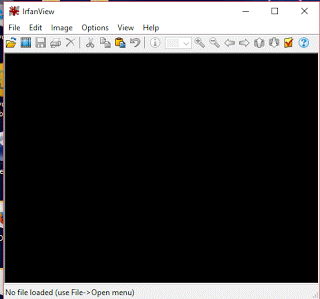
4) On the Menu bar, Click on File and then go down and Click on Batch Conversion or Rename OR you could press B on your keyboard to Launch Batch Conversion or Rename.
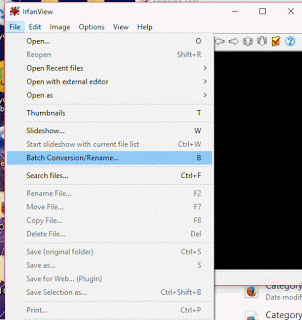 5) A window will open, Batch Conversion.
5) A window will open, Batch Conversion.
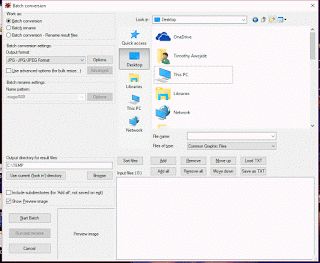
6) To carry out batch conversion, Make sure Batch conversion is checked.
7) On the Right hand side, you then load all the images, go to the file location where the images are located and load them and select all the images you want to batch resize and then Click on Add
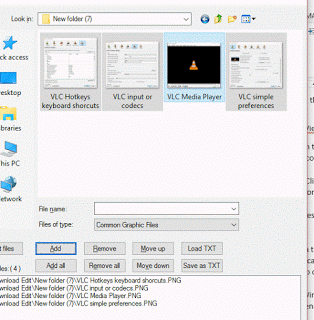
TIP: You can click on Add below, then go to another location to get other images.
8) Then you go to the Batch conversion settings, select the image format (output format).
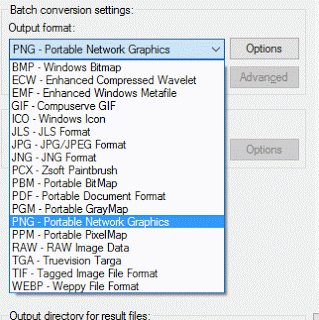 9) Then go to Output directory for result files and click on Browse below, to select where converted images are to be kept.
9) Then go to Output directory for result files and click on Browse below, to select where converted images are to be kept.
10) Then Click on Start Batch.
11) The Batch Conversion done window will open, then it show the process, till it completes the conversion of the image.
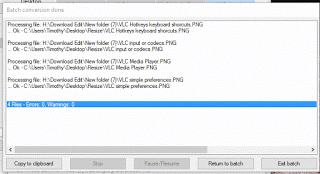
12) Then Click on Exit batch and go to the output directory to get converted image.
Footer
About AboutDevice
About Device Provides Specification, Review, Comparison, Features, Price of Phones and Computers, How To, General Computer Problem Tutorials, Solution, Education, Banking and Finance Tips and Tricks with Videos and Images for faster understanding
Disclaimer
Please do not share any personal information in the comment section and do not contact any email placed in comment section.
Please This is Not Bank Website, This is a Blog and we provide reply based on our knowledge. Please any information shared is at Your Risk.
Checkout Full Disclaimer
Leave a Reply