How to Download YouTube Video, Playlist and Channel with a Download Manager
If you are willing and want to download to a YouTube and YouTube channel.
YouTube Playlist contains a series of video of related activity or a chain of tutorial from beginner to advanced.
YouTube Channel is just like a TV station or channel that broadcast similar or related video based on channel description. A YouTube Channel is created by a YouTube user in order for the user to upload video to the viewers.
Why will you want to download a Complete YouTube Playlist or a Channel?
For example if you are learning how to develop or learning a programming language, usually tutorial on this form of video are in series, that is they consist of video more than One and are usually placed in a
playlist.
For example if you are learning how to design or edit, usually tutorial on this form of video are in series, that is they consist of video more than One and are usually placed in a playlist. So now, let us see how we can download a YouTube Video, a YouTube playlist and a Complete YouTube Channel using a 4K Video downloader.These are the steps to be taken:
Download YouTube Video Using 4KVideo Downloader
1) So first of all, you need to download 4KVideo Downloader.
2) So after downloading the 4k Video Downloader, you need to install it on your Computer System.
3) After installation, Launch the 4k video Downloader.
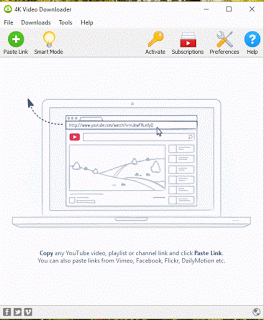
4) You need setup 4k video downloader to download your preferred quality of video you want.
5) Click on Smart Mode on the left hand corner, you are to choose your preferred format (either MP4, FLV, OGG, 3GP, MKV, M4A), Quality (either original, 1080p, 720p, 480p, 360p, 240p, QCIF), subtitles (either of lot of languages) and then the Directory, that is the location where downloaded files will be saved and Click on OK.
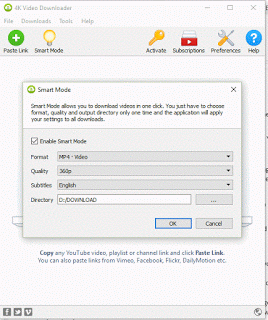
6) Go to YouTube, copy the link or URL of the video you want to download, go to 4K Video Downloader, click on Paste Link, and automatically 4K Video downloader will grab it and begin to download it.
7) Go to YouTube, copy the playlist line or URL and/or the YouTube Channel link of the video you want to download, go to 4K Video Downloader, click on Paste Link, and automatically 4K Video downloader
will grab it and begin to download it.
Hope You have been able to download your videos with 4k video downloader. Thanks
Please comment for any problem encountered and share below.
Carlos Samey says
Thanks for taking the time for making this tutorial, really appreciated. I’d also recommend Acethinker Video Downloader which I have used for many years. It is a free online tool that lets you download YouTube video right from the browser. Share it here as an alternative to 4k video downloader.
WilliamKing says
nice
editor says
Thanks, hope you were able to download the YouTube Video, Playlist and the Channel using 4K downloader.