How to Find Missing or Hidden Files, Documents or Folder in SSD, Hard drive or disk, Removable Disk, Memory card or Pen drive
This processes listed below will guide you on How to Find Missing or Hidden Files, Documents or Folder in SSD, Hard drive or disk, Removable Disk, Memory card or Pen drive:
Find Hidden or Missing Files Using File and Folder Options
1) When you go to My Computer (Pressing Win + E), You opened the Solid State Drive SSD ,hard drive, external hard drive, removable disk, memory card and pen drive.
Here I am using a Removable disk as an example
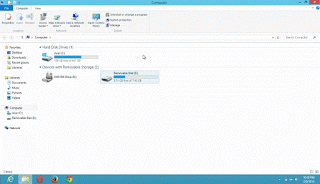
2) The Solid State Drive SSD ,hard drive, external hard drive, removable disk, memory card and pen drive has space
occupied but when you open it, the files are not seen within
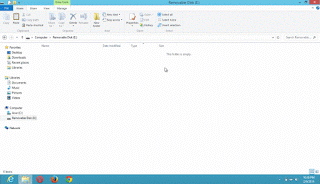
3) This is how to solve the problem, Go to the Menu bar, Click on View
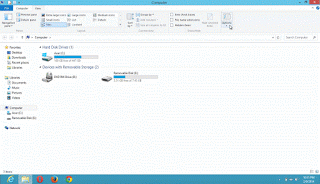
4) Go to the top right corner, click on Options, Select Change Folder and search Options
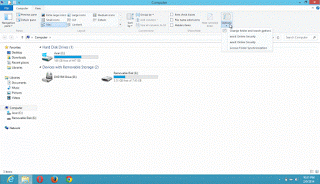
5) It will open a window, the Folder Options
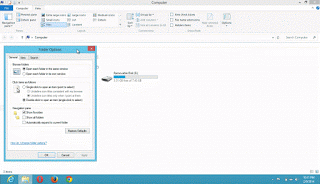
6) Click on View in the main menu
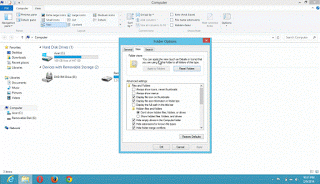
7) Scroll down to the advanced settings, select show hidden files, folders and drives.
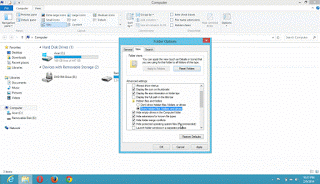
8) Then scroll and deselect hide protected operating system files (Recommended)
9) A warning dialog will appear saying “ You have chosen to display protected operating system files ( files labeled System and Hidden in File Explorer).
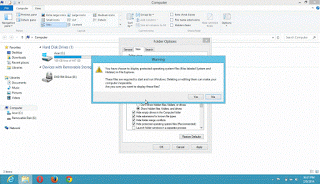
Are you sure you want to display these files? Click on Yes
10) Click on Apply and Click on Ok
11) Go back to My Computer (Pressing Win + E), go to either the Solid State Drive SSD, hard drive, external hard drive, Removable disk, Memory card and Pen drive.
12) Open it and the files will be seen.
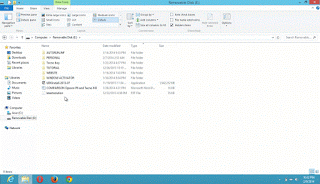
13) You also search on the top right corner for the actual file you are looking for.
OR
Find Hidden Files Using Search
14) Go to My Computer (Pressing Win + E), You opened the Solid State Drive SSD ,hard drive, external hard drive, removable disk, memory card and pen drive.
Here I am using a Removable disk as an example
15) The Solid State Drive SSD ,hard drive, external hard drive, removable disk, memory card and pen drive has space occupied but when you open it, the files are not seen within
16) On the Right corner, there is a search box, search for . , the symbol of full stop and all your files will be seen.
If these process does not assist you to see your files, then you need to perform complete system recovery of either the Solid State Drive SSD, Hard drive, external hard drive, Removable disk, Memory card and Pen drive.
Video : Find Hidden or Missing Files Using File and Folder Options
Hope with this, you have been able to to Find Missing or Hidden Files, Documents or Folder in SSD, Hard drive or disk, Removable Disk, Memory card or Pen drive.
Please share and comment below.
Sonja says
I hope this works I had to write all the info out. I am sorry but I had a very hard time understanding your accent so missed quite a bit of your info and the windows font was too small to read Thanks anyway
Tim says
You are welcome. You can check out this YouTube Video https://www.youtube.com/watch?v=wwyHLMBt1ZQ&t=87s
Robert Lane says
looking for document resume in memory hardrive