How to Share your Spotify Listening Activity
Spotify is the app for streaming music. Many users enjoy using the platform to stream their favourite music across genres. The streaming service gets music to your device through internet replacing the traditional way of storing and listening to music from our storage; it’s all on the Cloud.
Do you want want to know how to share your listening activity on Spotify? Then you’ve come tomorrow the right place. It doesn’t matter which platform you’re using, we have guides for them. Read on below to find out how to do it.
Share Spotify Listening Activity on Windows and Mac
Whether you’re using a PC or Mac, sharing your Spotify listening activity is as easy as a breeze! Follow the steps below to achieve this;
How to Make Your Listening Activity Public
1. Launch the Spotify app and navigate to the Home page.
2. Look over your profile photo and locate the down arrow beside it. Click the arrow.
3. When the dropdown list appears, select Settings.
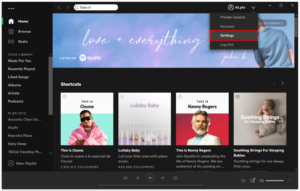
4. Check the Social tab. Look for the Share my Listening Activity on Spotify option and toggle it on.
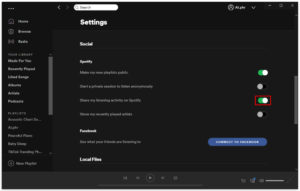
This causes your listening activity to be public.
How to Make Your Playlist Public
1. Open Spotify on your PC or Mac
2. Click the down arrow clsoe to your display photo.
3. From the dropdown list that comes up, select Settings.
4. Get to the Social Tab and toggle the option Make My New Playlists Public on.
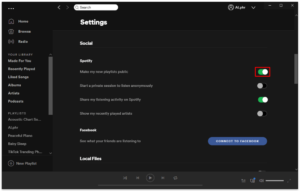
How to Share Playlists Via Social Media
1. Launch Spotify and get to the home page.
2. In the Playlist menu, locate and click the playlist you’re interested in.
3. Click the three dots that is close to the Play control.
4. Move your mouse cursor over Share on the resulting drop-down menu.
5. Locate and make your choice from the social media apps available.
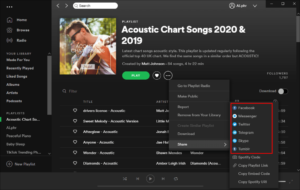
Share Spotify Listening Activity on Android and iPhone
The mobile version of Spotify also allows for sharing of listening activities through various means. The steps below will guide you through the process:
1. Launch the app on your Android or iPhone.
2. Tap the settings icon located at the upper right corner of the page.
3. Navigate to the Social tab
4. Toggle the Listening Activity option on.
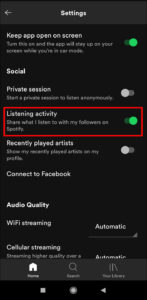
How to Share Artist on Spotify for Mobile
In the aspect of sharing public playlists, Spotify for Mobile isn’t like that of desktop in the sense that the latter does not allow you to automatically share Public Playlists.
1. Open Spotify on your mobile.
2. Tap the Settings icon.
3. Get to the Social tab down the screen.
4. Tap the Recent Play Artist toggle to turn the feature on.
How to Share Playlists Via Social Media on Mobile
Follow the steps below to share playlist via social media on Spotify for Android or iOS.
1. Launch the app.
2. Open your Library and tap Playlist.
3. Select the Playlist you’re interested in sharing.
4. In the upper right corner, tap the three dots icon.
5. Tap share from the menu that pops up.
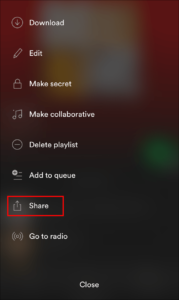
6. Choose any of the app that is shown.
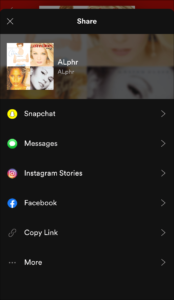
Whether you want your friends to know about what you’re listening to or you want to show off how interesting your playlist is, sharing your listening activity is a way to achieve this. We hope you found this helpful? If you did, don’t hesitate to drop a comment and don’t forget to share.
You can also check out
How To Edit A Zoom Recording
How to Change your Background in Zoom
How to Change Your Name in Zoom Before a Meeting
How to Change Your Name in Zoom During a Meeting
How to Add Photos on TikTok
How to Know Those That Viewed Your Profile on TikTok
TikTok: How To Edit A Video Caption After Posting
How to Check NIN on MTN, Glo, Airtel and 9mobile
DStv Subscription Package, Prices with Channels
Startimes Subscription Package, Prices, And Channel List For Each Plan
GOtv Subscription Package GOtv Max, Jolli, Jinja and Lite Channel List and Price
GOtv Assigned Channel Number with Channel
GoTV Customer Service Contact, Social Media Handle & Email Address
StarTimes Customer Care Contact, Social Media Handle & Email Address
Top 5 Best Web Browsers for Android
Top 5 Best Music Player Apps for Android
Top 5 Best Alarm Clock Apps for Android
Top 5 Best eBook Reader Apps for iPhone and iPad
Top 4 Best VPN Apps for iPhone and iPad
Top 5 Best Apps for Monitoring Data on iPhone and iPad
Top 5 Best Translation Apps for iPhone and iPad
Top 5 Best Alarm Apps for iPhone and iPad
Top 5 Best Calendar Apps for iPhone and iPad
Top 5 Best Photo Editing Apps for iPhone and iPad
Hope with this, you have learnt How to Share your Spotify Listening Activity.
Please share and like below, also comment below for any problem faced or encountered.
Leave a Reply