How to Set Netflix Quality to HD or Ultra HD
When talking about movies these days, what comes to mind is Netflix. Netflix is the stop for on-demand movies, shows and entertainment. The platform is internet based and gets movies to viewers through streaming. As such, it relies on high speed and strong internet network to provide high-quality videos. Sometimes, you just discover your streams are in low quality and you want a better viewing experience, upgrade your picture quality. In this article, we explain how you can do this.
Changing Netflix Picture Settings on Chrome, Safari, Edge, and Firefox
You may not think it that it is possible to change playback settings on Netflix through a web browser. But we have instructions that show you how to do this:
1. Log into your account. Next, select you profile if there are more that one profile tied to the account.
2. Check close to your profile name and click the down arrow there.
3. Next, select Account.
4. Go to the PROFILE & PARENTAL CONTROLS section and click the drop-down.
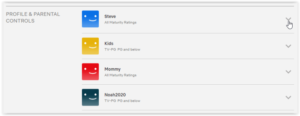
5. Click Change in the Playback Settings section.
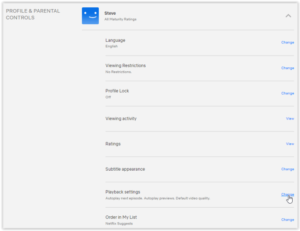
6. Adjust the settings in the Data Usage Per Screen window to High for HD and UHD quality. After that, select Save.
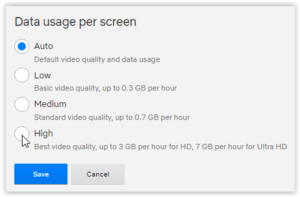
You can also do this for your smart TVs and streaming devices.
Changing Netflix Picture Settings on Android and iOS
You want it very clear, and crisp on your mobile device too. You can change the picture settings of movies and have your phone display it at high quality. The Android and iOS version of Netflix makes this settings easy to access.
1. Sign in this Netflix and choose your profile if there are more than one profiles there.
2. Tap More which you’ll see down your screen.
3. Tap App Settings.
4. Select Download Video Quality in the Downloads section to adjust your downloads quality.
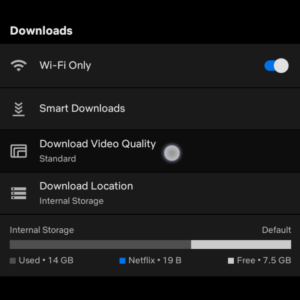
5. To get high-quality downloads, select High from the options.
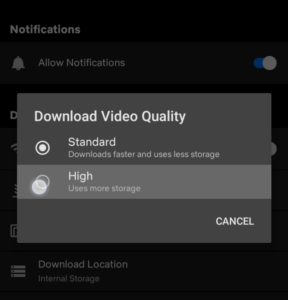
5. To set the streaming quality, navigate the the App Settings above on the screen and select Cellular Data Usage.
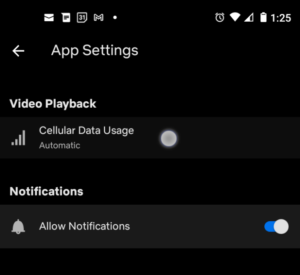
6. Change the Automatic option in Cellular Data Usage settings to Off.
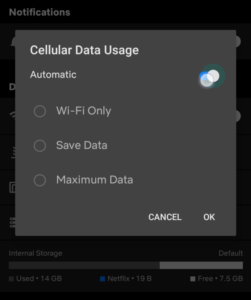
7. Choose Maximum Data to get higher video quality.
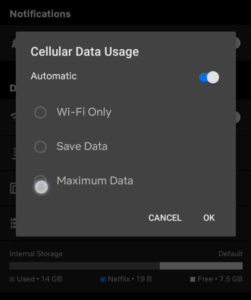
Requirements For Streaming UHD Content
It is possible to think that all you need to do stream UHD content is a bigger subscription, and changing settings as we explained above. However, Netflix demands more than that. You also need the right gadget to enjoy more sharper video quality. Find below Netflix recommendation for getting UHD quality.
1. An internet connection with speed of at least 25mbps. A physical Ethernet cable may help improve your speeds.
2. If you are using a computer, a 60Hz monitor is recommended. As for television, ensure that yours can display HD Ultra content.
If you have these requirements, you’re sure ready to enjoy HD Ultra contents.
Getting UHD Content
What’s a strong internet connection, a 60Hz monitor without the necessary UHD content? Mission not accomplished yet! You stop need to do find content that can be streamed in UHD. It is important to note that not all content can be streamed in UHD. Some movies and shows are old while others have not had their UHD format released.
To get a UHD quality movie, you can perform a search by searching ‘UHD’ in the Netflix search box. This will bring up a list or movie, series and shows.
Most UHD content are usually new titles as you will notice.
Now, you don’t have to be displeased with a low picture quality of your favourite movie. You know the button to press or the socket to plug – Upgrade your subscription, change the picture quality settings, and have the device requirements. With all these in place, you’re good to go. We hope you found this helpful. If you did, kindly drop a comment and don’t forget to share.
You can also check out
How To Edit A Zoom Recording
How to Change your Background in Zoom
How to Change Your Name in Zoom Before a Meeting
How to Change Your Name in Zoom During a Meeting
How to Add Photos on TikTok
How to Know Those That Viewed Your Profile on TikTok
TikTok: How To Edit A Video Caption After Posting
How to Check NIN on MTN, Glo, Airtel and 9mobile
DStv Subscription Package, Prices with Channels
Startimes Subscription Package, Prices, And Channel List For Each Plan
GOtv Subscription Package GOtv Max, Jolli, Jinja and Lite Channel List and Price
GOtv Assigned Channel Number with Channel
GoTV Customer Service Contact, Social Media Handle & Email Address
StarTimes Customer Care Contact, Social Media Handle & Email Address
Top 5 Best Web Browsers for Android
Top 5 Best Music Player Apps for Android
Top 5 Best Alarm Clock Apps for Android
Top 5 Best eBook Reader Apps for iPhone and iPad
Top 4 Best VPN Apps for iPhone and iPad
Top 5 Best Apps for Monitoring Data on iPhone and iPad
Top 5 Best Translation Apps for iPhone and iPad
Top 5 Best Alarm Apps for iPhone and iPad
Top 5 Best Calendar Apps for iPhone and iPad
Top 5 Best Photo Editing Apps for iPhone and iPad
Hope with this, you have learnt How to Set Netflix Quality to HD or Ultra HD.
Please share and like below, also comment below for any problem faced or encountered.
Leave a Reply