How to Restrict Direct Messaging on Instagram
How humans communicate these days have been facilitated by technology. With the use of social media, people can interact with each other across continents and different time zones. Facebook, Instagram, Twitter, TikTok and all of those social media platform have helped individuals and businesses connect to people in an easy way.
One common thing to social media platforms is messaging. Instagram has its own as Direct Messages or “DM” and it basically does what every other messaging feature would do – you can send and receive messages. If you are being disturbed by people who send you messages and you want to restrict this, this post has all you need.
Making your Profile Private
Any profile that is public can be sent messages without restrictions. If you don’t want this, then a great way to prevent it is to set your Profile to private. This will only allow your own followers the only people who can message you directly. Also, you’ll have the opportunity to approve follow requests. Here’s how to set the privacy option of your account.
On Mobile
1. Launch the Instagram app on your device. Tap your profile icon and open the menu by tapping the three horizontal lines.
2. Select Settings and then Privacy.
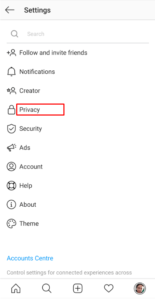
3. Enable the Private Account toggle.
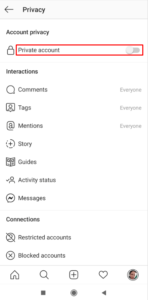
On Desktop
1. Open the Instagram website on your computer and sign in. Click your profile icon.
2. Click Settings and go to the Privacy and Security menu.
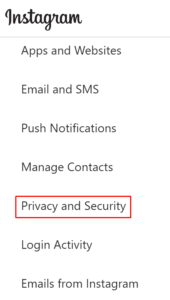
3. Navigate to Account Privacy and select Private Account.
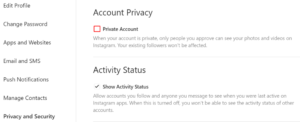
Disabling Notifications
If you want to restrict notifications because they disturb you, here’s how to do that:
On Mobile
1. Navigate to your profile settings by tapping your Profile icon. From there, tap Your Activity.
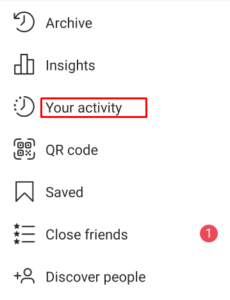
2. Go to the Time tab and tap Notification Settings.
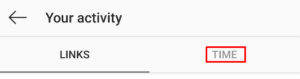
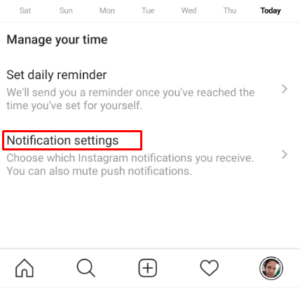
3. If it’s only notifications for Direct Messages you’re interested in turning off, tap Messages and specify settings.
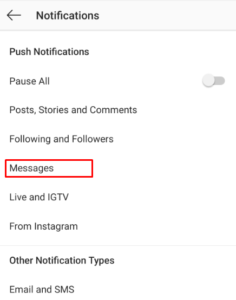
4. If you want all notifications to be turned off, just enable the Pause All toggle.
On Desktop
1. Log in to your Instagram account on your PC or Mac. Navigate to the left panel and select Push Notifications.
2. Navigate to Instagram Direct Requests and disable it.
It is much better to customize your notification settings in mobile as desktop options are limited.
Declining Messages
Instagram is designed in such a way that people who do not follow you can send you messages, but the messages won’t enter directly into your inbox. You’ll receive a notification but these kind of messages will land in your Message Requests box. The sender won’t know if you have read the messages and these kind of messages can be accepted or declined.
Instagram allows you to delete several or all messages in your Message Requests box. Here’s how:
1. Tap the Direct Message icon to go to your inbox.
2. Select the Message Requests tab then tap Delete All.
Restricting an Account
You can make settings to restrict an account if you don’t want to limit how the account has access to you. You can even control how others see that account’s comment on your post. Here’s how to do that.
On Mobile
Instagram for Mobile has two methods that you can use to restrict people.
Method 1
1. Go to the message window of that person. Then tap the “i” icon.

2. Select Restrict.
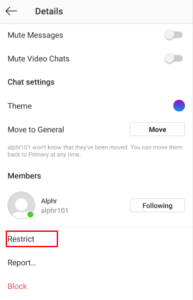
Method 2
1. Navigate to the profile you want to restrict.
2. Select Following.
3. Tap Restrict > Restrict Account.
Go to the person’s profile
On Desktop
1. Navigate to the profile of the person.
2. Click the menu icon denoted by three dots.
3. Select Restrict > Restrict Account.
Rounding Up…
You don’t have to disturbed by some pests who you feel don’t need a space in your direct message box. You can easily block them or restrict them from disturbing you. In this post we did justice on how to achieve that. We hope you found this helpful. If you did, kindly leave a comment and don’t forget to share.
You can also check out
How To Edit A Zoom Recording
How to Change your Background in Zoom
How to Change Your Name in Zoom Before a Meeting
How to Change Your Name in Zoom During a Meeting
How to Add Photos on TikTok
How to Know Those That Viewed Your Profile on TikTok
TikTok: How To Edit A Video Caption After Posting
How to Check NIN on MTN, Glo, Airtel and 9mobile
DStv Subscription Package, Prices with Channels
Startimes Subscription Package, Prices, And Channel List For Each Plan
GOtv Subscription Package GOtv Max, Jolli, Jinja and Lite Channel List and Price
GOtv Assigned Channel Number with Channel
GoTV Customer Service Contact, Social Media Handle & Email Address
StarTimes Customer Care Contact, Social Media Handle & Email Address
Top 5 Best Web Browsers for Android
Top 5 Best Music Player Apps for Android
Top 5 Best Alarm Clock Apps for Android
Top 5 Best eBook Reader Apps for iPhone and iPad
Top 4 Best VPN Apps for iPhone and iPad
Top 5 Best Apps for Monitoring Data on iPhone and iPad
Top 5 Best Translation Apps for iPhone and iPad
Top 5 Best Alarm Apps for iPhone and iPad
Top 5 Best Calendar Apps for iPhone and iPad
Top 5 Best Photo Editing Apps for iPhone and iPad
Hope with this, you have learnt How to Restrict Direct Messaging on Instagram
Please share and like below, also comment below for any problem faced or encountered.
Leave a Reply