How To Make A Co-Host on Zoom
Zoom isn’t new anymore. Following the pandemic, Zoom witnessed a boost in its user base. Many businesses used it for meetings, events were held virtually on the platform, and schools used it to lecture their students while at home. It’s when you have an event with so many participants on Zoom that you will understand that having a co-host is necessary. The co-host features allows you to get someone to help you with hosting a meeting. This feature is especially useful when you need control over the large number of participants in your meeting. In this post, we teach you how to to make a Zoom Co-host on Mac.
How to Make a Zoom Co-Host on Windows
You can grant a participant privileges to be a co-host in your Zoom meeting on Windows by the following steps:
1. Log in to your account as an admin.
2. Once done, you will be able to adjust account settings.
3. When you get to the Meeting tab, locate the Co-host section. Enable it if it is not turned on.
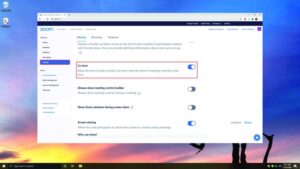
4. Confirm your action.
It is possible for you to make someone a co-host in any of these two ways:
1. Hover over the participant video until the three-dot icon is revealed. Click it to show more options.
3. Click Make Co-host.
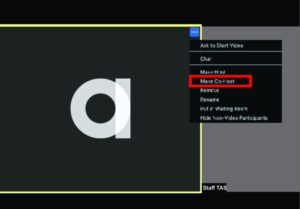
OR
1. Select the Manage Participants option which is present below the screen and hover your cursor on the participant you want to make as your co-host.
3. Click the More Option and Choose Make Co-Host.
This will give that participant the right to co-host your meeting.
How to Make a Zoom Co-Host on Mac
With you Mac, you can have someone co-host your meeting. Follow the steps below to achieve this.
You first have to enable this feature before you give the person rights to co-hosting.
1. Go to the Zoom website.
2. Sign in to your account as an admin to enable you change your account settings.
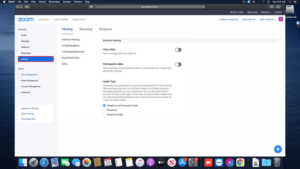
3. Click Account Settings from the taskbar.
4. Move down the meeting tab until you get to the Co-host section where you will add co-hosts to the meeting. To do it more quicker, use the keyboard shortcut: CMD + F so as to open the search field and locate a co-host.
5. When you’ve been able to locate the feature, turn it on.
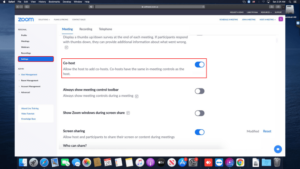
Doing this will then enable you to add call participants to co-host your meeting.
To add people as co-host, perform the following:
1. Move down the meeting window and locate the Manage Participants button which you should select. This will bring up a list of all participants.
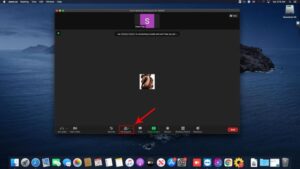
2. Move your mouse cursor over the name of the participants you want to add as co-host.
3. The More Option will come up, select it.
4. Choose Make-host from the drop-down menu.
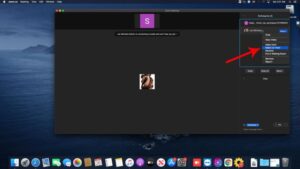
5. When the confirmation window comes up, click Yes.
The person you added will now be made a co-host, and they will be assigned this title.
How to Make a Zoom Co-Host on Android
It is also possible to add co-hosts to your Zoom meeting on Android. Here’s how to do this:
1. Sign in to your account in the Zoom app.
2. Start the meeting and let other participants join.
3. At the bottom, select Participants.
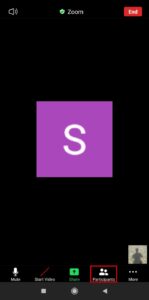
4. Locate the participants that you want to choose as co-host. Tap their name.
5. From the options that pop up, select Make Co-Host.
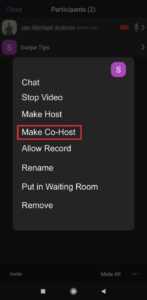
6. Select Yes to confirm your action.
How to Make a Zoom Co-Host on iPhone
To assign the Co-host privileges to a person on Zoom for iPhone.
1. Open the Zoom app on your iOS device.
2. Begin the meeting.
3. Check the screen for the Participants button and tap it.
4. When the list of participants shows, locate the one you want to make as your co-host.
5. Tap the participant’s name, and you’ll see a menu. Select Make Co-Host.
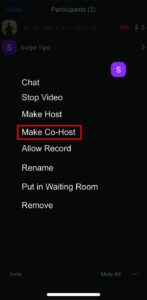
As you can see, you can ask someone to join you in anchoring a meeting which will shed some work off you and allow others to share in your responsibility. Co-hosting on Zoom is a great feature that the developers added which is very useful for lecture meetings, virtual events or even business meetings. We hope you found this helpful. If so, why not drop a comment, and don’t forget to share.
You can also check out
How To Edit A Zoom Recording
How to Change your Background in Zoom
How to Change Your Name in Zoom Before a Meeting
How to Change Your Name in Zoom During a Meeting
How to Add Photos on TikTok
How to Know Those That Viewed Your Profile on TikTok
TikTok: How To Edit A Video Caption After Posting
How to Check NIN on MTN, Glo, Airtel and 9mobile
DStv Subscription Package, Prices with Channels
Startimes Subscription Package, Prices, And Channel List For Each Plan
GOtv Subscription Package GOtv Max, Jolli, Jinja and Lite Channel List and Price
GOtv Assigned Channel Number with Channel
GoTV Customer Service Contact, Social Media Handle & Email Address
StarTimes Customer Care Contact, Social Media Handle & Email Address
Top 5 Best Web Browsers for Android
Top 5 Best Music Player Apps for Android
Top 5 Best Alarm Clock Apps for Android
Top 5 Best eBook Reader Apps for iPhone and iPad
Top 4 Best VPN Apps for iPhone and iPad
Top 5 Best Apps for Monitoring Data on iPhone and iPad
Top 5 Best Translation Apps for iPhone and iPad
Top 5 Best Alarm Apps for iPhone and iPad
Top 5 Best Calendar Apps for iPhone and iPad
Top 5 Best Photo Editing Apps for iPhone and iPad
Hope with this, you have learnt How To Make A Co-Host on Zoom.
Please share and like below, also comment below for any problem faced or encountered.
Leave a Reply