How to Enable Auto Lock, Auto Brightness, Auto Rotate and Auto Refresh on Windows 10
Computers were designed to help us do work and perform task that would have taken us lots of time and energy to complete. The computational power of the modern day computer is so powerful capable of performing tasks within short time. This grants users ease and speed in doing things What’s more, the recent iteration of operating systems have incorporated automatic features making things even more easier and faster. In this post we examine more automatic features in Windows 10 and how to use them.
How to Enable Auto Lock on Windows 10
Window 10 can allow you to automatically lock your PC when you move away from it. By employing Bluetooth to detect if you’re around the computer or out of range, Windows can lock or unlock your computer. A feature known as Dynamic Lock is responsible for this. Here’s how to set it up:
1. Click the Start button and navigate to Settings.
2. Select Accounts and Sign-in options.
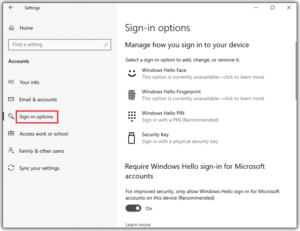
3. Select “Allow Windows to automatically lock your device when you’re away”. You’ll find it under Dynamic Lock.
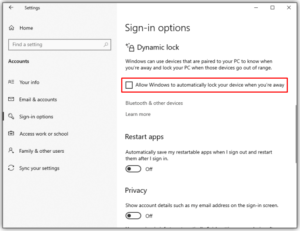
How to Enable Auto Brightness on Windows 10
Auto Brightness is a feature that relies on ambient light sensors in your computer to control the lights from your screen. The feature can be enabled by navigating to the settings of your PC.
1. Launch Settings.
2. Search for “Power Options”
3. Click Power & Sleep Settings from the search results.
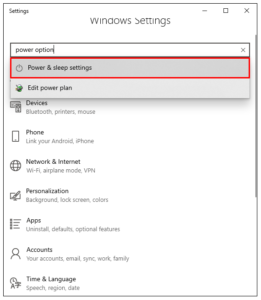
4. Check for Additional Power Settings in the Related Settings section and click it.
5. Select Change Plan Settings to change to a desired plan.
6. Select Change Advanced Settings.
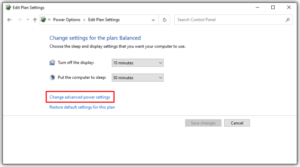
7. Expand this screen by moving down the page.
8. Enable the brightness settings by clicking the toggle that says Enable Adaptive Brightness.
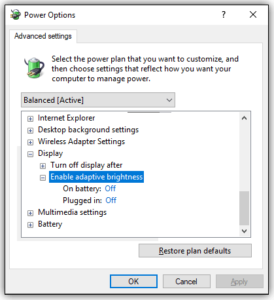
Depending on your PC, you may not see this option in the Display section so you can follow this alternative route to enable it.
1. Launch Settings.
2. Navigate to System > Display.
3. Locate the box that reads Change Brightness Automatically When Lighting Changes.
4. Select the checkbox.
How to Enable Auto Rotate on Windows 10
The Action Center allows you to control options for enabling Auto Rotate. On your keyboard, press Windows Key + A and click the notification icon. You’ll see the notification icon in the taskbar. You’ll then find the rotation tile down below the screen close to the Action Center pane. From there you can enable or disable rotation.
How to Enable Auto Refresh on Windows 10 Explorer
The file manager for Window, the Windows File Explorer gets refreshed automatically anytime you’re working on it. However, sometimes the refresh function doesn’t work well. Here’s how to rectify the problem.
1. Right-click on your desktop screen.
2. Select Personalize from the list of options.
3. Select Themes which is located at the left of the window.
4. Move down the screen and choose Desktop icon settings
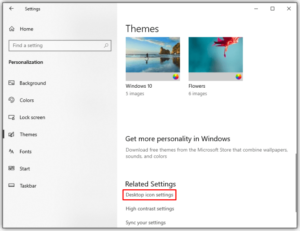
5. Select Restore Default.
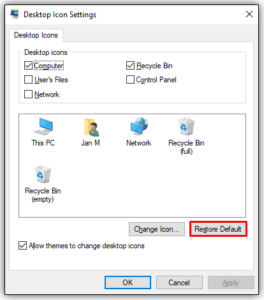
6. Click apply and then OK.
By this action, you are reverting your desktop theme to the one that came by default. This should rectify the refreshing problem of Windows Explorer.
Life is meant to be easier, right? And this is what Windows 10 makes to happen: giving you the ease and speed needed to work effectively. With Windows 10 automatic features, computing is just a breeze. If you like this article, why not leave a comment, and don’t forget to share.
You can also check out
How To Edit A Zoom Recording
How to Change your Background in Zoom
How to Change Your Name in Zoom Before a Meeting
How to Change Your Name in Zoom During a Meeting
How to Add Photos on TikTok
How to Know Those That Viewed Your Profile on TikTok
TikTok: How To Edit A Video Caption After Posting
How to Check NIN on MTN, Glo, Airtel and 9mobile
DStv Subscription Package, Prices with Channels
Startimes Subscription Package, Prices, And Channel List For Each Plan
GOtv Subscription Package GOtv Max, Jolli, Jinja and Lite Channel List and Price
GOtv Assigned Channel Number with Channel
GoTV Customer Service Contact, Social Media Handle & Email Address
StarTimes Customer Care Contact, Social Media Handle & Email Address
Top 5 Best Web Browsers for Android
Top 5 Best Music Player Apps for Android
Top 5 Best Alarm Clock Apps for Android
Top 5 Best eBook Reader Apps for iPhone and iPad
Top 4 Best VPN Apps for iPhone and iPad
Top 5 Best Apps for Monitoring Data on iPhone and iPad
Top 5 Best Translation Apps for iPhone and iPad
Top 5 Best Alarm Apps for iPhone and iPad
Top 5 Best Calendar Apps for iPhone and iPad
Top 5 Best Photo Editing Apps for iPhone and iPad
Hope with this, you have learnt How to Enable Auto Lock, Auto Brightness, Auto Rotate and Auto Refresh on Windows 10.
Please share and like below, also comment below for any problem faced or encountered.
Leave a Reply