How to Download Photos From Instagram
Source: searchenginejournal.com
If there’s anything typical of Instagram, it’s photos. Instagram is photo and video sharing app that enables those media to reach your followers. Loaded with many added features like Stories, highlights, IGTV, Instagram is a class of its own.
If you’re interested in downloading photos you see on Instagram, then you’ve come to the right place. Go through the guide below to get those photos downloaded.
How to Download Photos From Instagram on PC & Mac
If you’re interested in downloading all the photos you shared to Instagram, you can do so with the following steps:
Methods 1
1. Sign into your Instagram account and click your profile picture.
2. Next, click Settings which is represented by a gear icon. In the Settings menu, select Privacy and Security tab.
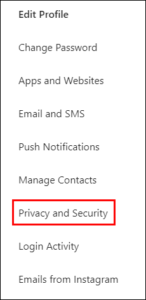
3. Move down the page and locate the Data Download section. There, click Request Download.
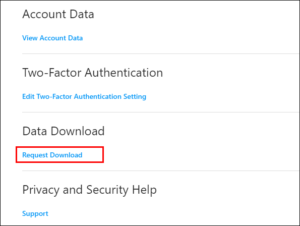
3. Input the email you want the photos to be sent to and click Next.
4. Make sure you enable cookies in your browser at this point to avoid an error message. Also ensure you’re not browsing in incognito mode.
5. You will be asked for your password. Input it and click Request Download.
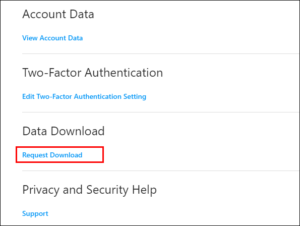
The photos will be sent to your email address.
Method 2
If you want to download photos from other pages or even your own page, go through the steps below:
1. Open the Instagram website and navigate to the page you want to download the photos from.
2. Move down the page to ensure all the photos load.
3. Right-click on an empty space and hit Save As. Make sure you save the link as Web Page Complete.
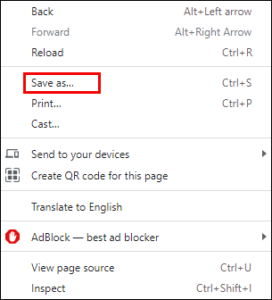
All the photos will then be downloaded with an HTML file. Simply delete the HTML file do that only the photos can remain.
Method 3
There’s an online tool you can use to download any photo from Instagram. By simply using www.downloadgram.com , you can get any photo from Instagram to your computer. Here’s how to use it:
1. Locate the photo you want downloaded from Instagram and select the three vertical dots to launch the Menu.
2. From the menu, click Copy Link.
3. Next, open www.downloadgram.com on your preferred browser.
4. Paste the copied link into the link box on Download Gram and hit Download Image.
This will cause the photo to be downloaded.
Download Photos From Instagram on Android and iOS
You can also download photos from Instagram on your Android or iOS device. Simply use any of the methods below:
Method 1
1. Launch Instagram on your Android device or iPhone.
2. Navigate to Instagram settings by tapping the three horizontal lines at the top. When the menu page opens, open Settings.
2. Select Security and next Data and History.
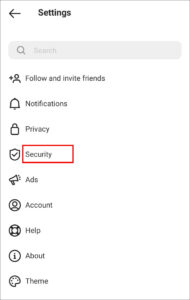
3. Hit Download Data and enter the email address you want the photos sent to. Hit Request Download.
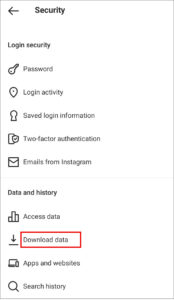
4. Input your password and select Next.
Your photos will be sent to the email you provided.
Method 2
You can also use www.DownloadGram.com , a tool for downloading Instagram photos. This tool can allow you to download specific photos.
1. Look for and locate the photo you want to download from Instagram and tap the menu icon.
2. Select the Copy Link option
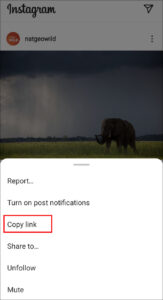
3. Go to www.downloadgram.com on your internet browser and paste the link into it.
4. Next, hit Download > Download Image
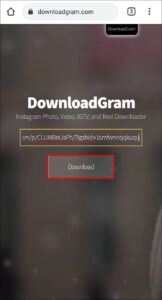
The photos will then be downloaded.
Rounding Up…
Though Instagram restricts users from downloading photos directly from the app, it is cool to know you have workarounds that can enable you download them. We hope you found this post helpful. If you did, kindly leave a comment and don’t forget to share.
You can also check out
How To Edit A Zoom Recording
How to Change your Background in Zoom
How to Change Your Name in Zoom Before a Meeting
How to Change Your Name in Zoom During a Meeting
How to Add Photos on TikTok
How to Know Those That Viewed Your Profile on TikTok
TikTok: How To Edit A Video Caption After Posting
How to Check NIN on MTN, Glo, Airtel and 9mobile
DStv Subscription Package, Prices with Channels
Startimes Subscription Package, Prices, And Channel List For Each Plan
GOtv Subscription Package GOtv Max, Jolli, Jinja and Lite Channel List and Price
GOtv Assigned Channel Number with Channel
GoTV Customer Service Contact, Social Media Handle & Email Address
StarTimes Customer Care Contact, Social Media Handle & Email Address
Top 5 Best Web Browsers for Android
Top 5 Best Music Player Apps for Android
Top 5 Best Alarm Clock Apps for Android
Top 5 Best eBook Reader Apps for iPhone and iPad
Top 4 Best VPN Apps for iPhone and iPad
Top 5 Best Apps for Monitoring Data on iPhone and iPad
Top 5 Best Translation Apps for iPhone and iPad
Top 5 Best Alarm Apps for iPhone and iPad
Top 5 Best Calendar Apps for iPhone and iPad
Top 5 Best Photo Editing Apps for iPhone and iPad
Hope with this, you have learnt How to Download Photos From Instagram.
Please share and like below, also comment below for any problem faced or encountered.
Leave a Reply