How to Download Music on YouTube Music
You must have heard of YouTube, right? If you haven’t, it is a streaming service that provides videos and music. YouTube Music is an offshoot of YouTube which is exclusive for music and music videos. The service gives you access to artist’s content for free. You can either access it on the website or the mobile app which is available for Android or iOS.
YouTube Music has a paid service it calls YouTube Music Premium which allows users to have access to more features. The free version of YouTube Music is limited as it cannot play music in the background and contains ads. With YouTube Music Premium, you have an ad-free experience, you can play music in the background and also download music. So for you to have YouTube Music, you have to subscribe.
Download Music from YouTube Music
Once you have YouTube Music Premium ready, you can start downloading from your library. YouTube Music doesn’t allow you to download your entire library, but you can download songs, albums and playlists.
How to Download Songs
With you YouTube Music Premium ready, you can follow the steps below to download songs.
1. Access YouTube Music either by the website or the mobile app.
2. Navigate to whichever song you’ll love to download. Select the song. You are looking for the download option, so tap the three dots icon.
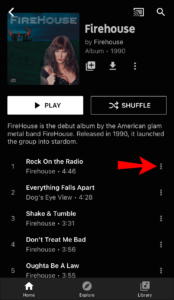
3. Hit Download.
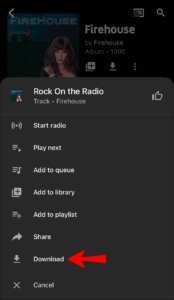
Once you select the Download option, the song will start downloading.
How to Download Albums
There’s a favourite album you like and you’ll love to have offline on your phone or computer. It could be an old-school album of the latest album of your favourite artist. Here’s how:
1. Get to YouTube Music either by the website or the mobile app.
2. Find the album you want to download. Open it and locate the three dots icon. This icon will take you to the download option.
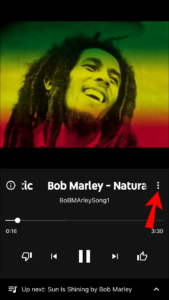
3. Hit Download and this will cause the album to start downloading.
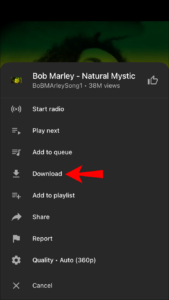
How to Download Playlists
Whatever playlist you like can also be downloaded. Follow the steps below to achieve this.
1. Open the YouTube Music website or the mobile app.
2. Locate the Playlist you’re interested in downloading. Tap the three dots icon which contains the Download option.
3. Hit Download.
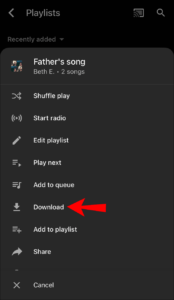
How to Use Smart Downloads
Like we said earlier, YouTube Music has cool features onboard. One of such features is Smart Downloads. Smart Downloads learns your music taste based on your listening history and downloads music for you based on what it thinks you would like. The advantage of this is that there will always be music to listen to and when you are off to the bad network signal areas, you still have music to listen to.
Here’s how to enable the feature.
1. Launch the YouTube Music app.
2. You want to get to the Downloads Settings. So start by tapping your profile photo which you’ll see at the top in the right corner.
3. In the options provided, tap Downloads and next Settings.
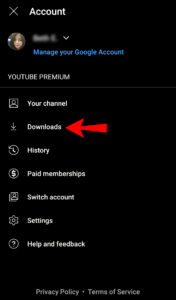
3. You’ll see a list of options. Locate Smart Downloads.
4. You can specify the amount of storage you want for this feature.
5. Next, Turn On Smart Downloads.
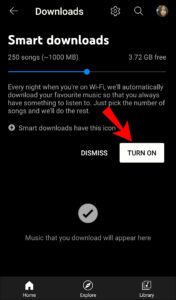
Rounding Up…
If you want to enjoy ad-free music from YouTube, your best option is YouTube Music Premium. And if you want to download music to enjoy offline, you’ll also want to subscribe to the paid service. We hope you found this helpful? If you did, kindly leave a comment and don’t forget to share.
You can also check out
How To Edit A Zoom Recording
How to Change your Background in Zoom
How to Change Your Name in Zoom Before a Meeting
How to Change Your Name in Zoom During a Meeting
How to Add Photos on TikTok
How to Know Those That Viewed Your Profile on TikTok
TikTok: How To Edit A Video Caption After Posting
How to Check NIN on MTN, Glo, Airtel and 9mobile
DStv Subscription Package, Prices with Channels
Startimes Subscription Package, Prices, And Channel List For Each Plan
GOtv Subscription Package GOtv Max, Jolli, Jinja and Lite Channel List and Price
GOtv Assigned Channel Number with Channel
GoTV Customer Service Contact, Social Media Handle & Email Address
StarTimes Customer Care Contact, Social Media Handle & Email Address
Top 5 Best Web Browsers for Android
Top 5 Best Music Player Apps for Android
Top 5 Best Alarm Clock Apps for Android
Top 5 Best eBook Reader Apps for iPhone and iPad
Top 4 Best VPN Apps for iPhone and iPad
Top 5 Best Apps for Monitoring Data on iPhone and iPad
Top 5 Best Translation Apps for iPhone and iPad
Top 5 Best Alarm Apps for iPhone and iPad
Top 5 Best Calendar Apps for iPhone and iPad
Top 5 Best Photo Editing Apps for iPhone and iPad
Hope with this, you have learnt How to Download Music on YouTube Music.
Please share and like below, also comment below for any problem faced or encountered.
Leave a Reply