How to Delete All Messages From Signal
Majority of people with smartphones have at least one social media installed on their devices. It is therefore safe to say social media is the norm now when it comes to social interactions. Or what could have been the safe haven when there was a lockdown? People still interacted and communicated on social media and the world was not indeed completly shut down.
The likes of Facebook, Instagram, Twitter, WhatsApp has shaped the way we communicate with our friends, families and colleagues these days. And the unique Signal has made communication more secure. With high-grade end-to-end encryption, you can be sure you’re safe chatting.
Do you want to know how to delete all messages on Signal? Perhaps you don’t want to see some messages. You’re at the right place. This guide provides you with how to delete all messages on the Signal app.
How to Delete All Messages From Signal
The instructions below will help you delete all messages from Signal.
On Android
1. Open the Signal app and tap your profile picture.
2. Move down the screen and stop at the Data and Storage section and open it.
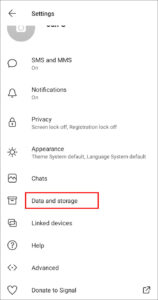
3. Select Manage Storage and next, tap Clear Message History.
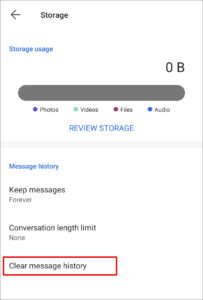
4. Hit Delete to delete all messages on your Signal message history
On iOS
1. Open the Signal app on your iPhone or iPad and tap your profile photo.
2. Navigate to the Privacy section and tap Clear Conversation History. Next, select Delete Everything.
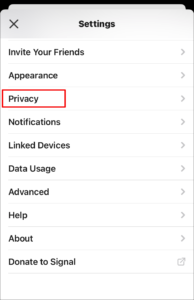
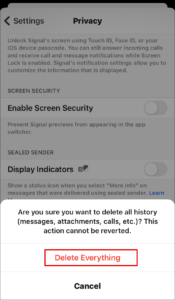
After that, you should restart the app or refresh your contact list.
You should note that deleting your message history won’t remove you from your groups on Signal
On PC/Mac
Signal hasn’t rolled out the feature to delete your chat history on the desktop version. But it is possible to delete a single chat.
How to Delete All Messages in a Group on Signal
Follow the steps below to delete messages that you have on your Signal app. These instructions are both for the desktop and mobile version of Signal. Note that deleting messages from a group won’t remove you from the group.
On Android
1. Launch Signal on your Android phone or tablet and locate the group chat whose messages you want to delete.
2. Hold the chat for more than two seconds and tap the bin icon to delete it.
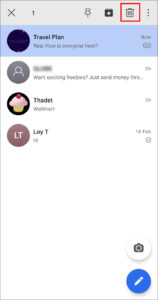
3. Hit Delete to make confirmation.
On iOS
1. Open Signal on your iPhone or iPad.
2. Locate the group that has the messages you want to delete.
3. Swipe right on the chat and tap the Delete option.
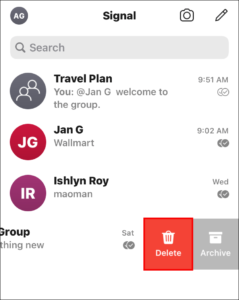
The messages will then be deleted.
On Desktop
1. Launch the Signal app on your PC or Mac and locate the group chat you want its messages deleted. Open the chat.
2. Check the upper-right hand corner for a drop-down icon which you should click.
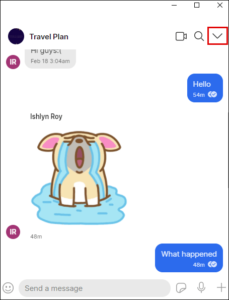
3. Select the Delete Messages option and click OK.
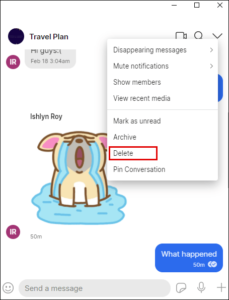
Rounding Up…
Maybe you want to start afresh or you don’t want to see messages that irritate you anymore, deleting your message history in Signal is the way to go. And we just provided how to do it here. We hope you found this guide helpful? If you did, kindly leave a comment and don’t forget to share.
You can also check out
How To Edit A Zoom Recording
How to Change your Background in Zoom
How to Change Your Name in Zoom Before a Meeting
How to Change Your Name in Zoom During a Meeting
How to Add Photos on TikTok
How to Know Those That Viewed Your Profile on TikTok
TikTok: How To Edit A Video Caption After Posting
How to Check NIN on MTN, Glo, Airtel and 9mobile
DStv Subscription Package, Prices with Channels
Startimes Subscription Package, Prices, And Channel List For Each Plan
GOtv Subscription Package GOtv Max, Jolli, Jinja and Lite Channel List and Price
GOtv Assigned Channel Number with Channel
GoTV Customer Service Contact, Social Media Handle & Email Address
StarTimes Customer Care Contact, Social Media Handle & Email Address
Top 5 Best Web Browsers for Android
Top 5 Best Music Player Apps for Android
Top 5 Best Alarm Clock Apps for Android
Top 5 Best eBook Reader Apps for iPhone and iPad
Top 4 Best VPN Apps for iPhone and iPad
Top 5 Best Apps for Monitoring Data on iPhone and iPad
Top 5 Best Translation Apps for iPhone and iPad
Top 5 Best Alarm Apps for iPhone and iPad
Top 5 Best Calendar Apps for iPhone and iPad
Top 5 Best Photo Editing Apps for iPhone and iPad
Hope with this, you have learnt How to Delete All Messages From Signal.
Please share and like below, also comment below for any problem faced or encountered.
Leave a Reply