How to Delete All Emails on Gmail
In a digital space with so many marketing campaigns attracting our attention, we have one time or the other subscribed to a mailing list or signed up for unsolicited promotional emails. This leaves us with an cluttered inbox. It can be annoying because you now have to search to get your important emails.
Maybe you want to clear all emails in your inbox or in a particular folder to start afresh and be better organised on your Gmail. Well this is possible, but convenient only on a computer. The mobile app of Gmail cannot allow you to delete all emails.
To be better organised, you may also want to be able to find unread messages. We’ve also got you covered for this. So let’s dive right in…
How to Delete All Emails on Gmail on Desktop
It is very easy to delete all emails on desktop
1. First, you’ll need to select the category you want to delete. There are various categories in Gmail, like Primary, Social and Promotions. It is better to work on each category one by one.
2. Next, you need to select all. Do this by clicking the tick box which will select all. You’ll find this tick box between the search bar and tab selection. You are only limited to selecting just 50 emails, so if you had more than that, everything won’t be selected.
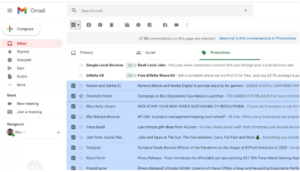
3. Since you just have 50 email selected, you’ll want to select all. Check above the tab and click Select All X Conversations in Promotions. All emails will now be selected.
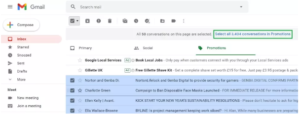
4. Next, it’s time to delete all mails. You’ll see the delete button as a trash icon, hit it and all emails will be deleted.
You can also go to the thrash folder where all the deleted emails will be stored before being permanently deleted.
You can also perform the above steps in all the other categories.
How to Delete Multiple Emails on Gmail for Android
Unfortunately, you can’t delete all emails in the mobile version of Gmail at once. You can only delete multiple emails by selecting them one by one. Here’s how:
1. Launch the Gmail app on your Android device and navigate to the folder which has the emails you want to delete.
2. Long-press on an email to select it. You can then select as many emails as you want.
3. Hit the delete icon at the top.
How to Delete Multiple Emails on Gmail for iOS
1. Launch the Gmail app on your iOS device. Go to the folder where you have the emails to be deleted.
2. Next, tap the thumbnails of the emails. When you do this, a round box will appear.
3. Select the emails you want to delete and then tap the trash can icon at the top.
This will cause the emails to be deleted.
How to Find Unread Emails in Gmail on Desktop
Finding your unread emails in your browser is as easy as breeze. With just a few steps, you’ll be able to do this. Here’s how:
1. Launch your preferred browser and go to Gmail. You have to be logged in to be able to do anything with your account.
2. After logging in, click the gear icon. This represents settings which will give you options to control what you do on your account.
3. You’re looking for a particular option and you can only get it if you see all settings. So, click See All Settings.
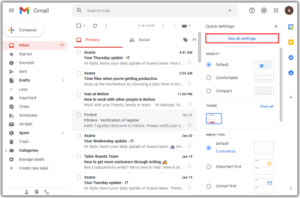
4. Now, select the Inbox section which we’re very much interested in. From the Inbox Type drop-down menu, click Unread First.
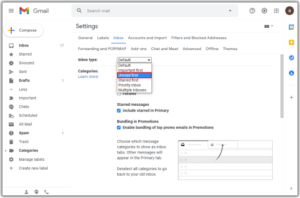
5. Next, select Save Changes present at the bottom, and this will finalise the process.
How to Find Unread Emails on Gmail for Android
You can get unread messages on your Gmail app on Android through the following steps:
1. Launch the Gmail app. You want to conduct a search, so tap the Search option at the top.
2. Type in “is:unread in:inbox” and hit Search.
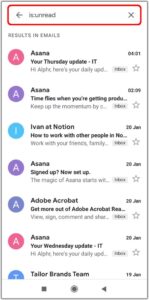
This will cause all your unread to be shown.
How to Find Unread Emails on Gmail for iPhone
If what you have is an iPhone and you want to find unread emails, here’s how to do that:
1. Launch the Mail app and select Mailboxes. This is where you’ll be performing all the function needed for you to reach your unread messages.
2. If you don’t see the unread option. Get it by tapping the Edit button which will make the option appear.
3. What you want to do next is to select the Unread button radio button which will bring up unread messages to your mailbox.
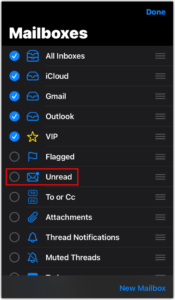
4. Finally, tap Done and all your unread button will no be shown.
Rounding Up…
Being organised is the best way to go on your Gmail inbox. You don’t want to miss important emails because of all the clutter. We hope you found this helpful? If you did, kindly leave a comment and don’t forget to share.
You can also check out
How To Edit A Zoom Recording
How to Change your Background in Zoom
How to Change Your Name in Zoom Before a Meeting
How to Change Your Name in Zoom During a Meeting
How to Add Photos on TikTok
How to Know Those That Viewed Your Profile on TikTok
TikTok: How To Edit A Video Caption After Posting
How to Check NIN on MTN, Glo, Airtel and 9mobile
DStv Subscription Package, Prices with Channels
Startimes Subscription Package, Prices, And Channel List For Each Plan
GOtv Subscription Package GOtv Max, Jolli, Jinja and Lite Channel List and Price
GOtv Assigned Channel Number with Channel
GoTV Customer Service Contact, Social Media Handle & Email Address
StarTimes Customer Care Contact, Social Media Handle & Email Address
Top 5 Best Web Browsers for Android
Top 5 Best Music Player Apps for Android
Top 5 Best Alarm Clock Apps for Android
Top 5 Best eBook Reader Apps for iPhone and iPad
Top 4 Best VPN Apps for iPhone and iPad
Top 5 Best Apps for Monitoring Data on iPhone and iPad
Top 5 Best Translation Apps for iPhone and iPad
Top 5 Best Alarm Apps for iPhone and iPad
Top 5 Best Calendar Apps for iPhone and iPad
Top 5 Best Photo Editing Apps for iPhone and iPad
Hope with this, you have learnt How to Delete All Emails on Gmail.
Please share and like below, also comment below for any problem faced or encountered.
Leave a Reply