How to Add Trusted Sites to Google Chrome
Chrome is a very much preferred browser for both desktop and mobile devices. The browser has many features that makes users use it. It is fast and also secured. Due to the fact that Chrome priorities security, you may find that some websites are blocked by the browser. They may be blocked because they contain malicious content or Chrome doesn’t trust them. Still at that, you may want to visit some websites in this category. In this case, you can add Chrome to the list of trusted sites so that these sites are not restricted anymore. In this article, we show you how to do that.
Add Trusted Sites to Chrome on Windows
If you wish to add a trusted website to Chrome, here’s how to do it:
1. Launch Chrome and go to the website you want to add as a trusted site.
2. Next, look over the left side of the address box, you’ll see a lock, info, or warning icon.
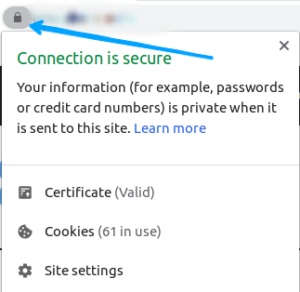
3. Next, what you want to do is to Select Site Settings. This contains the settings you need to add the website as a trusted site.
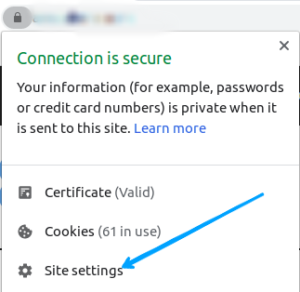
4. Select the Safety settings. When you click the lock icon, Chrome will mark the website as trusted.
To make things more easier, you can manage safety settings for more than one site simultaneously. Here’s how:
1. Launch Chrome. You want to get to the general settings menu of Chrome, so click the three-dot icon at the top of the screen. Select Settings from the resulting menu.
2. Next, go to the Privacy and Security section. Within it is the Site Settings option; click it.
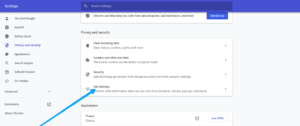
3. Next, select “View Permissions and Data Stored Across Sites”.
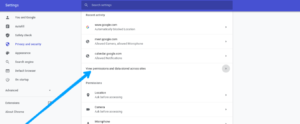
This will bring up a list of visited websites. You can then set the permissions as you want.
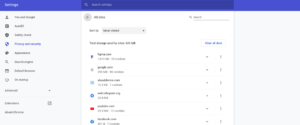
Add Trusted Sites to Chrome on Mac
Follow the steps below to manage website safety settings on Mac
1. Launch Chrome on your Mac computer. Go to the website you want to set safety settings for.
2. Check the left side of the address bar and click the lock, info or warning icon there.
3. Next, click Site Settings. There, mark the website as trusted by clicking the lock icon.
Add Trusted Sites to Chrome on Android
You can also set websites to be trusted on the Android version of Chrome. Follow the steps below to learn how:
1. Launch Chrome and go to the website you want to mark as trusted.
2. Next, you want to get to the Site Settings. Begin by tapping the three-dot icon at the top-right of the screen. Next, tap the information icon (“i” in a circle).
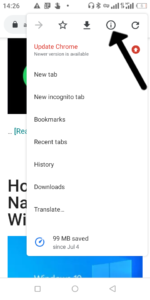
3. When the resulting menu appears, select Site Settings.
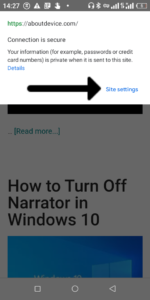
4. What you want to do next is to go to Permissions. There you’ll see a lock icon which will mark the website as trusted. Tap it.
You can also manage the permissions of several website. Here’s how:
1. Tap the three-dot icon which will lead you to other options within the Chrome app. Tap Settings.
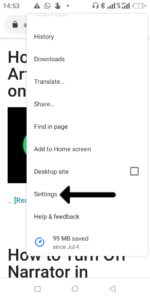
2. Go to the Advanced section and select Site Settings.
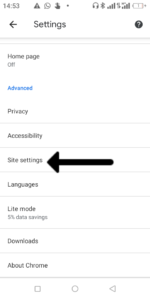
In the Site Settings page, you can specify settings for the websites you have visited.
Add Trusted Sites to Chrome on iOS
Chrome for iOS also allow you to change safety settings for your iDevice. Here’s how:
1. Launch Chrome and the three dots icon located at the bottom of the Chrome screen.
2. Select Settings from the drop-down menu that emerges. From the drop-down menu, select Content Settings.
3. Specify safety permissions for any site you want.
Rounding Up…
For your safety, Chrome ensures that all websites that don’t pass the security test are blocked from opening. But thankfully, Chrome offers flexibility in that you can specify which sites you want to be able to visit irrespective of if Chrome flags them down as insecure. We hope you found this helpful? If you did, kindly leave a comment and don’t forget to share.
You can also check out
How To Edit A Zoom Recording
How to Change your Background in Zoom
How to Change Your Name in Zoom Before a Meeting
How to Change Your Name in Zoom During a Meeting
How to Add Photos on TikTok
How to Know Those That Viewed Your Profile on TikTok
TikTok: How To Edit A Video Caption After Posting
How to Check NIN on MTN, Glo, Airtel and 9mobile
DStv Subscription Package, Prices with Channels
Startimes Subscription Package, Prices, And Channel List For Each Plan
GOtv Subscription Package GOtv Max, Jolli, Jinja and Lite Channel List and Price
GOtv Assigned Channel Number with Channel
GoTV Customer Service Contact, Social Media Handle & Email Address
StarTimes Customer Care Contact, Social Media Handle & Email Address
Top 5 Best Web Browsers for Android
Top 5 Best Music Player Apps for Android
Top 5 Best Alarm Clock Apps for Android
Top 5 Best eBook Reader Apps for iPhone and iPad
Top 4 Best VPN Apps for iPhone and iPad
Top 5 Best Apps for Monitoring Data on iPhone and iPad
Top 5 Best Translation Apps for iPhone and iPad
Top 5 Best Alarm Apps for iPhone and iPad
Top 5 Best Calendar Apps for iPhone and iPad
Top 5 Best Photo Editing Apps for iPhone and iPad
Hope with this, you have learnt How to Add Trusted Sites to Google Chrome.
Please share and like below, also comment below for any problem faced or encountered.
Leave a Reply