How the Transfer Photos & Videos from WhatsApp to other Folders
WhatsApp is no small platform. It is one of the biggest social messaging app helping people to connect with one another and build relationships. What started as a little business has grown to be a big one even as Facebook bought the service.
You’ll agree that WhatsApp has impacted your life one way or the other. The friends you chat with, family you bond with, and even colleagues and professionals you rapport with.
One thing that makes WhatsApp interesting is the ability to send media like photos, videos, voice notes and so on. Without these things, we bet WhatsApp would just be bare-bones.
If you use WhatsApp, you must have received a lot of photos and quite a number of videos. But have you asked yourself where these photos or videos are saved? Maybe you’ve never thought of it. But we’re going to share how you can access the location it is stored and do some basic file operations with it.
How to Access your Photos & Videos (or any file) Sent on WhatsApp
When various kinds of media are sent to you on WhatsApp, the app doesn’t store them in a place hidden from you neither does it store it on the cloud. It’s right in your device. You must-have browsed through your gallery and seen your WhatsApp photos. This tells you something; that you can access your photos easily.
This does not apply to only photos alone. Any kind of media sent to your WhatsApp can be accessed in its folder. When WhatsApp is installed, there’s usually a folder created for it that contains various kinds of media. So let’s get straight into how to access your photos & videos.
How to Access your Photos & Videos (or any file) Sent on WhatsApp
Like we mentioned earlier, your WhatsApp files are stored in a dedicated folder created in your storage. You can always access your photos, files and videos from WhatsApp itself, but if you want to do more file manipulation, it is helpful to know where the files are saved.
You’ll need a file manager for this. Your phone might come with one, but for the purpose of this guide, we’ll use Files by Google. It is a simple file manager app that lets you manage your files. Here’s how to access your WhatsApp folder
1. Open Files.
2. Your WhatsApp folder will most likely be in your Internal Storage. So tap Internal Storage.
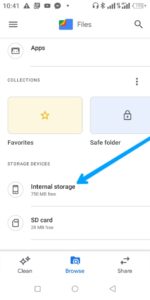
3. When the Internal Storage page opens, you’ll see a list of folders. Now, locate the WhatsApp folder.
4. Tap the WhatsApp folder. It will open up some sub-folders. You’re interested in the Media folder so tap WhatsApp Media
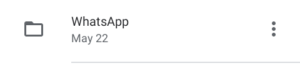
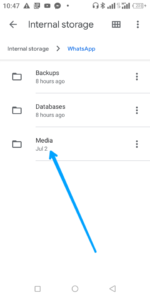
5. It will open up some set of sub-folders again. This folders have various name for the different kind of media you received on WhatsApp like WhatsApp Images, WhatsApp Videos and so on.
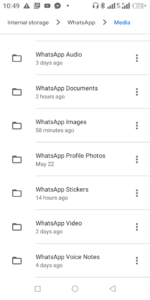
6. To access your photos, tap WhatsApp Images. And you’ll see all your photos.
You can do same for other type of media too.
How to Transfer Photos & Videos from WhatsApp Folder to Other Folders
Now that you have been able to locate the WhatsApp folder, you can proceed to perform basic file operations with the files there. Operations like copy, paste, duplicate and so on. Any file manager should be able to do this. But for this guide, we’ll be using Files by Google .
1. Launch Files app.
2. When it opens, tap Internal storage.
3. Look for the WhatsApp folder and open it.
4. When the WhatsApp folder opens, tap Media. It will open up a list of folders that contains different kinds of media.
5. Open the one you want. For the purpose of this guide, we’ll open WhatsApp Video.
6. To do any file operation like copy or move, long-tap on the videos you want to copy. It will be selected. You may decide to select more than one if you wish.
You can also Select All by tapping the three dots icon at the top right and tapping Select All.
7. When you have selected your preferred videos, tap the three dots icon and tap Copy to or Move to.
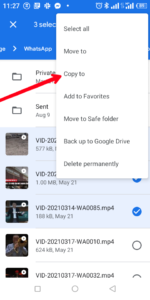
8. Next, choose a folder to copy to and hit Copy Here.
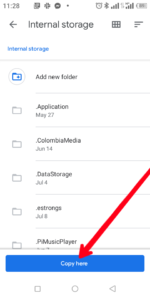
The media will then be copied to the folder.
Rounding Up…
WhatsApp is a powerful communication tool, and the media feature even makes it more powerful. If you’re tech-savvy, you’ll want to do more than just accessing the photos and videos sent to you on the app and your gallery. You want to have full control over them. And this guide has explained how to do just that. We hope you found this guide helpful? If you did, kindly leave a comment and don’t forget to share.
You can also check out
How To Edit A Zoom Recording
How to Change your Background in Zoom
How to Change Your Name in Zoom Before a Meeting
How to Change Your Name in Zoom During a Meeting
How to Add Photos on TikTok
How to Know Those That Viewed Your Profile on TikTok
TikTok: How To Edit A Video Caption After Posting
How to Check NIN on MTN, Glo, Airtel and 9mobile
DStv Subscription Package, Prices with Channels
Startimes Subscription Package, Prices, And Channel List For Each Plan
GOtv Subscription Package GOtv Max, Jolli, Jinja and Lite Channel List and Price
GOtv Assigned Channel Number with Channel
GoTV Customer Service Contact, Social Media Handle & Email Address
StarTimes Customer Care Contact, Social Media Handle & Email Address
Top 5 Best Web Browsers for Android
Top 5 Best Music Player Apps for Android
Top 5 Best Alarm Clock Apps for Android
Top 5 Best eBook Reader Apps for iPhone and iPad
Top 4 Best VPN Apps for iPhone and iPad
Top 5 Best Apps for Monitoring Data on iPhone and iPad
Top 5 Best Translation Apps for iPhone and iPad
Top 5 Best Alarm Apps for iPhone and iPad
Top 5 Best Calendar Apps for iPhone and iPad
Top 5 Best Photo Editing Apps for iPhone and iPad
Hope with this, you have learnt How the Transfer Photos & Videos from WhatsApp to other Folders.
Please share and like below, also comment below for any problem faced or encountered.
Thomas says
Sorry for the typos error. I meant to say instructions.
Thomas says
Thank you for your invaluable intrustion, especially to are offering all those different know-how.
Best Regards
Timothy says
Thanks.
Glad you found it helpful