How to View All Message in Outlook
With online communication being the norm, it is not surprising to see emails being the a major medium of communication for businesses.
Emails provide a way to send messages over the internet via an email service. And that leaves us with many mails in our inboxes. From the numerous newsletters we subscribe to, to the promotional mails, there’s hardly anyone who doesn’t have unread messages their inboxes.
In this article, we will reveal how to view all mails in your Outlook app.
How to View All Mail in Outlook 365 on Windows and Mac
Outlook 365 can allow you view all mail, and it is quite an straightforward process. Since it will be difficult to search through your mails especially if you are using more than one Outlook accounts, you are better off using easier methods like we will outline below.
1. Open the inbox of one of your accounts on Outlook.
2. Navigate to the search box and input “folder: inbox”.

3. You can even use the filters to define parameters like the period.
4. Locate the downward arrow close to the Current Mailbox option. Click this arrow.

5. When the drop-down menu shows up, select All Mailboxes.
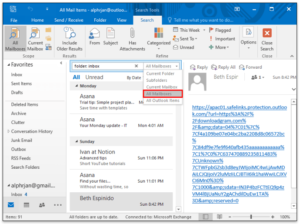
6. Selecting this option will cause all emails in all your inbox to be shown. You’ll even have this path in the Recent Searches option in the navigation panel.
How to View All Mail in Outlook on Android & iPhone
Both Outlook for Android & iPhone have similar interface. The mobile app doesn’t have some of the advanced features available in the desktop app. You’ll have to adjust settings to have all your mails in one place.
Outlook for Mobile keeps incoming mails in the Focused Inbox folder and Other folder. As such if you don’t find an email in the Focused Inbox folder, you might as well want to look into the Other folder. You can however disable one of these two folders and have all your inbox mails in just one folder. Follow the steps below to achieve this:
1. Launch the Outlook app and navigate to Settings.
2. Navigate down the screen and locate the Focused Inbox option, disabling the toggle beside it.
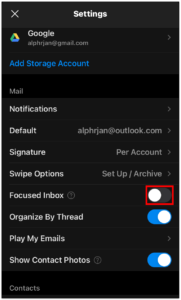
This will bring all your inbox emails in one place.
How to View All Unread Mail in Outlook
Emails are difficult to keep track of and as such our inbox ends up with several unread emails. After a while, they start to go down the list as more and more emails come into the inbox. To view all unread emails, follow the steps below:
1. Launch Outlook app and on the navigation panel, click Unread.
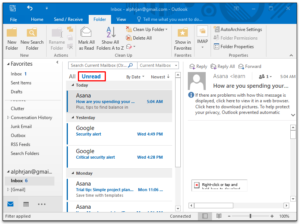
2. You may select All Mailboxes to switch from Current Mailbox if there are more than one email account that are logged in.
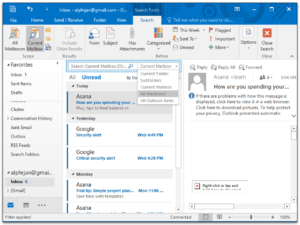
After you’ve done that, you will be able to see all the unread messages from all accounts.
Knowing that you can view all your emails and further organise them as you wish gives you some productivity. Now you don’t need to search through folders manually as this can really be time-consuming. We hope with this post, you’ve learned how to get all your emails (we mean all!) in one place. Don’t forget to drop a comment, and also share.
You can also check out
How To Edit A Zoom Recording
How to Change your Background in Zoom
How to Change Your Name in Zoom Before a Meeting
How to Change Your Name in Zoom During a Meeting
How to Add Photos on TikTok
How to Know Those That Viewed Your Profile on TikTok
TikTok: How To Edit A Video Caption After Posting
How to Check NIN on MTN, Glo, Airtel and 9mobile
DStv Subscription Package, Prices with Channels
Startimes Subscription Package, Prices, And Channel List For Each Plan
GOtv Subscription Package GOtv Max, Jolli, Jinja and Lite Channel List and Price
GOtv Assigned Channel Number with Channel
GoTV Customer Service Contact, Social Media Handle & Email Address
StarTimes Customer Care Contact, Social Media Handle & Email Address
Top 5 Best Web Browsers for Android
Top 5 Best Music Player Apps for Android
Top 5 Best Alarm Clock Apps for Android
Top 5 Best eBook Reader Apps for iPhone and iPad
Top 4 Best VPN Apps for iPhone and iPad
Top 5 Best Apps for Monitoring Data on iPhone and iPad
Top 5 Best Translation Apps for iPhone and iPad
Top 5 Best Alarm Apps for iPhone and iPad
Top 5 Best Calendar Apps for iPhone and iPad
Top 5 Best Photo Editing Apps for iPhone and iPad
Hope with this, you have learnt How to View All Message in Outlook..
Please share and like below, also comment below for any problem faced or encountered.
Leave a Reply