How to Pair AirPods & Disable Voice Control
AirPods provide a convenient way of listening to audio from your iPhone or any other devices. You can listen to music or make a call without the issue of tangling wires getting in the way. This is what technological advancement has brought – making that little thing sit in your ears and provide music without stress. If you’d like to know how to pair your AirPods, then you’re at the right place. And if you’re tired of the annoying nature of Voice Assistant which can call someone without your knowledge, them hop in, we’ve got a guide on how to disable it here.
How to Pair AirPods with an iPhone Running iOS 10.2 or Recent
1. Unlock your iPhone.
2. Navigate to the home screen by pressing the Home button.
3. Place the AirPods close to your iPhone. Make sure that they are in the case and the lid is closed.
4. Next, open the lid and you’ll see a dialog box on your iPhone that will ask you to connect to the AirPods.
5. Hit Connect and this will initiate the pairing process.
6. Tap Done and both devices are now connected.
How to Pair Airpods with Other iPhones
1. Move the AirPods close to your iPhone. Make sure the case and lid are not opened.
2. Next, you want to open the Airpods’s case lid.
3. Press and hold the little button on the back of the AirPods case. Don’t release the button until the indicator light displays white.
4. Go to Settings on your iPhone. Select Bluetooth is Settings.
5. Enable the Bluetooth feature and select AirPods in the “Other Devices” section.
This will cause the AirPods to be paired with your iPhone.
Turning Off Voice Control for AirPods
If you’ve having problems with unwanted actions on phone and Airpods, the voice control option is what you should check. You can easily overcome the problem if you simply disable the feature. Here’s how to do it on your iOS device.
1. Open Settings on your iPhone or iPad.
2. Open Accessibility and select Home Button or Side Button depending on the model you use.
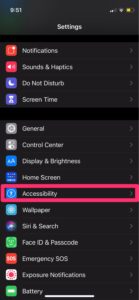
3. You’ll find Voice Control within the Press and Hold to Speak option.
4. Choose from any of these options: Siri, Voice Control or Off
If you choose Voice Control, you can control your
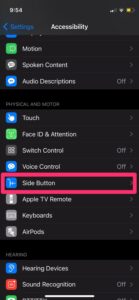
Pods even when you don’t have an internet connection, but Siri requires an internet connectiom to work.
How to Disable Siri on your AirPods
If the problem you’re having is with the double-tap on your AirPods as you prefer it to play and pause music instead of launching Siri. Follow the steps below to disable it.
1. Connect the AirPods to your phone.
2. Launch Settings
3. Next, open Bluetooth.
4. Get to the list of devices in My Devices and locate the AirPods.
5. Open the AirPods settings by taping the blue “i” icon.
6. Go to Double-tap AirPod and tap it.
7. Tap one of the pods to bring up its options: Siri, Play/Pause, Next Track, Previous Track, Off.
8. Select an option aside from Siri. Select Off means you won’t be able to call up any action by tapping but you’ll have to use your phone.
Rounding Up…
Voice Control and Siri are two different things. Many people complain of how Voice Control does things without their knowledge. You don’t want Voice Control calling your ex and you don’t know it. We hope you have found this guide helpful? If you’re did, kindly leave a comment and don’t forget to share.
You can also check out
How To Edit A Zoom Recording
How to Change your Background in Zoom
How to Change Your Name in Zoom Before a Meeting
How to Change Your Name in Zoom During a Meeting
How to Add Photos on TikTok
How to Know Those That Viewed Your Profile on TikTok
TikTok: How To Edit A Video Caption After Posting
How to Check NIN on MTN, Glo, Airtel and 9mobile
DStv Subscription Package, Prices with Channels
Startimes Subscription Package, Prices, And Channel List For Each Plan
GOtv Subscription Package GOtv Max, Jolli, Jinja and Lite Channel List and Price
GOtv Assigned Channel Number with Channel
GoTV Customer Service Contact, Social Media Handle & Email Address
StarTimes Customer Care Contact, Social Media Handle & Email Address
Top 5 Best Web Browsers for Android
Top 5 Best Music Player Apps for Android
Top 5 Best Alarm Clock Apps for Android
Top 5 Best eBook Reader Apps for iPhone and iPad
Top 4 Best VPN Apps for iPhone and iPad
Top 5 Best Apps for Monitoring Data on iPhone and iPad
Top 5 Best Translation Apps for iPhone and iPad
Top 5 Best Alarm Apps for iPhone and iPad
Top 5 Best Calendar Apps for iPhone and iPad
Top 5 Best Photo Editing Apps for iPhone and iPad
Hope with this, you have learnt How to Pair AirPods & Disable Voice Control.
Please share and like below, also comment below for any problem faced or encountered.
Leave a Reply