How to Make Google Chrome Default Browser
Google Chrome is not the only browser in the market but as far as the internet is concerned it is the most popular browser. The browser which is fast, intuitive and easy to use is used on many computers and mobile devices. Whether it is a video you want to watch or access your favourite social media page, Google Chrome has all you need to access the internet.
Depending on your operating system, Google Chrome may not be the default browser. For Windows, you may find Edge as the default browser, for MacOS and iOS, Safari, Apple’s-owned browser is it. You may really like Chrome and want it to be your default browser. How do you do this? In this guide, we give you steps on how to achieve this on the four major operating systems.
Make Google Chrome Default Browser on Windows PC
To use Google Chrome your Windows machine, you must first make sure it is downloaded and then you can install it. If you already had it installed on your PC, then you can skip that step. Here’s how to make Google Chrome your default browser on Windows.
1. Go to System Settings. You can quickly launch it with this keyboard shortcut: Windows Key + I.
2. Next, click Apps. Then at the pane which you’ll see on the left side, locate and click Default Apps.
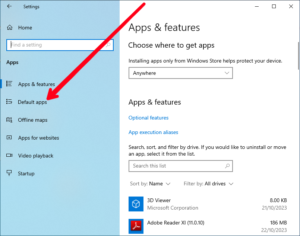
3. Navigate to the web browser section. Select your present default browser. You’ll see a list of other apps, scroll through the list and select Google Chrome.
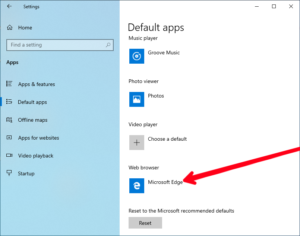
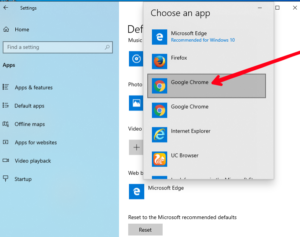
Once you do that, Google Chrome will become your default web browser.
Make Google Chrome Default Browser on Mac
You first have to ensure that Google Chrome is installed on your Mac. If you don’t have it installed, make sure you download, and then install it. If you’ve done this already, jump right into the steps below to make Google Chrome your default browser.
1. Launch Google Chrome and then navigate Chrome > Preferences on the menu bar. You can also access the settings by using the keyboard shortcut Cmd + , (comma).
2. On the panel at the left side, locate and select Default Browser.
3. Go to the Default Browser section and click Make Default.
4. You’ll see a dialog box which will ask you if you wish to change your default web browser. Hit Use Chrome.
Make Google Chrome Default Browser on Android
Android is owned by Google and by default, most Android devices have Chrome set as default browser on the OS. If yours isn’t like that, you can still make Google Chrome your default browser. Here’s how:
1. Launch the Settings app on your Android phone.
2. Next, scroll down the Settings screen till you locate Apps. Tap on Apps.
3. Next, you want to tap Default Apps.
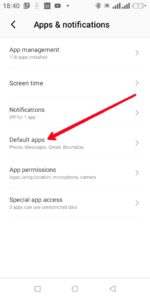
4. Next, go down the page till you locate Browser. Tap Browser.
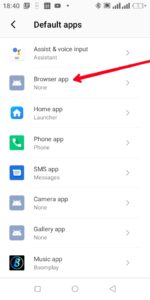
5. It will lead you to a page where you’ll see a list of browsers you have on your device.
6. From the browser list, select Chrome.
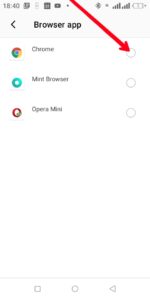
After that, links you click will always be opened in Chrome.
Make Google Chrome Default Browser on iOS
The coming of iOS 14 in 2020 brought about the ability to change the default web browser on iOS. You first need to have Google Chrome installed for you to be able to set it as the default browser. Here’s how to make Google Chrome default browser on iOS
1. Launch the Settings app on your iPhone or iPad. You can also use the Spotlight search feature to locate the Settings app.
2. Next, what you should do is get to the Chrome app in Settings.
3. Navigate the Default Browser app option in the settings menu. You may see Safari as the default browser if that settings hasn’t been touched at all.
4. After that, select Chrome from the list of browsers that are installed on your phone.
When you need to access a browser from a link, Google Chrome will automatically open.
Rounding Up…
It can be inconvenient having to click a link and it opens in a browser you don’t want. Thankfully, the operating systems listed above all allow you to specify the browser you want to make default on your device. We hope you found this guide helpful? If you did, kindly leave a comment and don’t forget to share.
You can also check out
How to Check NIN
How To Edit A Zoom Recording
How to Change your Background in Zoom
How to Change Your Name in Zoom Before a Meeting
How to Change Your Name in Zoom During a Meeting
How to Add Photos on TikTok
How to Know Those That Viewed Your Profile on TikTok
TikTok: How To Edit A Video Caption After Posting
How to Check NIN on MTN, Glo, Airtel and 9mobile
DStv Subscription Package, Prices with Channels
Startimes Subscription Package, Prices, And Channel List For Each Plan
GOtv Subscription Package GOtv Max, Jolli, Jinja and Lite Channel List and Price
GOtv Assigned Channel Number with Channel
GoTV Customer Service Contact, Social Media Handle & Email Address
StarTimes Customer Care Contact, Social Media Handle & Email Address
Top 5 Best Web Browsers for Android
Top 5 Best Music Player Apps for Android
Top 5 Best Alarm Clock Apps for Android
Top 5 Best eBook Reader Apps for iPhone and iPad
Top 4 Best VPN Apps for iPhone and iPad
Top 5 Best Apps for Monitoring Data on iPhone and iPad
Top 5 Best Translation Apps for iPhone and iPad
Top 5 Best Alarm Apps for iPhone and iPad
Top 5 Best Calendar Apps for iPhone and iPad
Top 5 Best Photo Editing Apps for iPhone and iPad
Hope with this, you have learnt How to Make Google Chrome Default Browser.
Please share and like below, also comment below for any problem faced or encountered.
Leave a Reply