How to Integrate Google Drive with Slack
Slack provides a workspace for you to collaborate and relate with your colleagues. The beauty of the platform is that it integrates with other services to provide a smooth workflow for you. Slack works well with the G-Suite and you can easily use apps like Google Drive easily with it. In this guide we provide you with how to link your Google Drive account to Slack.
Connect Google Drive to Slack
You can connect your Google Drive to Slack via the following means:
1. Open the Slack website and log in.
2. Locate the Google Drive page in the App Directory. Click Add to Slack.
3. Select Add Google Drive App and next Allow.
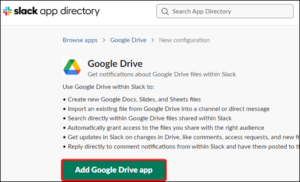
4. After that, click Authenticate your Google Drive account, sign-in to your Google Account and hit Allow.
Another way to connecting your Google Drive account to Slack is by sharing a file link. Here’s how to do that:
1. Sign in to your Slack account and paste a link you got from Google Drive into a message.
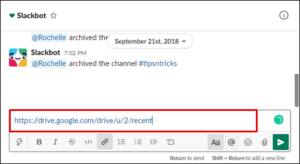
2. Send the message and you will be asked by Slackbot if you wish to link Slack with your Google Drive account. Select Connect.
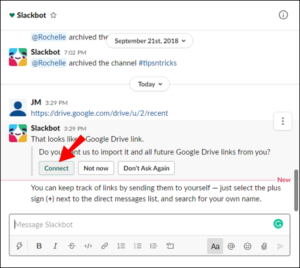
Share Google Drive Files in Slack
Once you have successfully connected your Google Drive account to Slack, you can share files. Follow the steps below to achieve this:
1. Launch Slack and open any conversation. Check the message input field for the lightning icon. Click this icon.
2. Navigate to Google Drive and specify a file type then, Create a File. You can give your file a name.

3. Select the drop-down menu below Share this Document to open it and select a conversation.
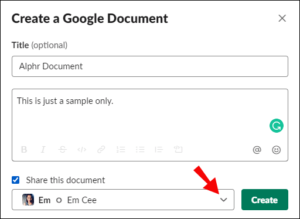
4. If you don’t want the file shared immediately, simply uncheck the box that reads Share This Document and next hit Create.
If you have an existing file Google Drive file to share to Slack, the steps below will guide you:
1. Launch Slack and log into your account. Locate a conversation you want to share a file to and open it.
2. Click the icon that looks like paper clip. Next, navigate to the Add a File From option and click Google Drive.
3. Locate a file, hit Select and then send the message.
Manage Google Drive Notifications on Slack
Whenever anyone requests access to your file or comments on your file, you will receive a notification. Here’s how to manage notifications regarding Google Drive on Slack.
1. Launch Slack and login to your account.
2. Check the upper-left corner for your workspace name and click it. Then, navigate to the sidebar and select Apps to see all apps linked to Slack.
3. Locate Google Drive and select it. Next, click Message icon at the top of your screen.
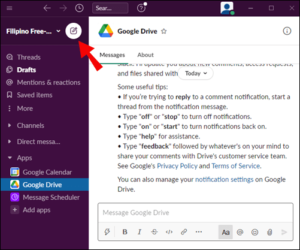
4. Type “on” or “off” in the message box and send it to activate or deactivate notifications..
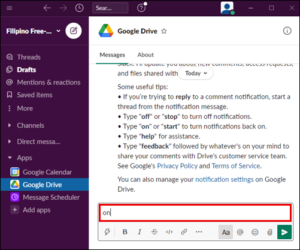
Rounding Up…
Slack will not only help you access Google Drive on its platform but will also give you the ability to manage your notifications. We hope you found this helpful. If you did, kindly leave a comment and don’t forget to share.
You can also check out
How To Edit A Zoom Recording
How to Change your Background in Zoom
How to Change Your Name in Zoom Before a Meeting
How to Change Your Name in Zoom During a Meeting
How to Add Photos on TikTok
How to Know Those That Viewed Your Profile on TikTok
TikTok: How To Edit A Video Caption After Posting
How to Check NIN on MTN, Glo, Airtel and 9mobile
DStv Subscription Package, Prices with Channels
Startimes Subscription Package, Prices, And Channel List For Each Plan
GOtv Subscription Package GOtv Max, Jolli, Jinja and Lite Channel List and Price
GOtv Assigned Channel Number with Channel
GoTV Customer Service Contact, Social Media Handle & Email Address
StarTimes Customer Care Contact, Social Media Handle & Email Address
Top 5 Best Web Browsers for Android
Top 5 Best Music Player Apps for Android
Top 5 Best Alarm Clock Apps for Android
Top 5 Best eBook Reader Apps for iPhone and iPad
Top 4 Best VPN Apps for iPhone and iPad
Top 5 Best Apps for Monitoring Data on iPhone and iPad
Top 5 Best Translation Apps for iPhone and iPad
Top 5 Best Alarm Apps for iPhone and iPad
Top 5 Best Calendar Apps for iPhone and iPad
Top 5 Best Photo Editing Apps for iPhone and iPad
Hope with this, you have learnt How to Integrate Google Drive with Slack.
Please share and like below, also comment below for any problem faced or encountered.
Leave a Reply