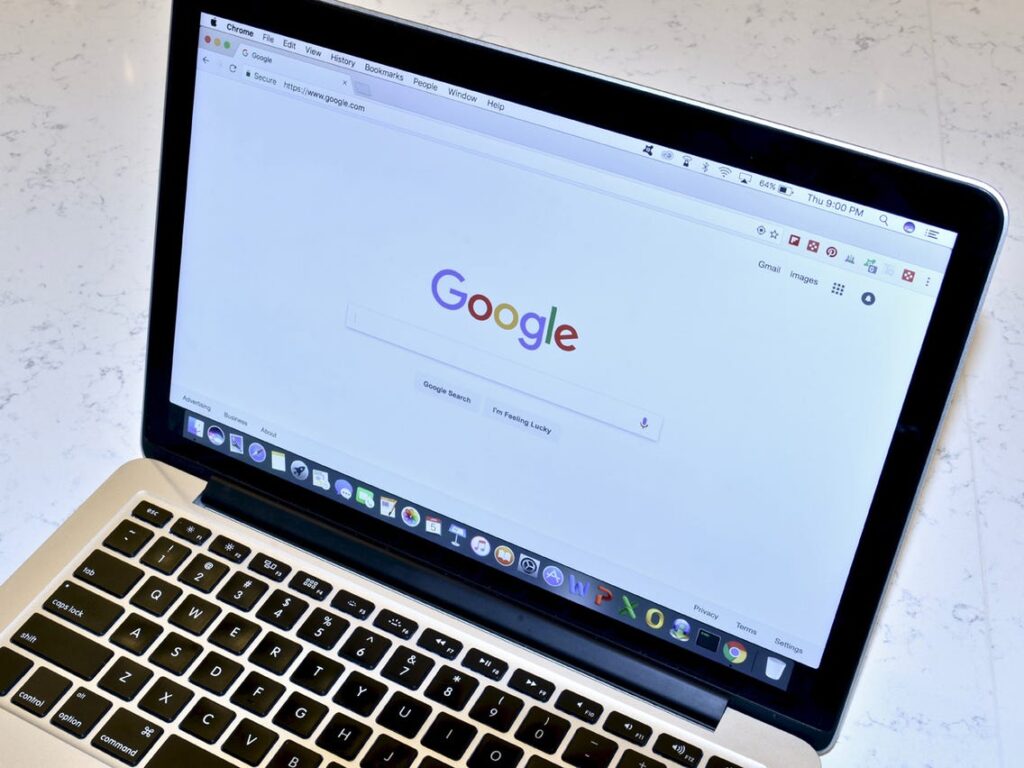How to Disable JavaScript in Chrome Browser
We are in a time where the internet is a medium of work, and communication. From social media to advanced internet technologies like Cloud Computing, the internet has been a major reason for today’s technological advancement.
It began with a basic internet browser and now we have complex browsing platforms that help us with advanced tasks. Some of the modern browsers include Chrome, Firefox, Safari and many others. One web technology that these browsers rely on is JavaScript which makes webpages dynamic and interactive. However, you may want to turn off JavaScript. In this guide we teach you how to do that:
Disable JavaScript in Chrome on Windows & Mac
There are several methods by which you can disable JavaScript in Chrome. The methods are mentioned below. Feel free to choose the one you prefer.
Method 1: Via URL Address
One of the ways to access the JavaScript settings and disable JavaScript is by using URL. It’s a simple method and all you need do is to enter the following URL in the address box:
Chrome://settings/content/javascript
By this action, you will disable JavaScript and that’s all.
Method 2: Via the Settings Menu
You can disable JavaScript through the Settings method. This may be a long method but it works well. Get into the steps below to do this:
1. Click the icon that looks like three vertical dots.
2. Browser through the menu and select Setting > Privacy and Security.
3. Select Site Settings when the Privacy and Security section opens up.
4. In the JavaScript permissions group, select the toggle to disable JavaScript.
Method 3: Disable on Individual Websites
It is possible in Chrome to disable JavaScript for individual websites.
1. Get to the JavaScript settings screen either through the URL: Chrome://settings/content/javascript OR via Chrome settings menu as described above.
2. Click Add which you’ll see in the Block or Allow section.
3. In the window that opens up, input the website’s URL.
4. Hit the Add button.
Method 4: Via DevTools
You can use the DevTools function to disable JavaScript. With this, you don’t need to get to the Settings menu. Check the steps below to do this.
1. Open any website.
2. Right-click on the webpage. A menu will be shown, locate and select Inspect. You can also use the shortcut Control + Shift + 3 on Windows or Command + Option + P on Mac.
3. Enter “JavaScript” in the search box of the Command menu.
4. Click Disable JavaScript and hit Enter.
Disable JavaScript in Chrome on Android
If you want to disable JavaScript in Chrome for Android, follow the steps below:
1. In the Chrome app, tap the menu button.
2. Click Settings.
3. Navigate to the Advanced section. From there, select Content Settings or Site Settings.
4. If your version of Chrome has a toggle, tap the toggle to disable JavaScript. If it has a checkbox, tap it to disable it.
Disable JavaScript in Chrome on iPhone
While they may not be much resources that gives direction on how to disable JavaScript in Chrome on iPhone, you can try the following steps:
1. In the Chrome app, tap the menu icon represented by three vertical lines. Scroll down this menu and tap Settings.
2. Select Content Settings.
3. Tap the checkbox to disable JavaScript.
And that’s it! You have been able to disable JavaScript. Though disabling the feature may make website behave funny, but if you feel it is necessary to turn it off, the this guide is surely of help. We hope you found it helpful? If you did, kindly drop a comment and don’t forget to share.
You can also check out
How To Edit A Zoom Recording
How to Change your Background in Zoom
How to Change Your Name in Zoom Before a Meeting
How to Change Your Name in Zoom During a Meeting
How to Add Photos on TikTok
How to Know Those That Viewed Your Profile on TikTok
TikTok: How To Edit A Video Caption After Posting
How to Check NIN on MTN, Glo, Airtel and 9mobile
DStv Subscription Package, Prices with Channels
Startimes Subscription Package, Prices, And Channel List For Each Plan
GOtv Subscription Package GOtv Max, Jolli, Jinja and Lite Channel List and Price
GOtv Assigned Channel Number with Channel
GoTV Customer Service Contact, Social Media Handle & Email Address
StarTimes Customer Care Contact, Social Media Handle & Email Address
Top 5 Best Web Browsers for Android
Top 5 Best Music Player Apps for Android
Top 5 Best Alarm Clock Apps for Android
Top 5 Best eBook Reader Apps for iPhone and iPad
Top 4 Best VPN Apps for iPhone and iPad
Top 5 Best Apps for Monitoring Data on iPhone and iPad
Top 5 Best Translation Apps for iPhone and iPad
Top 5 Best Alarm Apps for iPhone and iPad
Top 5 Best Calendar Apps for iPhone and iPad
Top 5 Best Photo Editing Apps for iPhone and iPad
Hope with this, you have learnt How to Disable JavaScript in Chrome Browser.
Please share and like below, also comment below for any problem faced or encountered.