How to Create and Delete Groups on Telegram
Telegram is a well-known platform for messaging. Over the years, it has proven to be a robust platform for connecting with people and communicating. It’s open source and continues to provide a free and secure messaging platform for users all over the world.
If you frequent the app, chances are that you have come across a group or you’re even in multiple groups. Groups are a way of relating with many people who have common interests. Telegram serves this feature well as group on the platform are expansive allowing for several people to relate. In this post, we’lll he treating how to create and delete groups on Telegram. Let’s get right in…
Create a Group on Telegram
Telegram has a really robust group feature. Groups let you relate with as many people at once. Telegram allows each groups to have up to 200,000 members.
You can easily create a group on Telegram and add a lot of people from all over the world. The steps to do this are simple. Here are they:
1. Launch Telegram and tap the Pen icon at the bottom.
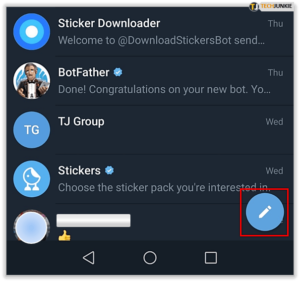
2. Select “New Group”.
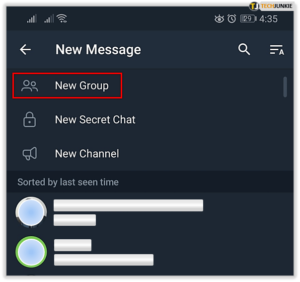
3. Choose the contacts you want to be part of the group and specify a name for your new group.
4. Hit the checkmark button to confirm your decision to create the group.
You now have a new group on Telegram.
Delete Groups on Telegram for Desktop
You can delete any Telegram group on the desktop app of Telegram. The process is similar for Windows and Mac. Before you proceed, first you have to convert the group to a Super-group if you’ll be deleting it on computer. The group also had to be a Private group, not a public one or open group. If it is a public or open group, it won’t delete.
Here’s how you can create a super-group that enables you to delete the said group:
1. Click the menu icon (denoted by triple-dot).
2. Navigate to “Manage Group” and select it.
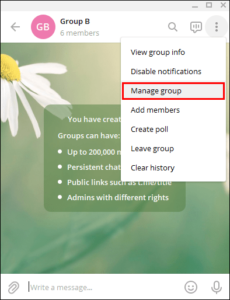
3. Next, proceed to “Group Info” and you’ll see the “Edit Group” window
4. After that, select “Convert to Super-group” and next, “Convert”.
5. Go back to the Manage Group screen and go to Group Info
6. Next, hit “Delete Group” and “Delete” again.
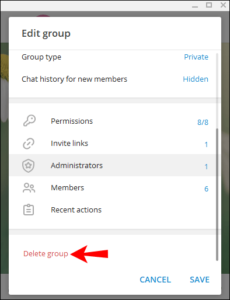
This will cause the group that be deleted permanently.
Delete Groups on Telegram for Android
1. Launch the Telegram app on your Android.
2. Go to the group you want to delete and tap the group name.
3. Tap the Pen icon located at the top.
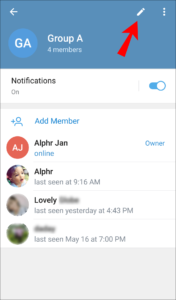
4. Next, select “Delete and Leave Group” from the list of options. Hit “Delete Group” again.
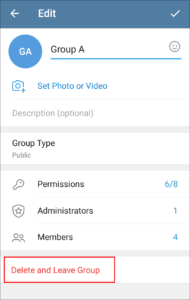
You’ll now have the Telegram group permanently deleted.
Delete Groups on Telegram for iOS
1. Launch the Telegram app on your iOS device and go to the telegram group you wish to delete.
2. Tap the group name.
3. Select the “Edit” button at the top.
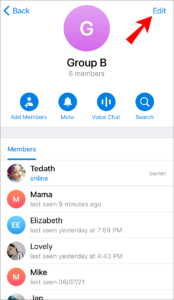
4. Tap “Delete Group” which is the last on the list of options.
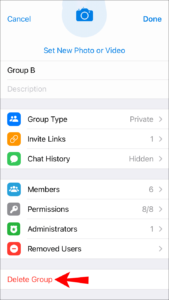
5. Hit Delete group again and the group would be gone.
Rounding Up…
Maybe the reason you created that group for has been achieved or you want to start afresh, deleting your group is an option you can consider. And Telegram makes it easy to delete groups and also create new groups. We hope you found this article helpful? If you did, kindly leave a comment and don’t forget to share.
You can also check out
How To Edit A Zoom Recording
How to Change your Background in Zoom
How to Change Your Name in Zoom Before a Meeting
How to Change Your Name in Zoom During a Meeting
How to Add Photos on TikTok
How to Know Those That Viewed Your Profile on TikTok
TikTok: How To Edit A Video Caption After Posting
How to Check NIN on MTN, Glo, Airtel and 9mobile
DStv Subscription Package, Prices with Channels
Startimes Subscription Package, Prices, And Channel List For Each Plan
GOtv Subscription Package GOtv Max, Jolli, Jinja and Lite Channel List and Price
GOtv Assigned Channel Number with Channel
GoTV Customer Service Contact, Social Media Handle & Email Address
StarTimes Customer Care Contact, Social Media Handle & Email Address
Top 5 Best Web Browsers for Android
Top 5 Best Music Player Apps for Android
Top 5 Best Alarm Clock Apps for Android
Top 5 Best eBook Reader Apps for iPhone and iPad
Top 4 Best VPN Apps for iPhone and iPad
Top 5 Best Apps for Monitoring Data on iPhone and iPad
Top 5 Best Translation Apps for iPhone and iPad
Top 5 Best Alarm Apps for iPhone and iPad
Top 5 Best Calendar Apps for iPhone and iPad
Top 5 Best Photo Editing Apps for iPhone and iPad
Hope with this, you have learnt How to Create and Delete Groups on Telegram.
Please share and like below, also comment below for any problem faced or encountered.
Leave a Reply