How to Clear Your Queue on Spotify
What’s a smartphone without music? Or work without some groove? Boring right? Boring! It’s no surprise that many humans love music and enjoy their ears being stimulated by sounds. But Spotify does it the innovative way! Get music that has being streamed from the internet to your ears. So you don’t have to have a gigantic storage to access a huge library of music. It’s all on the Cloud waiting to be streamed by you.
Now that’s what Spotify is all about. But we know because of the array of music on the platform, your queue and playlist can be a mess. You add songs to them and after sometime you don’t like them anymore. You want something new and fresh. In this article, we teach you how to clear your queue on Spotify.
How to Clear Your Spotify Queue on iPhone
The mobile app of Spotify for iPhone offers a way that clear your queue. However, it doesn’t allow you do this in bulk. Check out the steps below to delete a song from your queue on iPhone:
1. Navigate to your Spotify queue. Do this by tapping the icon represented by three lines at the bottom.
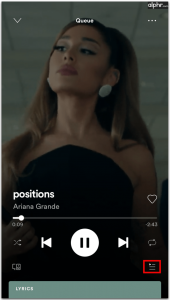
2. Tap the circle beside the song’s title. Do this for all the songs you want deleted from the queue.
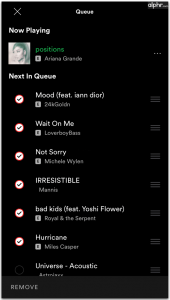
3. After doing that, tap the Remove button which you’ll see in the lower-left corner.
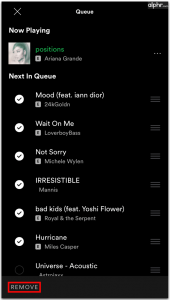
For the songs that are dear to you and want to listen to them every time, you can reorganise your queue and change the song order.
To rearrange the way the tracks are ordered, tap and hold the three-line icon to move them to whatever position you want. You can order the songs according to the category you want – age, artist, gerne and so on.
How to Clear Your Spotify Queue on Android
It is also easy to clear Spotify queue on an Android device. Follow the steps below to achieve this:
1. Launch the Spotify app on your Android device.
2. Tap the song which is playing to go to the playback screen.
3. Navigate to your Spotify queue by tapping the three-line icon.
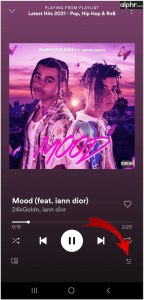
3. You’ll see a circle beside each of the songs. Tap the circle. Mark as many songs as you to clear.
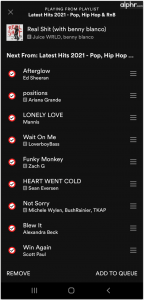
4. Next, tap the Remove button which stays positioned on the lower-left corner.
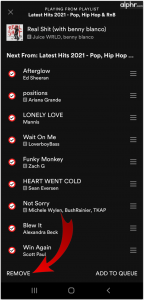
You’ve cleared your queue and you can go ahead to create a playlist of that favourite musician of yours. Here’s how to do that:
1. Select the icon that represents your library.
2. Select Music and Playlist.
3. Select Create Playlist. Give it a name.
4. Tap Create. And the Playlist will be created.
How to Clear Spotify Queue on Windows and Mac
Window and Mac users that enjoy Spotify on their machines have the ability to clear Spotify Queue. The process is straightforward and easy to perform. It is even worthy to point out that the desktop version of Spotify features a Clear button that will clear out all the songs in your queue in one click. Follow the steps below to see how it works:
1. Launch the Spotify app.
2. Locate the queue button and click it. You will see it as the three-line queue button in the lower-right corner.
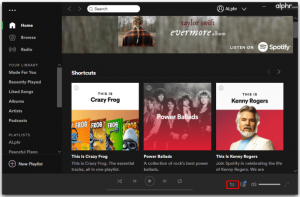
3. Check the Now Playing section for the Clear button. Click the Clear button and all the songs present in the queue will be wiped off.
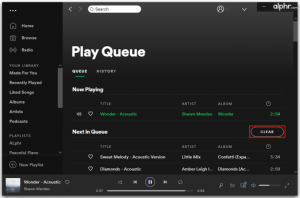
If however, you’re only interested in deleting some selected songs, simply right-click on each songs and click Remove From Queue.
The Spotify version for Mac and Windows also allows you to clear your Spotify Recently Played History. Here’s how to do that:
1. The left menu has a option called Recently Played. Click this option.
2. Navigate to the playlist or album that was recently played and click on the three-dot icon.
3. Hit Remove from Recently Played.
Now you’re free. You don’t have to try to navigate that messy queue to find the exact song your ears love listening to. With this post, you now know how to clear your queue and give it some breathing space for songs that are dear to you. We hope you gained from this article. If you did, leave a comment and don’t forget to share.
You can also check out
How To Edit A Zoom Recording
How to Change your Background in Zoom
How to Change Your Name in Zoom Before a Meeting
How to Change Your Name in Zoom During a Meeting
How to Add Photos on TikTok
How to Know Those That Viewed Your Profile on TikTok
TikTok: How To Edit A Video Caption After Posting
How to Check NIN on MTN, Glo, Airtel and 9mobile
DStv Subscription Package, Prices with Channels
Startimes Subscription Package, Prices, And Channel List For Each Plan
GOtv Subscription Package GOtv Max, Jolli, Jinja and Lite Channel List and Price
GOtv Assigned Channel Number with Channel
GoTV Customer Service Contact, Social Media Handle & Email Address
StarTimes Customer Care Contact, Social Media Handle & Email Address
Top 5 Best Web Browsers for Android
Top 5 Best Music Player Apps for Android
Top 5 Best Alarm Clock Apps for Android
Top 5 Best eBook Reader Apps for iPhone and iPad
Top 4 Best VPN Apps for iPhone and iPad
Top 5 Best Apps for Monitoring Data on iPhone and iPad
Top 5 Best Translation Apps for iPhone and iPad
Top 5 Best Alarm Apps for iPhone and iPad
Top 5 Best Calendar Apps for iPhone and iPad
Top 5 Best Photo Editing Apps for iPhone and iPad
Hope with this, you have learnt How to Clear Your Queue on Spotify.
Please share and like below, also comment below for any problem faced or encountered.
Leave a Reply