How to Change your Name on Truecaller
Truecaller is the world’s most popular tool for looking up phone numbers. With the tool, you can know the name behind people whose contact you don’t have. It is a valuable service because it saves you from your lack of knowledge of the names of those cold callers.
Sometimes they would call you and you really want to know that person; Truecaller is the app for that. You may not realise it, but your number may have a funny name people see when they look up your number on Truecaller. This can be annoying and so you’ll want to change your name on the platform. In this guide, we’ll show you how:
Change Your Name on Truecaller for Android
Truecaller allows you to easily change your name if it is wrong on its Android app. Here’s how:
1. Launch Truecaller. Tap the menu icon (which is denoted by three horizontal lines). You’ll see this at the top-left corner.
2. Next, tap the pencil icon beside your name. This will let you edit your name.
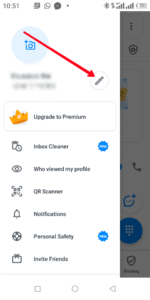
3. When the next page opens, type in your correct name. Then hit Save located down the screen.
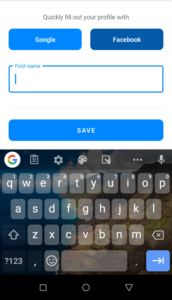
After this, Truecaller will show the name you set when someone looks you up. You should note that your name may take up to 24-48 hours to be corrected.
Change Your Name on Truecaller for iPhone
iPhone users too can change their name to the current one on their device. Here’s how:
1. Launch Truecaller and next, select More located at the bottom navigation bar.
2. Next, tap the Edit button beside your name.
3. Now, proceed to enter the name you want to bear on Truecaller.
4. Lastly, hit Save which you’ll see at the top-right corner.
This will change the name to what you changed to.
Change Your Name on Truecaller Website
If you don’t have your phone within reach or you just prefer to use your computer to access Truecaller, you can still change your name on Truecaller. Here’s how:
1. Open the Truecaller website and sign in.
2. Next, you want to search for your phone number. It will bring out some phone numbers. Simply click on Suggest Name to change the name.
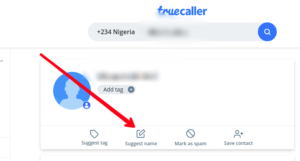
3. You’ll see a pop-up, enter the name you wish to change to. You can even choose between displaying your number as a personal or business number.

4. Next, check that all is well and done. Hit Save.
You’ll notice that the website version of Truecaller doesn’t give you the ability to change your personal details, but this steps shared would do the change. Note that this update may take a number of days.
Rounding Up…
Truecaller is a very useful app but it can be abused when people suggest names that aren’t for you for your number. You want to prevent this and so it’s very important to have a change of name and be correctly identified moving forward. We hope you found this guide helpful? If you did, kindly leave a comment and don’t forget to share.
You can also check out
How To Edit A Zoom Recording
How to Change your Background in Zoom
How to Change Your Name in Zoom Before a Meeting
How to Change Your Name in Zoom During a Meeting
How to Add Photos on TikTok
How to Know Those That Viewed Your Profile on TikTok
TikTok: How To Edit A Video Caption After Posting
How to Check NIN on MTN, Glo, Airtel and 9mobile
DStv Subscription Package, Prices with Channels
Startimes Subscription Package, Prices, And Channel List For Each Plan
GOtv Subscription Package GOtv Max, Jolli, Jinja and Lite Channel List and Price
GOtv Assigned Channel Number with Channel
GoTV Customer Service Contact, Social Media Handle & Email Address
StarTimes Customer Care Contact, Social Media Handle & Email Address
Top 5 Best Web Browsers for Android
Top 5 Best Music Player Apps for Android
Top 5 Best Alarm Clock Apps for Android
Top 5 Best eBook Reader Apps for iPhone and iPad
Top 4 Best VPN Apps for iPhone and iPad
Top 5 Best Apps for Monitoring Data on iPhone and iPad
Top 5 Best Translation Apps for iPhone and iPad
Top 5 Best Alarm Apps for iPhone and iPad
Top 5 Best Calendar Apps for iPhone and iPad
Top 5 Best Photo Editing Apps for iPhone and iPad
Hope with this, you have learnt How to Change your Name on Truecaller.
Please share and like below, also comment below for any problem faced or encountered.
Leave a Reply