How to Access the Transcript of YouTube Videos
YouTube is incredibly popular due its video contents which people enjoy than other content types. You can find movies, music videos, talks, lifestyle vlog and a host of many other things. While videos are watched and listened to by default, there’s the transcript feature which has the audio converted to text.
This beauty of this is that you don’t have to listen to what the speaker is saying before you know what he or she is talking about. You can easily read it from the transcript. This is especially useful when you’re in a noisy place or for visually impaired people. Here, we provide a guide on how to use the transcript feature on YouTube.
How to Find the Transcript of a YouTube Video on a Desktop
YouTube allows you to find the transcript function easily. Closed captioning is a feature that allows you to find transcripts on videos, though not all videos have this feature. You may find automatic transcripts on many videos but the quality depends on the audio clarity of the video, accents, dialects, etc. Some videos boasts of transcripts creators created by themselves which are more accurate that automatic transcripts. Below are steps to see the transcript of videos with closed captioning.
1. Launch a browser and go to YouTube.
2. Sign in to your YouTube account.
3. Play the video whose transcript you want to see.
4. Look below the video for the three horizontal dots and click it.
5. Click Open Transcript.
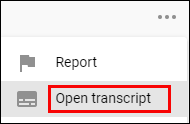
6. You will see the transcript at the right-hand side of the video.
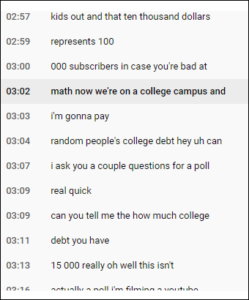
How to Download the CC Transcript of a YouTube Video on Desktop
You may be interested in having the transcript of a video on YouTube for reference. This may lead you to thinking that there should be a Download button to get the transcript, but unfortunately there’s no such button on YouTube. But there’s a trick to “downloading” it.
1. You must have enabled the transcript. Next, select the three dots at the top.
2. Select Toggle Timestamps from the options. This will disable the time stamp from the transcript.
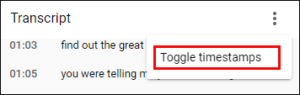
3. Select the text of the transcript just the way you select other texts.
4. Launch your preferred note-taking app.
5. Copy the transcript and paste it into the note-taking app.
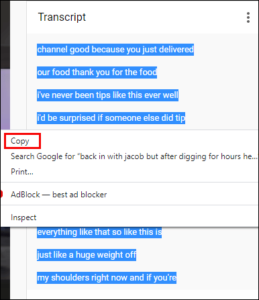
How to Access the Transcript of a YouTube Video on Desktop
If what you want is to be able to view captions on a video, you’ll need to turn on CC. Here’s how to do it on a computer.
1. Launch your web browser and open YouTube.
2. Click the gear icon present on the video.
3. Select Subtitles/CC.
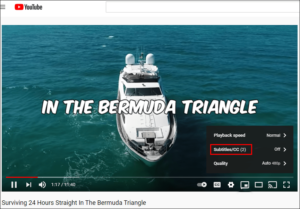
4. Select a preferred language.
5. Tap any point on the screen.
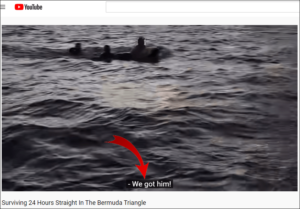
How to Access the Transcript of a YouTube Video on Mobile
Smartphones aren’t like desktop when it comes to finding the transcripts of YouTube videos. It is impossible to enable it and see it by the side of the video unlike on desktop. However, there is the option to enable CC or captions.
Here’s how to enable CC on your YouTube video on Mobile.
1. Launch the YouTube app.
2. Locate the video.
3. Tap the three dots at the corner of the video.
5 Tap the menu icon; Source: alphr.com
4. Tap Captions.
5. Choose your preferred language.
6. Tap any point of the screen and play the video with CC.
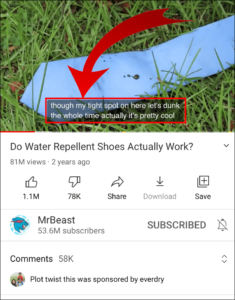
Rounding Up…
So there you have it! The video in text format, all thanks to the YouTube transcript feature. Whether you’re a visually impaired person or you want to catch what your favourite vlogger is saying while in the bus, Transcripts will allow to know what is being said without listening. We hope you found this article helpful? If you did, kindly leave a comment and don’t forget to share…
You can also check out
How To Edit A Zoom Recording
How to Change your Background in Zoom
How to Change Your Name in Zoom Before a Meeting
How to Change Your Name in Zoom During a Meeting
How to Add Photos on TikTok
How to Know Those That Viewed Your Profile on TikTok
TikTok: How To Edit A Video Caption After Posting
How to Check NIN on MTN, Glo, Airtel and 9mobile
DStv Subscription Package, Prices with Channels
Startimes Subscription Package, Prices, And Channel List For Each Plan
GOtv Subscription Package GOtv Max, Jolli, Jinja and Lite Channel List and Price
GOtv Assigned Channel Number with Channel
GoTV Customer Service Contact, Social Media Handle & Email Address
StarTimes Customer Care Contact, Social Media Handle & Email Address
Top 5 Best Web Browsers for Android
Top 5 Best Music Player Apps for Android
Top 5 Best Alarm Clock Apps for Android
Top 5 Best eBook Reader Apps for iPhone and iPad
Top 4 Best VPN Apps for iPhone and iPad
Top 5 Best Apps for Monitoring Data on iPhone and iPad
Top 5 Best Translation Apps for iPhone and iPad
Top 5 Best Alarm Apps for iPhone and iPad
Top 5 Best Calendar Apps for iPhone and iPad
Top 5 Best Photo Editing Apps for iPhone and iPad
Hope with this, you have learnt How to Access the Transcript of YouTube Videos.
Please share and like below, also comment below for any problem faced or encountered.
Leave a Reply