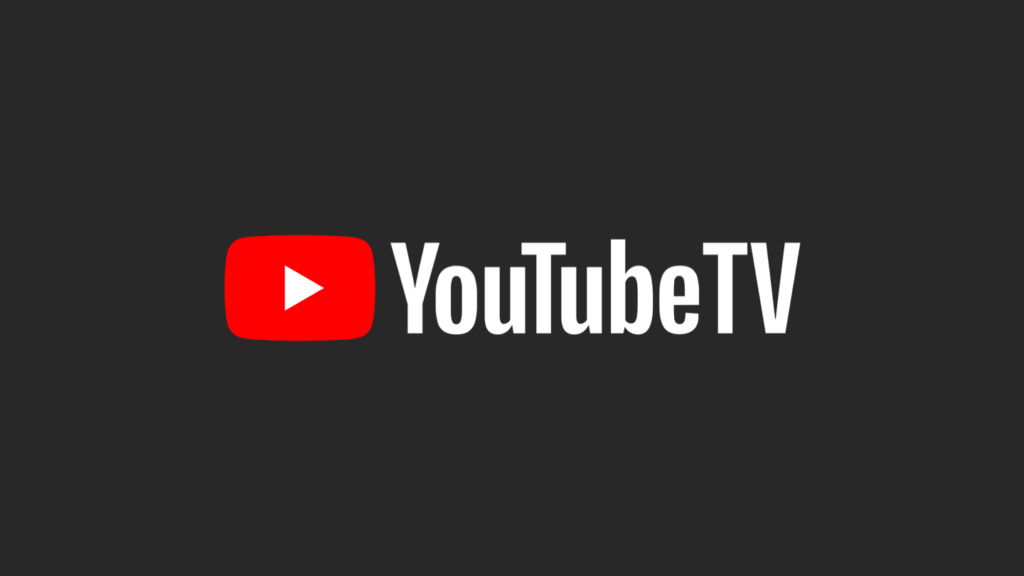How to Share YouTube TV with Others
We have since moved from traditional TV to a more flexible TV technology like TV streaming. Even before TV streaming, YouTube had been ruling the Video sharing world. Users could create their own TV through the YouTube platform. YouTube came up with other products like YouTube Music and we also have YouTube TV.
YouTube TV lets you watch your favourite channels on a subscription conveniently with your computer, smartphone or Smart TV. The good thing about YouTube TV is that you can add up to 5 users on your subscription. In this post, we guide you on how to use YouTube TV.
Signing Up for YouTube TV
Signing up for YouTube TV is very easy. With few steps you should get through it. Here are the steps:
1. Open YouTube and select the Try It Free option located at the top right corner.
2. You’ll now have to choose an account you want to use for YouTube TV. You having more than one account means you have to choose just one.
3. The next page will bring up a list of channels that you will be subscribed to. Select Next.
4. The next page will show you all add-on channels and their monthly cost. If you’re interested in a channel. Simply select the circle beside it.
5. Enter your billing details and select Buy.
Adding Users to YouTube TV
If you wish to add users to YouTube TV, you must have subscribed.
1. Log into the YouTube website and click your profile photo.
2. Navigate to Settings > Family Sharing. Next Click Set Up.
3. You’ll see some instructions. Follow these instructions to create a family group. When you’re done, you’ll have access to a invitation link with which anyone you share with can join.
You can then send anyone the link for invitation. When they get the link, they would need to accept it. Once they accept it, you’ll receive an email that they have accepted the invite.
For the fact that they were invited to join your family group, they still have privacy privileges. Members can have their watch history privy to them.
You can also resend invitation should they expire.
Here’s how to Remove a User
1. On the YouTube website, click your profile photos.
2. Next, navigate to Settings > Family Sharing > Manage.
3. Locate and select the user you don’t want in the family group and hit Remove Member.
How to Delete Accounts From Your YouTube TV Subscription
To delete a Family Group on YouTube TV, here’s what you need to do:
1. Go to YouTube and log into your account. Then, click your Profile picture.
2. Navigate to Settings > Family Sharing > Manage.
3. Next, select Delete Family Group.
4. YouTube will ask for your password. Once you input it, the family group gets deleted.
Note that you can only create a new group in the next 12 months.
Rounding Up…
YouTube TV offers flexibility which allows you to watch shows from all over the world and also share your subscription with your families and friends. What more can you ask for We hope you found this helpful? If you did, kindly leave a comment and don’t forget to share…
You can also check out
How To Edit A Zoom Recording
How to Change your Background in Zoom
How to Change Your Name in Zoom Before a Meeting
How to Change Your Name in Zoom During a Meeting
How to Add Photos on TikTok
How to Know Those That Viewed Your Profile on TikTok
TikTok: How To Edit A Video Caption After Posting
How to Check NIN on MTN, Glo, Airtel and 9mobile
DStv Subscription Package, Prices with Channels
Startimes Subscription Package, Prices, And Channel List For Each Plan
GOtv Subscription Package GOtv Max, Jolli, Jinja and Lite Channel List and Price
GOtv Assigned Channel Number with Channel
GoTV Customer Service Contact, Social Media Handle & Email Address
StarTimes Customer Care Contact, Social Media Handle & Email Address
Top 5 Best Web Browsers for Android
Top 5 Best Music Player Apps for Android
Top 5 Best Alarm Clock Apps for Android
Top 5 Best eBook Reader Apps for iPhone and iPad
Top 4 Best VPN Apps for iPhone and iPad
Top 5 Best Apps for Monitoring Data on iPhone and iPad
Top 5 Best Translation Apps for iPhone and iPad
Top 5 Best Alarm Apps for iPhone and iPad
Top 5 Best Calendar Apps for iPhone and iPad
Top 5 Best Photo Editing Apps for iPhone and iPad
Hope with this, you have learnt How to Share YouTube TV with Others.
Please share and like below, also comment below for any problem faced or encountered.