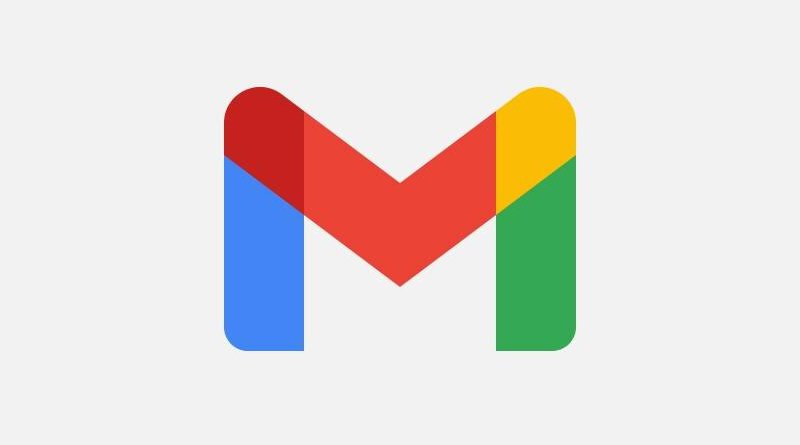How to Set Gmail as the Default Email Client on Windows
When you talk about email services, you can’t help but mention Gmail. The Google-owned email service is incredibly popular and offers may useful features to enable you send and receive emails effectively. It can run on any browser and works on PC and Mac.
On your Windows machine, the default email client would be Microsoft email service and you don’t have to be stuck with that one. If Gmail is your preferred email platform, then you can change your default email client to Gmail on Windows 10. In this post, we show you how.
How to Set Gmail as Default Email Client on Google Chrome
Owned by the same company, Google, you can be sure that Gmail integrates well with Chrome. Therefore you can set Gmail as your default email client. Here’s how:
1. Launch Google Chrome and navigate to Settings. From Settings, open Privacy and Security.
2. Click Site Settings > Additional Permissions > Handlers.
3. Enable the switch that reads “Allow sites to ask to become default handlers for protocols (recommended)”
4. Next, sign in to your Gmail account and click the icon that represents handler beside the star icon at the top-right.
5. Choose Allow from the dialog that shows and then select Done.
6. After that, move over to Windows Settings. There, navigate to Apps > Default Apps > Email. In the Email window of settings, select the Email app as Google Chrome.
What will happen from henceforth is that whenever you click any email links, Google Chrome will open up.
How to Set Gmail as Default on Firefox
1. Launch the Firefox browser and click Open Menu. Next, open the Options menu.
2. Navigate to the General Settings tab and locate the Applications option. Then find the Mailto app.
3. Open the drop-down menu and click Use Gmail.
How to Set Gmail as Default on Microsoft Edge
1. Launch the Edge browser and open the Settings. In Settings, click Cookies and Site Permissions.
2. Next, select Handlers. Enable the toggles for Allow Sites To Ask To Become Default Handlers For Protocols (Recommended).
How to Create a Gmail Shortcut on your Windows Desktop
Here’s how to have a Gmail shortcut on your desktop screen on Windows 10.
1. With your mouse, right-click on any space on your Desktop and select New > Shortcut.
2. Enter in www.gmail.com in the field for location of the shortcut. Proceed by clicking next. Give the shortcut a name – Gmail.
3. Click Finish and you can open the shortcut to test it.
How to Set up your Default Email Account in Windows 10
You can also change your default email account to another or add a new one. Here’s how:
1. Click the Windows Start button and navigate to Settings.
2. Next, click Accounts > Email & Accounts.
2. Add a new account by clicking the + icon. Select Gmail as your new account email client and enter your Gmail credentials.
Rounding Up…
It is possible to customise your Windows machine instead of going with the default options that Window brings out of the box. As regards email, you can choose to change the default Microsoft email to whatever you like and we provided steps for that of Gmail in this post. We hope you found this helpful. If you did, kindly leave a comment and don’t forget to share…
You can also check out
How To Edit A Zoom Recording
How to Change your Background in Zoom
How to Change Your Name in Zoom Before a Meeting
How to Change Your Name in Zoom During a Meeting
How to Add Photos on TikTok
How to Know Those That Viewed Your Profile on TikTok
TikTok: How To Edit A Video Caption After Posting
How to Check NIN on MTN, Glo, Airtel and 9mobile
DStv Subscription Package, Prices with Channels
Startimes Subscription Package, Prices, And Channel List For Each Plan
GOtv Subscription Package GOtv Max, Jolli, Jinja and Lite Channel List and Price
GOtv Assigned Channel Number with Channel
GoTV Customer Service Contact, Social Media Handle & Email Address
StarTimes Customer Care Contact, Social Media Handle & Email Address
Top 5 Best Web Browsers for Android
Top 5 Best Music Player Apps for Android
Top 5 Best Alarm Clock Apps for Android
Top 5 Best eBook Reader Apps for iPhone and iPad
Top 4 Best VPN Apps for iPhone and iPad
Top 5 Best Apps for Monitoring Data on iPhone and iPad
Top 5 Best Translation Apps for iPhone and iPad
Top 5 Best Alarm Apps for iPhone and iPad
Top 5 Best Calendar Apps for iPhone and iPad
Top 5 Best Photo Editing Apps for iPhone and iPad
Hope with this, you have learnt How to Set Gmail as the Default Email Client on Windows.
Please share and like below, also comment below for any problem faced or encountered.