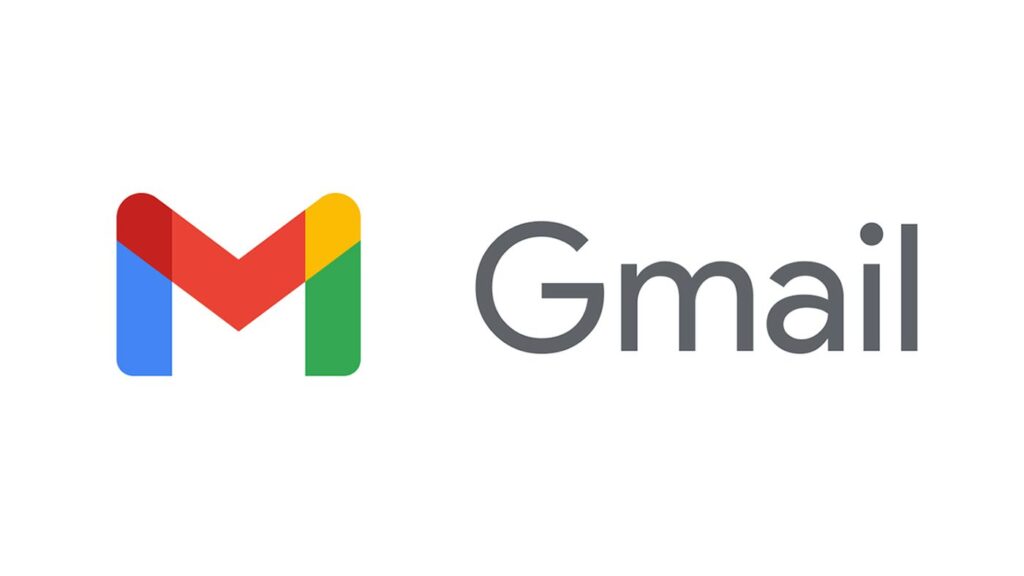How to Select Multiple Emails on Gmail
Email communication is like a standard for business communication these days. Unlike communicating over social media platforms, email communication is mostly used for official communications and this has eradicated the need to send physical letters. Emails not only allow you to send messages in form of text, you can also add attachments to the body of the messages. This makes it very useful when you’re sending a cover letter or any other kind of letter.
If you’ve been wondering how to select multiple emails in Gmail because there isn’t an obvious way of doing it, then you’ve come to the right place. We’ll show you how to select multiple emails, whether you want to delete them, move them, or mark them as read.
Select Multiple Emails on Gmail for Desktop
The browser version of Gmail makes it easy for you fo select multiple emails. It’s not hard, it’s a very simple process. Beside every email, there is a small square which is for selecting the emails. Follow the steps below to achieve this:
1. Launch Gmail.
2. Next, click the checkbox beside the first message. This will select that message.
3. Since you’ll need to select more than one message, hold down the Shift Key.
4. After doing that with the Shift Key, click the last message and all the other messages will be selected.
You can now release Shift and do whatever you want with the emails.
When You’re Not Selecting All Emails at Once
If you don’t want to select all the emails, but you need a selected few, simply click the checkbox beside each of the ones you want to select and they will be selected.
Another Way
If you don’t want to keep searching some particular emails which you want to select, you can narrow down the number of emails you have to search through by using the search box. You can just type in the email address of the email you want and search. This way, you’ll only have to deal with those emails having that email address. Here’s how you can do this.
1. Input the email address or a name into the search bar.
2. When the search is done, you’ll see all the emails associated with the search item displayed.
You can then do what you want to do with them.
How to Select Multiple Emails in Gmail on Android
You can also select multiple emails on your Android device. It’s an easy process. Here’s how:
1. Go to the folder having the emails you want to select.
2. Long-tap each of the the email’s icons which will allow to select it.
Once they have been selected, you can do what you need to do with it: archive, delete, or mark as read/unread.
How to Select Multiple Emails in Gmail on an iPhone or iPad
The iPhone Mail app offers a faster way for you to select emails when using your iPhone. Here’s how:
1. Launch the Mail app. Go to a folder.
2. Tap the Edit button which you’ll see at the top-right corner.
3. Next, tap the radio button beside each email you want to select.
4. After doing this, you can decide what you want to do with it.
Rounding Up…
It is very important to know how to do things like selecting multiple emails because it will save you a lot of time and work. You don’t want to spend lots of time trying to select each emails and taking an action when you can bulk-select them. We hope you found this guide helpful? If you did, kindly leave a comment and don’t forget to share.
You can also check out
How To Edit A Zoom Recording
How to Change your Background in Zoom
How to Change Your Name in Zoom Before a Meeting
How to Change Your Name in Zoom During a Meeting
How to Add Photos on TikTok
How to Know Those That Viewed Your Profile on TikTok
TikTok: How To Edit A Video Caption After Posting
How to Check NIN on MTN, Glo, Airtel and 9mobile
DStv Subscription Package, Prices with Channels
Startimes Subscription Package, Prices, And Channel List For Each Plan
GOtv Subscription Package GOtv Max, Jolli, Jinja and Lite Channel List and Price
GOtv Assigned Channel Number with Channel
GoTV Customer Service Contact, Social Media Handle & Email Address
StarTimes Customer Care Contact, Social Media Handle & Email Address
Top 5 Best Web Browsers for Android
Top 5 Best Music Player Apps for Android
Top 5 Best Alarm Clock Apps for Android
Top 5 Best eBook Reader Apps for iPhone and iPad
Top 4 Best VPN Apps for iPhone and iPad
Top 5 Best Apps for Monitoring Data on iPhone and iPad
Top 5 Best Translation Apps for iPhone and iPad
Top 5 Best Alarm Apps for iPhone and iPad
Top 5 Best Calendar Apps for iPhone and iPad
Top 5 Best Photo Editing Apps for iPhone and iPad
Hope with this, you have learnt How to Select Multiple Emails on Gmail
Please share and like below, also comment below for any problem faced or encountered.