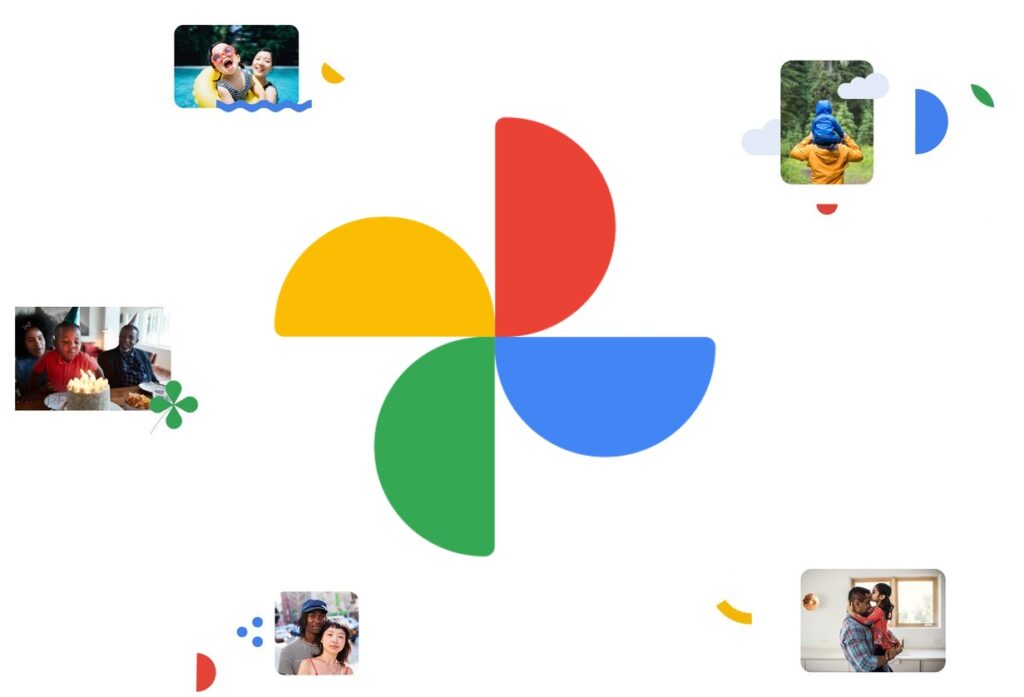How to Remove your Google Account from Google Photos
Google Photos is the store for many people’s photos. When online storage started to boom, many people considered cloud storage a better solution to keeping the files and photos in physical storage devices. And the reason is not far fetched: those devices can be damaged or lost, and this is usually painful.
On the flip side, regarding Google Photos, there are some disadvantage to this. With Google showing ads related to users photos, it’s no news that the service is intrusive. This is a reason why some people may want to discontinuing using Google Photos. In this post, we explore if it is worth doing and how to remove your Google account from Google Photos.
Deleting Google Photos… Is it worth it?
Google Photos was made for photos but it does more than storing your photos. Google Photos is known to scan your photos and display ads that are related to them. This is intrusive but some may be cool with it while others may not. If you belong to the second category, you’ll be looking for every way to stop Google from crawling into your photos. But does that exist? Definitely no! The best you could do is to detach your Google account from Google Photos apps so that Google can’t do much.
Some other people may find that their cloud storage is reducing day by day. Now, Google offers a free storage plan which is looks very enormous, but when you are caught unaware is when you are about reaching your storage limits. It then dawns on you that the free storage would one day be exhausted. This happens when you take a lot of photos and Google syncs them to your Google Photos account. One way to solve this is to to change Google Photos image quality from “Original” to “Storage Saver”. This way you will be able to conserve space.
How to Remove Google Photos Account on Android
To understand the process, you have to know that removing your Google Photos account from your device implies that photos will not be synced to the cloud anymore but the app will now exist as an offline photo viewer. Deleting your Google account actually means you’ll be deleting everything related to your Google account. This includes apps and services. Here’s how to remove your account from the Google Photos app on Android
1. Open the Google Photos app.
2. You want to get to your profile section. Start by tapping your profile icon at the top-right corner of the screen.
3. Select the account that is currently active.
4. Next, choose Use Without An Account
When you follow all these steps, that particular account will be removed from the Google Photos app and you’ll be able to use Google Photos as an offline photo gallery.
Launch the “Google Photos” Android app, then tap on your “profile icon” in the top-right section.
How to Remove Google Photos Account on iOS
Like we said in the Android section above, the Google Photos app allows you to remove your account from the app so that photos are no longer synced and you can use the app as an offline viewer for photos on your device.
1. Launch Google Photos on your iOS device.
2. What you want to do next is to tap your profile icon which you’ll find at the top-right.
3. Next, select your account and tap Use Without an Account.
What this would do is to detach your Google Account from the Google Photos app so that you can now use it as an online photo viewer.
Rounding Up…
Google Photos is a fantastic solution with features on board to make photo storing a seamless experience, but if you have some concerns regarding the service, a guide like this would help. We hope you found this post helpful? If you did, kindly leave a comment and don’t forget to share.
You can also check out
How To Edit A Zoom Recording
How to Change your Background in Zoom
How to Change Your Name in Zoom Before a Meeting
How to Change Your Name in Zoom During a Meeting
How to Add Photos on TikTok
How to Know Those That Viewed Your Profile on TikTok
TikTok: How To Edit A Video Caption After Posting
How to Check NIN on MTN, Glo, Airtel and 9mobile
DStv Subscription Package, Prices with Channels
Startimes Subscription Package, Prices, And Channel List For Each Plan
GOtv Subscription Package GOtv Max, Jolli, Jinja and Lite Channel List and Price
GOtv Assigned Channel Number with Channel
GoTV Customer Service Contact, Social Media Handle & Email Address
StarTimes Customer Care Contact, Social Media Handle & Email Address
Top 5 Best Web Browsers for Android
Top 5 Best Music Player Apps for Android
Top 5 Best Alarm Clock Apps for Android
Top 5 Best eBook Reader Apps for iPhone and iPad
Top 4 Best VPN Apps for iPhone and iPad
Top 5 Best Apps for Monitoring Data on iPhone and iPad
Top 5 Best Translation Apps for iPhone and iPad
Top 5 Best Alarm Apps for iPhone and iPad
Top 5 Best Calendar Apps for iPhone and iPad
Top 5 Best Photo Editing Apps for iPhone and iPad
Hope with this, you have learnt How to Remove your Google Account from Google Photos.
Please share and like below, also comment below for any problem faced or encountered.