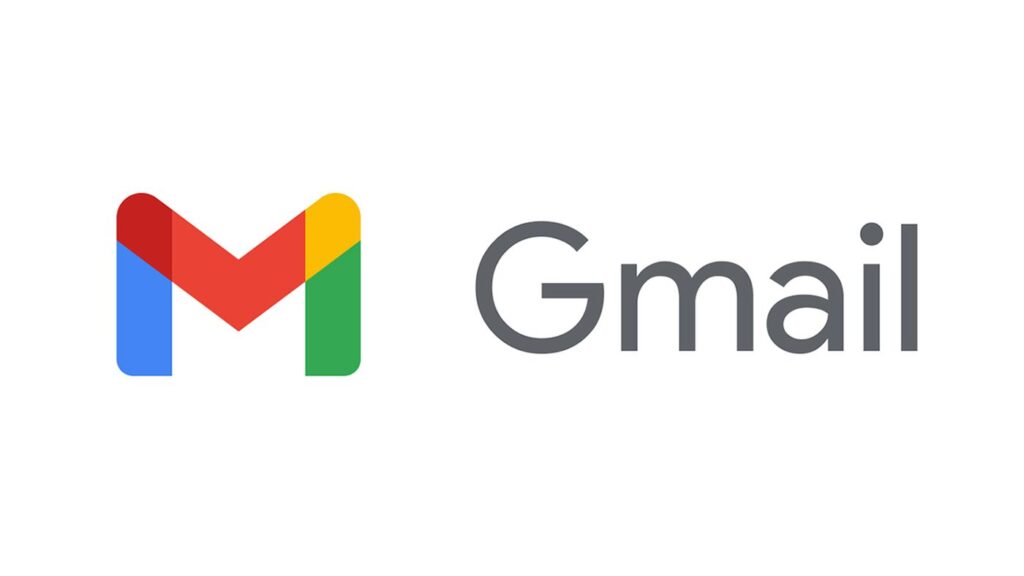How to Remove Tab Categories in Gmail
Google didn’t come to play when they got into the internet market years ago. They have been in the game and have been serving users with products that address human needs and problems. Along the way, they have also acquired many product from other companies that have added to their ecosystem of products making it one of the company with a vast array of services.
Gmail isn’t new, neither is it strange. It has been the Google owned service powering email for users and serving them with features that help them to have a great experience with handling emails. The service has undergone many iterations and what we have today is a powerful platform for sending, and receiving mails not to talk of the other useful features that it boasts of.
As you might know, Gmail puts your emails into different categories. You have Socials, Promotions, and the rest of them. The problem with this feature is that it can make you miss important mails when they are put in those categories. If you want to learn how to disable these categories, then you have come to the right place.
How to Remove Tab Categories in Gmail for Web
Just like you have the single inbox view in Apple Mail or Outlook, you can also have same on Gmail. The steps below outline how to disable the tab categories and have your inbox in a single view mode.
1. You’ll need to get to the settings section of Gmail. Open Gmail and navigate to the top-right corner of the page. You’ll see a gear icon there. Click it and then select See All Settings.
2. After you do that, navigate to the Inbox tab. Next, go under the Categories section and deselect the category you wish to disable. Here, you can remove the Promotions, Updates and Forum categories.
3. When you’re done with the set up, move down the screen and hit the Save Changes button.
When the Gmail page refreshes, you’ll no longer see the tab categories you deselected and you’ll see all emails in a single inbox view if you disabled all the categories.
How to Remove Tab Categories in Gmail for iPhone and Android
If you use an Android or iPhone, you’ll find that the tab categories are arranged at the sidebar menu. You can disable these tabs and have all your emails showing in a single inbox view. You will find difference in the interface of the Gmail Android app and the Gmail iPhone app, but the process of disabling categories are almost the same.
1. Launch the Gmail app on your Android device and navigate to the app menu by tapping the three lines button at the top-left corner.
2. Move down the menu and select Settings.
3. Next, select the email account which you want to disable tab categories for.
4. Go to the Inbox section and select Inbox Categories.
5. You’ll see the categories there and you can uncheck the one you want to hide.
6. Go back to your inbox. When you get there, you’ll find that the inbox had been updated with a single inbox view that is if you deselected all categories. You won’t also see the categories in the sidebar anymore.
Rounding Up…
Gmail offers you enough flexibility to get your emails organised, and you can also customise these options. The platform makes handling emails a breeze. We hope you found this guide helpful? If you did, kindly leave a comment and don’t forget to share…
You can also check out
How To Edit A Zoom Recording
How to Change your Background in Zoom
How to Change Your Name in Zoom Before a Meeting
How to Change Your Name in Zoom During a Meeting
How to Add Photos on TikTok
How to Know Those That Viewed Your Profile on TikTok
TikTok: How To Edit A Video Caption After Posting
How to Check NIN on MTN, Glo, Airtel and 9mobile
DStv Subscription Package, Prices with Channels
Startimes Subscription Package, Prices, And Channel List For Each Plan
GOtv Subscription Package GOtv Max, Jolli, Jinja and Lite Channel List and Price
GOtv Assigned Channel Number with Channel
GoTV Customer Service Contact, Social Media Handle & Email Address
StarTimes Customer Care Contact, Social Media Handle & Email Address
Top 5 Best Web Browsers for Android
Top 5 Best Music Player Apps for Android
Top 5 Best Alarm Clock Apps for Android
Top 5 Best eBook Reader Apps for iPhone and iPad
Top 4 Best VPN Apps for iPhone and iPad
Top 5 Best Apps for Monitoring Data on iPhone and iPad
Top 5 Best Translation Apps for iPhone and iPad
Top 5 Best Alarm Apps for iPhone and iPad
Top 5 Best Calendar Apps for iPhone and iPad
Top 5 Best Photo Editing Apps for iPhone and iPad
Hope with this, you have learnt How to Remove Tab Categories in Gmail.
Please share and like below, also comment below for any problem faced or encountered.