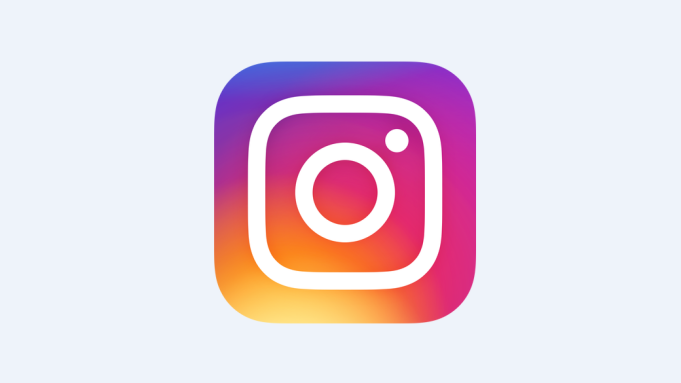How to Remove an Account from your Instagram App
Instagram is a top social media platform that helps users to connect with others. It is more of a photo and video sharing platform that has won the hearts of mostly millennials and Gen-Zs. The user-friendly app is even used for Business.
You can have more than one account on Instagram and manage them easily. In this post, we guide you on how to remove an Instagram account from the list of account on your Instagram app.
Remove Account from Instagram App
Instagram allows you to have several account on your device. To remove any of the several account from the app, follow the steps below:
1. Open the Instagram app. Make sure you’re on the account you want to sign out of. This is the account we will be doing all the steps for.
2. Look over the bottom-right corner and tap your profile photo. This is where the Settings menu is. To access Settings, simply tap the three lines at the top-right corner and select Settings.
3. Look for the Log Out option among the options and select it. Hit Log Out.
Doing this does not mean your Instagram account has been completely removed. It can still appear somewhere due to saved login information. Here’s how to remove the account from the app completely:
1. Launch Instagram. Make sure you’re on the account you wish to remove.
2. Tap the profile picture located at the bottom navigation bar. The settings option is right here which you can access by tapping the three lines. Select Settings after doing this.
3. Navigate from Settings to Security.
4. Select Saved Login Info. In this option, you’ll see a toggle that can allow you to enable or disable Saved Login Info. Tap the slider to turn it off.
You can then follow the steps above to log out.
Temporarily Disable Instagram Account
Instagram allows its users to temporarily disable their Instagram account. When you do this, people will no longer be able to find you on Instagram but your account is still intact. You can log in back in restore the account.
To be able to temporarily disable your account, you have to do it on a computer or mobile browser.
1. Sign in to your account and next, tap your profile picture.
2. Tap your profile picture at the top-right corner. Select Edit Profile. This is where you’re going to temporarily disable your account.
3. Select Edit Profile beside username.
4. Move down the screen and select Temporarily Disable My Account.
5. You’ll be asked for your reason for disabling your account. Select an option.
6. Now, re-enter your password.
7. Hit Temporarily Disable My Account.
Rounding Up…
Maybe your friend logged into your device through your Instagram app, and you want to remove it, Instagram lets you do this and we’ve discussed it here. We hope you found this helpful? If you did, kindly leave a comment and don’t forget to share.
You can also check out
How To Edit A Zoom Recording
How to Change your Background in Zoom
How to Change Your Name in Zoom Before a Meeting
How to Change Your Name in Zoom During a Meeting
How to Add Photos on TikTok
How to Know Those That Viewed Your Profile on TikTok
TikTok: How To Edit A Video Caption After Posting
How to Check NIN on MTN, Glo, Airtel and 9mobile
DStv Subscription Package, Prices with Channels
Startimes Subscription Package, Prices, And Channel List For Each Plan
GOtv Subscription Package GOtv Max, Jolli, Jinja and Lite Channel List and Price
GOtv Assigned Channel Number with Channel
GoTV Customer Service Contact, Social Media Handle & Email Address
StarTimes Customer Care Contact, Social Media Handle & Email Address
Top 5 Best Web Browsers for Android
Top 5 Best Music Player Apps for Android
Top 5 Best Alarm Clock Apps for Android
Top 5 Best eBook Reader Apps for iPhone and iPad
Top 4 Best VPN Apps for iPhone and iPad
Top 5 Best Apps for Monitoring Data on iPhone and iPad
Top 5 Best Translation Apps for iPhone and iPad
Top 5 Best Alarm Apps for iPhone and iPad
Top 5 Best Calendar Apps for iPhone and iPad
Top 5 Best Photo Editing Apps for iPhone and iPad
Hope with this, you have learnt How to Remove an Account from your Instagram App.
Please share and like below, also comment below for any problem faced or encountered.