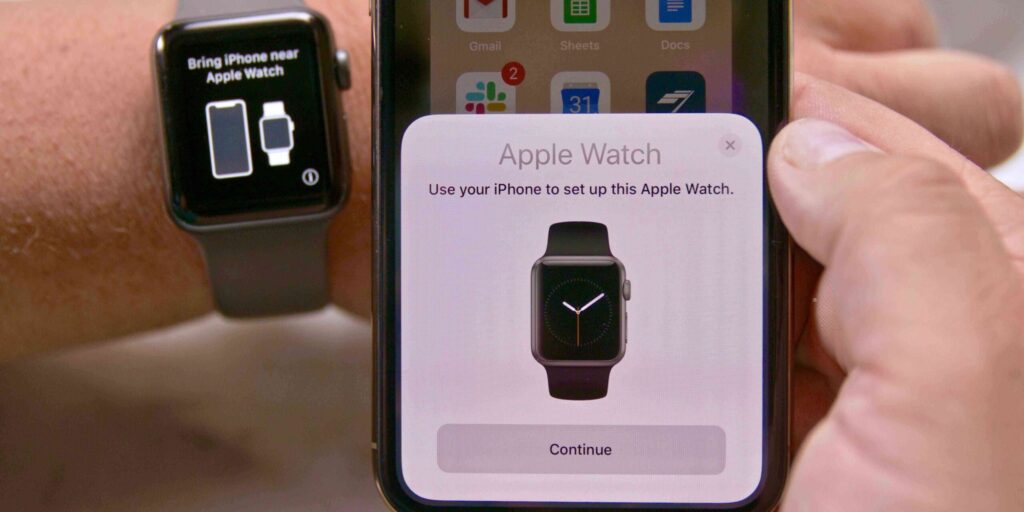How to Pair An Apple Watch
Mobile devices have evolved into even more smaller devices. They are not only convenient to use but also offers efficiency for work. This is where the Apple Watch shines. The device which does more than just helping you check time keeps you organised and efficient. You can answer calls easily, check your calendar or see notifications. However for it to be work well, it has to be paired with your iPhone.
Various methods are available for you to pair Apple Watch with an iPhone. This is pretty convenient because you have more than one options of pairing your Apple Watch to your iPhone. We’ll discuss the ways by which you can connect your Apple watch to an iPhone and be free to choose any method.
How to Pair an Apple Watch to a New iPhone
First off, backup your Apple Watch before attempting to pair to your new iPhone. Upon backing up your Watch, your data and information will be synced.
Backup your Apple Watch with the steps below:
1. Navigate to Settings on your iPhone which is presently paired.
2. Navigate to Apple ID, then iCloud and ensure that the Health app is turned on.
3. Select My Watch and tap Apple Watch which is below the screen.
5. Select the “i” symbol close to the watch you want to unpair.
6. Select Unpair Apple Watch
7. Once you do this, your watch data will be backed up automatically and will be unpaired from the old phone.
When this has happened, you can now proceed to pair it up with the new phone. Do this by following the steps below:
1. Ensure that the battery level on the phone and watch are at least 50 percent and both have a Wi-Fi connection.
2. During the process, Apple will ask if you want to connect the Apple Watch with the new phone. Select Continue to proceed.
3. After that, the phone will take you through various steps that will help you set up the watch.
4. At some point, you will be asked to create or enter a passcode. Ensure you do this for security purposes.
After the setup of the new phone, pairing the watch is straightforward.
1. Plug the phone and watch to a power source and place them beside each other.
2. Launch Watch on the phone.
3. Tap Start Pairing.
4. Once the watch had begun the pairing process, tap Restore from Backup.
5. Choose the backup you want to restore.
6. Next, launch the Apple Watch app and wait for the “Use your iPhone to set up this Apple Watch” notification to show up.
7. Once it shows up, tap Continue.
8. Next, put the phone over your Apple Watch’s animation.
9. Finally, select the “Set up as New Apple Watch” Option and enter your Apple ID to sign in.
How to Pair an Apple Watch: Manually Method
Pairing an Apple Watch manually involves you locating the “i” icon and using the information there to pair.
In case you didn’t see the “i” icon, you first have to unpair the watch.
1. Open the Watch App on your iPhone.
2. Navigate to the My Watch section, and tap All Watches.
3. Select the “i” icon located by the side of the watch you want unpaired.
4. Select Unpair Apple Watch.
5. Tap it again to confirm your action and the watch will Unpair.
So there you go! It’s not a case of your phone and watch being detached from each other, but they can always talk to each other and help you navigate work and life efficiently. So don’t wait any longer, pair that watch! If you found this article helpful, why not leave a comment and don’t forget to share.
You can also check out
How To Edit A Zoom Recording
How to Change your Background in Zoom
How to Change Your Name in Zoom Before a Meeting
How to Change Your Name in Zoom During a Meeting
How to Add Photos on TikTok
How to Know Those That Viewed Your Profile on TikTok
TikTok: How To Edit A Video Caption After Posting
How to Check NIN on MTN, Glo, Airtel and 9mobile
DStv Subscription Package, Prices with Channels
Startimes Subscription Package, Prices, And Channel List For Each Plan
GOtv Subscription Package GOtv Max, Jolli, Jinja and Lite Channel List and Price
GOtv Assigned Channel Number with Channel
GoTV Customer Service Contact, Social Media Handle & Email Address
StarTimes Customer Care Contact, Social Media Handle & Email Address
Top 5 Best Web Browsers for Android
Top 5 Best Music Player Apps for Android
Top 5 Best Alarm Clock Apps for Android
Top 5 Best eBook Reader Apps for iPhone and iPad
Top 4 Best VPN Apps for iPhone and iPad
Top 5 Best Apps for Monitoring Data on iPhone and iPad
Top 5 Best Translation Apps for iPhone and iPad
Top 5 Best Alarm Apps for iPhone and iPad
Top 5 Best Calendar Apps for iPhone and iPad
Top 5 Best Photo Editing Apps for iPhone and iPad
Hope with this, you have learnt How to Pair An Apple Watch.
Please share and like below, also comment below for any problem faced or encountered.