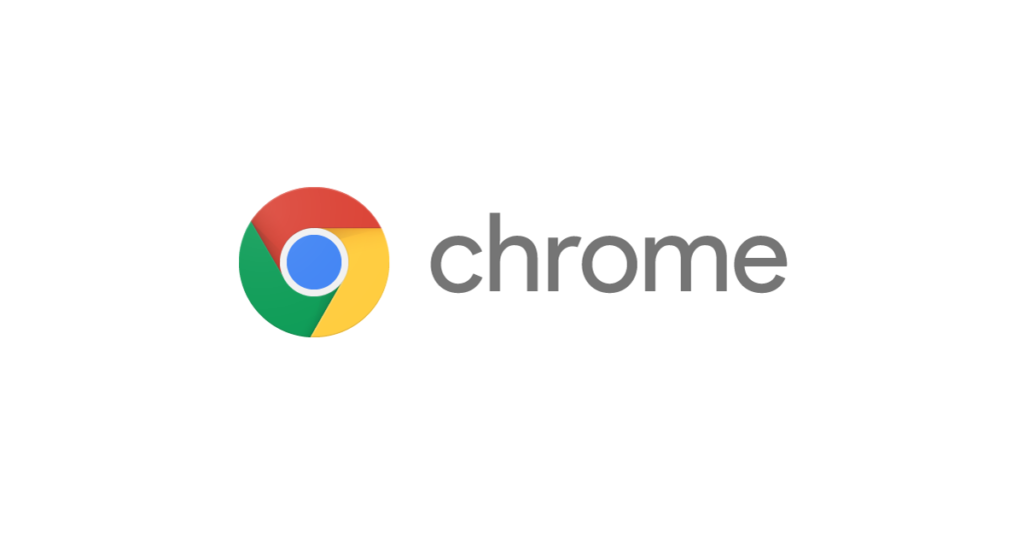How to Mute Autoplay Video Sound on Chrome
Chrome is solid browser that does internet surfing well. No doubt it has other competitors, still, it stands out and delivers well. Not only can you browse pages alone, the advancement of internet technologies makes it possible for you view media and even play games .
You might have come across a site that played an unsolicited video which distracted you. Not only was the video shown, the sound could have played which could disturb others. If you always want videos muted on visiting their websites, you can do it on Chrome. Here’s how:
How to Mute Autoplay Video Sound on Chrome for Windows
Chrome for Windows can allows you to mute the sound that comes from auto-play videos. Here’s how to do it:
1. Launch Google Chrome on your Windows PC.
2. Next, click the three vertical dots icon which you’ll see at the top right corner
3. When the menu comes up, click Settings.
4. What will happen next is that the Settings page will open. In the Settings page, click on Privacy and Security.
5. Next, click the Site Settings option.
6. You’re getting closer… Click the Additional Content Settings. You’ll see this at the bottom of the page.
7. Next, click Sound. Just turn the “Mute Sites that Play…” option on or off depending on your preference. You can then specify Mute or Allow settings based on the option you chose above. You can use the Mute option to add exceptions to those site you want muted or Allow for those whose sound you want to allow.
How to Mute Autoplay Video Sound on Chrome for Mac
It is very possible to also turn off auto-play videos on Chrome for Mac. Here’s how to do it:
1. Launch Chrome on your Mac.
2. Next, click the three dots icon which you’ll see at the top right corner.
3. When the menu opens, click Settings.
4. Next, click Privacy and Security in the menu at the left side of the Settings page.
5. Click the Site Settings option and then scroll down the page and click Additional Content Settings.
6. Next, click Sound. Just turn the “Mute Sites that Play…” option on or off depending on your preference. You can then specify Mute or Allow settings based on the option you chose above. You can use the Mute option to add exceptions to those site you want muted or Allow for those whose sound you want to allow.
How to Mute Autoplay Video Sound on Chrome for Mobile
You can mute the sound of Autoplay video in the Android or iOS version of Chrome. Here’s how to do so:
1. Launch Chrome on your mobile device.
2. Next, tap the three dots icon which is a pathway to the settings menu we are interested in.
3. When the three dots menu opens up, tap Settings.
4. From the settings page, select Site Settings.
5. Next, select Sound. When the page opens. Turn off the toggle that reads Allow Sites to Play Sound.
6. You can also add exceptions. To do this tap Add Site Exception. You can then add the site URL and tap Add.
Rounding Up…
When you don’t want to be disturbed by the sound from maybe the ads videos or whatever video, you’ll want to play safe by muting any sound that can cause disturbance. Thankfully, there’s an Exception option which gives you more flexibility. We hope you found this guide helpful? If you did, kindly leave a comment and don’t forget to share.
You can also check out
How To Edit A Zoom Recording
How to Change your Background in Zoom
How to Change Your Name in Zoom Before a Meeting
How to Change Your Name in Zoom During a Meeting
How to Add Photos on TikTok
How to Know Those That Viewed Your Profile on TikTok
TikTok: How To Edit A Video Caption After Posting
How to Check NIN on MTN, Glo, Airtel and 9mobile
DStv Subscription Package, Prices with Channels
Startimes Subscription Package, Prices, And Channel List For Each Plan
GOtv Subscription Package GOtv Max, Jolli, Jinja and Lite Channel List and Price
GOtv Assigned Channel Number with Channel
GoTV Customer Service Contact, Social Media Handle & Email Address
StarTimes Customer Care Contact, Social Media Handle & Email Address
Top 5 Best Web Browsers for Android
Top 5 Best Music Player Apps for Android
Top 5 Best Alarm Clock Apps for Android
Top 5 Best eBook Reader Apps for iPhone and iPad
Top 4 Best VPN Apps for iPhone and iPad
Top 5 Best Apps for Monitoring Data on iPhone and iPad
Top 5 Best Translation Apps for iPhone and iPad
Top 5 Best Alarm Apps for iPhone and iPad
Top 5 Best Calendar Apps for iPhone and iPad
Top 5 Best Photo Editing Apps for iPhone and iPad
Hope with this, you have learnt How to Mute Autoplay Video Sound on Chrome.
Please share and like below, also comment below for any problem faced or encountered.