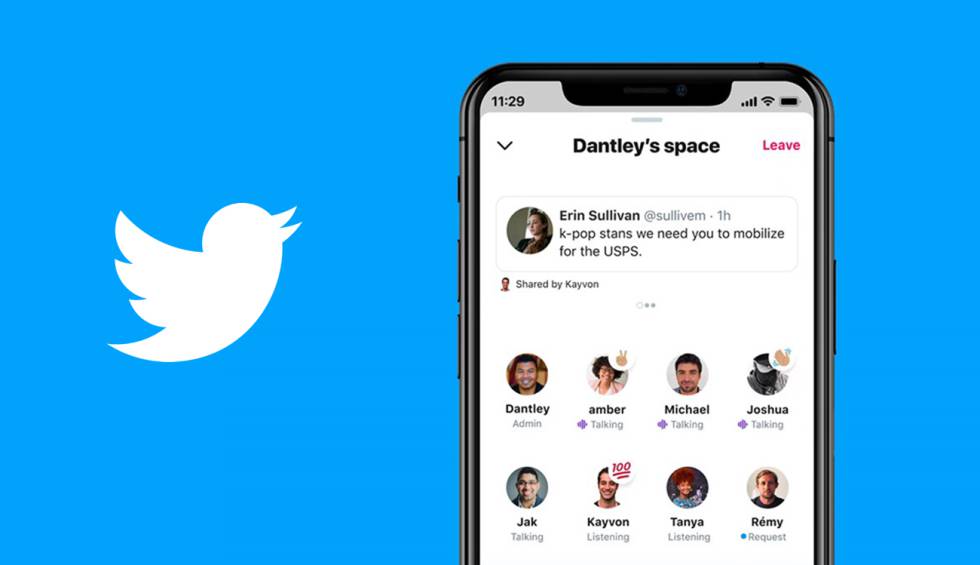How to Join Twitter Spaces
Social Media isn’t the way it used to be years ago. It is now a robust platform for communicating, interacting and socialising. What’s more? Businesses have been leveraging it to improve their sales. The power of social media is truly enormous.
A platform among the social media platforms that stands out is Twitter. The unique social media platform is where most trends originates from. They have evolved into the popular platform they are today. More features are being added and one of the most recent is Twitter Spaces, an audio conferencing feature. In this post, we guide you on how to join Twitter Spaces.
How to Join a Twitter Space on Android
To start using the Twitter Spaces feature on your Android device, follow the steps below:
1. Launch Twitter on your Android device. If there aren’t spaces available to join, update your Twitter app. You’ll see the Spaces in the Fleets section at the top.
2. Tap on a space and you’ll see those in the space – the host and participants.
3. If you received link to join a space in your DM or anywhere, simply open the link. Join the space by tapping Join this Space. You’ll see this option below the member’s list. You’ll be added to the space as a Listener.
4. If you are given privilege to speak, you’ll see under your profile picture, “Speaker.”
5. To enable your microphone, simply tap on the microphone icon. The microphone icon is located on the bottom left of the screen.
6. To use reactions, tap the heart icon having the plus sign.
7. If you wish to join a conversation, tap the Request button located below the microphone. If approved, you can you can unmute your microphone to speak.
8. If you wish to leave the space, tap Leave located at the top.
How to Join a Twitter Space on iPhone
It is also possible to use Twitter Spaces on iOS. Here’s how:
1. Launch the Twitter iOS app.
2. You should see the Spaces in the Fleets section which is at the top of the screen. Tap a space and you’ll find the host and participants present there.
3. If you want to join via a link, simply tap the link and select Join the Space which you’ll see at the bottom of the member’s list. You’ll be added to the space as a Listener.
4. If you’re granted Speaker privileges, you’ll see “Speaker” under your profile photo.
5. You can toggle your microphone on or off you tapping the microphone icon at the bottom of the screen.
6. To express reaction to what is being said, tap the heart icon located at the bottom of the screen.
7. You can request to join the conversation. You’ll have to tap the Request button below the microphone. After being approved, unmute your mic and start speaking.
8. If you wish to exit the space and go back, tap Leave at the top.
How to Join a Twitter Space on PC or Mac
Right now, Twitter Spaces is only available on Android and iOS. You can access Twitter Spaces on a computer but hopefully, Twitter should roll the feature out.
Rounding Up…
The Twitter Spaces feature is a great way to hold meetings without having to leave the Twitter app. Its coming to Twitter is timely and users have since been using it to connect with others. We hope you found this helpful. If you did, kindly leave a comment and don’t forget to share.
You can also check out
How To Edit A Zoom Recording
How to Change your Background in Zoom
How to Change Your Name in Zoom Before a Meeting
How to Change Your Name in Zoom During a Meeting
How to Add Photos on TikTok
How to Know Those That Viewed Your Profile on TikTok
TikTok: How To Edit A Video Caption After Posting
How to Check NIN on MTN, Glo, Airtel and 9mobile
DStv Subscription Package, Prices with Channels
Startimes Subscription Package, Prices, And Channel List For Each Plan
GOtv Subscription Package GOtv Max, Jolli, Jinja and Lite Channel List and Price
GOtv Assigned Channel Number with Channel
GoTV Customer Service Contact, Social Media Handle & Email Address
StarTimes Customer Care Contact, Social Media Handle & Email Address
Top 5 Best Web Browsers for Android
Top 5 Best Music Player Apps for Android
Top 5 Best Alarm Clock Apps for Android
Top 5 Best eBook Reader Apps for iPhone and iPad
Top 4 Best VPN Apps for iPhone and iPad
Top 5 Best Apps for Monitoring Data on iPhone and iPad
Top 5 Best Translation Apps for iPhone and iPad
Top 5 Best Alarm Apps for iPhone and iPad
Top 5 Best Calendar Apps for iPhone and iPad
Top 5 Best Photo Editing Apps for iPhone and iPad
Hope with this, you have learnt How to Join Twitter Spaces.
Please share and like below, also comment below for any problem faced or encountered.