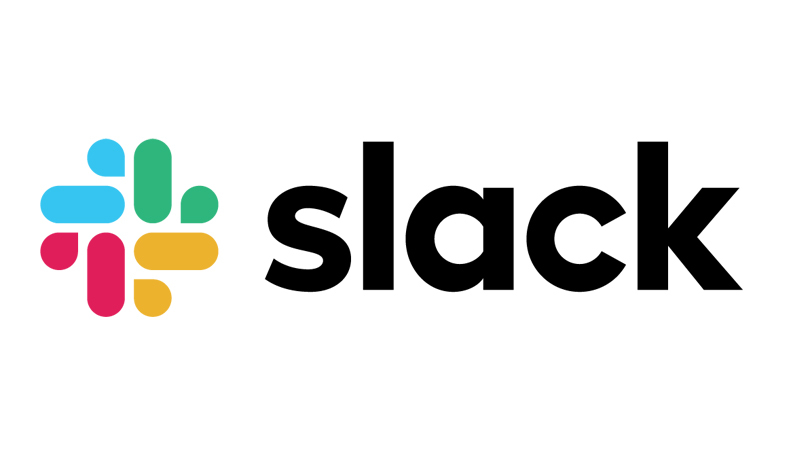How to Integrate Google Calendar with Slack
In a time when we can get so busy with work and schedules, it is very easy to forget an important meeting or event. It can be really bad for us to miss an important appointment. But thanks to app integration, you can easily add your Google calendar to other apps to have both in one place. An app that allows this excellently well is Slack. As a management and communication platform, you would probably be using it often, so why not just get Google Calendar into it. In this post, we guide you on how to add Google Calendar to Slack and also disconnect it.
How to Add Google Calendar to Slack on Windows and Mac
A Slack app exists for Windows and Mac and you can easily add Google Calendar to Slack. The steps below apply to both Windows and Mac.
1. Navigate to the section of Google Calendar on Slack.
2. Click Add to Slack.
3. Input the Slack URL for your workspace in the box available.
4. Log into your workspace with you login details.
5. Click Allow to give Google Calendar permission to access your workspace.
6. In the list of accounts sign in, choose the account you want to use the Google Calendar feature in.
7. Verify this action by hitting Allow.
You’ll then discover that the Google Calendar app has been integrated into your Slack workspace.
How to Add Google Calendar to Slack on Android and iOS
Some people prefer to use their mobile devices to access slack because it offers flexibility and convenience. Well, it is also possible to add the Google Calendar app to Slack on your Android or iPhone. The steps to doing it on both operating system are the same. Here’s how to do it:
1. Launch a web browser on your device.
2. Enter into the URL field “https://slack.com/app-pages/google-calendar” and open the page.
3. When the page opens, locate Add to Slack and select it.
4. Enter the URL for your Slack workspace in the field provided.
5. Enter your login credentials to sign into your workspace.
6. Grant Google Access permission to access your workspace by selecting Allow when prompted.
7. Select the account you want to activate the Google feature in.
8. Confirm your action by clicking Allow.
When you do this, Google Calendar will be added to Slack and you will be redirected to the Slack app on your device.
How to Disconnect Google Calendar from Slack on Windows & Mac
While this integration will be useful for some, some others may not be cool with it. Even if you’ve already added Google Calendar to Slack and you change your mind, you can disconnect. Here’s how to do this on Mac or Windows.
1. Get to your workspace within the Slack desktop app.
2. Check the left-hand panel and select More.
3. When the menu shows, select Apps.
4. Search for “google calendar” in the search bar and select it when the result come up.
5. Select Settings in the Google Calendar page.
6. Move down the page and locate “Disconnect your Google account from Slack.”
7. Hit Disconnect.
8. Confirm your action by selecting Disconnect one more time.
How to Disconnect Google Calendar from Slack on Android & iOS
Your iPhone or Android device is also capable of letting you disconnect Google Calendar from Slack. Here’s how to do that:
1. Launch the Slack app.
2. When your workspace opens, select “Jump to…” which opens the search function.
3. Search for “Google calendar” and select it from the result.
Just like we did for the desktop version of Slack above is the same way you will do for the mobile version. The process to finish up is the same.
Rounding Up…
And that’s it! You don’t have to forget that appointment while on Slack. Google Calendar is there to look at to track your important appointments and schedules. With integration, apps functionalities just got more expanded. We hope you found this post helpful.. If you did, why not leave a comment and don’t forget to share.
You can also check out
How To Edit A Zoom Recording
How to Change your Background in Zoom
How to Change Your Name in Zoom Before a Meeting
How to Change Your Name in Zoom During a Meeting
How to Add Photos on TikTok
How to Know Those That Viewed Your Profile on TikTok
TikTok: How To Edit A Video Caption After Posting
How to Check NIN on MTN, Glo, Airtel and 9mobile
DStv Subscription Package, Prices with Channels
Startimes Subscription Package, Prices, And Channel List For Each Plan
GOtv Subscription Package GOtv Max, Jolli, Jinja and Lite Channel List and Price
GOtv Assigned Channel Number with Channel
GoTV Customer Service Contact, Social Media Handle & Email Address
StarTimes Customer Care Contact, Social Media Handle & Email Address
Top 5 Best Web Browsers for Android
Top 5 Best Music Player Apps for Android
Top 5 Best Alarm Clock Apps for Android
Top 5 Best eBook Reader Apps for iPhone and iPad
Top 4 Best VPN Apps for iPhone and iPad
Top 5 Best Apps for Monitoring Data on iPhone and iPad
Top 5 Best Translation Apps for iPhone and iPad
Top 5 Best Alarm Apps for iPhone and iPad
Top 5 Best Calendar Apps for iPhone and iPad
Top 5 Best Photo Editing Apps for iPhone and iPad
Hope with this, you have learnt How to Integrate Google Calendar with Slack
Please share and like below, also comment below for any problem faced or encountered.