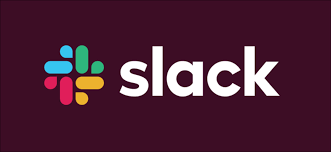How to Integrate Asana with Slack
In the era of remote working, your laptop or mobile device is your office. Thankfully, these devices have helped us achieve much because of their capabilities. Also, apps are available to allow the smooth running of work operations. If you are into remote working, you’ll probably using more than one app. And the reason for this is not far-fetched. Not all the features that you need can exist in one app.
Slack and Asana are those type of apps. With Slack powering communication among your team, you may also need Asana to create and assign tasks. By integrating them you can have a better experience. Here, we guide you on how to add add Asana to Slack
How to Integrate Asana App to Slack
Integrating Asana with Slack is possible and you can it all set up with the following steps. First, you need to log into your Slack and Asana accounts.
1. Launch your web browser and type “Slack App Directory” in the address bar and search for it. You have to be log in to successfully do these steps.
2. Next, since you’re integrating with Asana, you need to search for the Asana app. Do this by typing “Asana” in the search bar.
3. When you locate Asana, simply select “Add to Slack”. Then, click “Allow” to grant Asana access to Slack.
4. Finally, click “Open Slack” and you’ll be taken back to Slack.
Alternatively, you can connect Asana to Slack via the method below:
1. Open Slack. Next, click Apps at the left sidebar. If it’s not there, tap More and it will appear.
2. Search for Asana and select it. This will cause a message to appear. Hit “Connect to Asana”.
3. Next, click “Allow” which will grant permission for Asana to be connected to Slack. You can the log in to Asana if you’ve not done so.
4. Click Allow again.
You can the click “Open Slack” to return back to your Slack workspace.
How to Create a New Asana Task in Slack
After connecting your Asana account to Slack, you’ll want to add an Asana task.
1. Open Slack. Next, type “/asana create”.
2. This will cause a dialog box to appear. You can add the task title and other details in the dialog box. The box also contains field for details of the person assigned to the task, a description of the project and the due date.
3. After entering all these details, hit Create and the task will be created.
There is an alternative way to add tasks to Slack. Here’s how:
1. Open Slack.
2. You’ll need to locate the “Create Task option”. Well, start by clicking the lightning bolt icon at the bottom-left corner of the message box.
3. Locate Asana and hit “Create Task.”
4. Add the task details and click “Create.”
How to Make Slack Messages into Asana Tasks
It is possible for you to turn a Slack message to an Asana task. Here’s how:
1. Open Slack.
2. Locate the message that you want to turn to an Asana task.
3. You need to access the More menu, so click the three dots icon at the top-right.
4. Next, click “Create Task.”
5. Add the necessary details to the task. Next, click Create.
Rounding Up…
You want to be productive with your team and as such harness the power of integration. Thankfully, Slack and Asana offers this, and in this post, we guided you on how to go about connecting both together. We hope you found it helpful? If you did, kindly leave a comment and don’t forget to share.
You can also check out
How To Edit A Zoom Recording
How to Change your Background in Zoom
How to Change Your Name in Zoom Before a Meeting
How to Change Your Name in Zoom During a Meeting
How to Add Photos on TikTok
How to Know Those That Viewed Your Profile on TikTok
TikTok: How To Edit A Video Caption After Posting
How to Check NIN on MTN, Glo, Airtel and 9mobile
DStv Subscription Package, Prices with Channels
Startimes Subscription Package, Prices, And Channel List For Each Plan
GOtv Subscription Package GOtv Max, Jolli, Jinja and Lite Channel List and Price
GOtv Assigned Channel Number with Channel
GoTV Customer Service Contact, Social Media Handle & Email Address
StarTimes Customer Care Contact, Social Media Handle & Email Address
Top 5 Best Web Browsers for Android
Top 5 Best Music Player Apps for Android
Top 5 Best Alarm Clock Apps for Android
Top 5 Best eBook Reader Apps for iPhone and iPad
Top 4 Best VPN Apps for iPhone and iPad
Top 5 Best Apps for Monitoring Data on iPhone and iPad
Top 5 Best Translation Apps for iPhone and iPad
Top 5 Best Alarm Apps for iPhone and iPad
Top 5 Best Calendar Apps for iPhone and iPad
Top 5 Best Photo Editing Apps for iPhone and iPad
Hope with this, you have learnt How to Integrate Asana with Slack.
Please share and like below, also comment below for any problem faced or encountered.