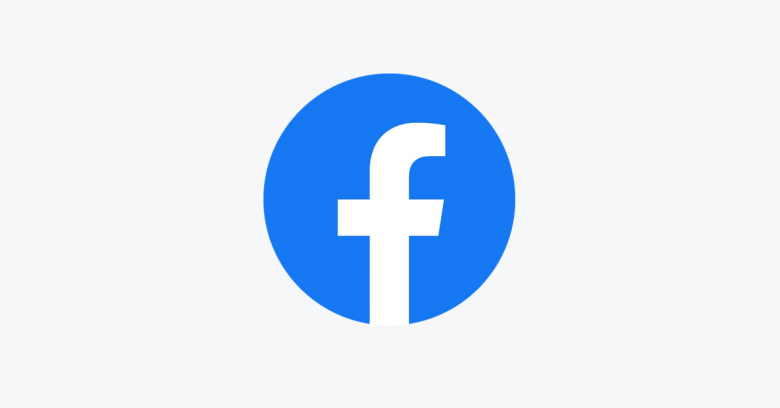How to Hide Likes and Reactions on Facebook
Facebook is probably your one-stop for social interactions on the internet. The giant social media network has made many of its users connect with others from all over the world. Your old classmates, colleagues are not left out. The platform is incredibly useful.
One of the things that make Facebook interesting is likes. When you post on your timeline, and your friends sees it, they are likely to use the like or other reactions button. It gives you this joy that people resonate with what you post. However, some people may not like the idea of seeing the likes on their post and that’s what this article seeks to cover. We’ll be sharing on how to hide likes on Facebook.
Hide Posts Likes on Facebook for Mobile
If you’re interested in hiding likes on your Facebook account, and you’re using the mobile app, follow the steps below:
Note: make sure you have the latest version of the Facebook app on your Android or iOS device.
1. Launch the Facebook app on your phone or tablet. You need to get to the settings app as the option to disable reactions is in that place.
2. To do this, tap the hamburger icon which you’ll see at the top-right corner. On iPhone, it is at the bottom right.
3. Next, move down and get to the Settings & Privacy. After that, select Settings
4. When the Settings page opens, navigate to the News Feed Settings section and under there, select Reaction Preferences.
5. When the section opens, tap any of the toggle that fits your preference. You can enable the toggle under the Hide Number of Reactions section which will cause Facebook to hide all reaction counts on posts posts. You can choose not to see reaction counts from other people’s post, or simply tap the toggle that disables that of others post.
Disable Facebook Like Count on Facebook Web
If you want to disable the like count on the Facebook platform, but you use a desktop computer, follow the steps below to do this:
1. Go to Facebook on your preferred browser and then click the arrow icon at the top-right corner. This icon opens up a menu.
2. In the menu, select Settings & Privacy. And then click News Feed Preferences.
3. After that, scroll down the Preference page until you get to Reaction Preferences.
4. What you do next is to enable the toggle for On your Post to disable reaction count on your own post or enable the one for On Posts of Others to disable the reactions on other people’s post.
How to Hide Page Likes on Facebook
If you like a number of pages and you don’t want your friends to see what you like, Facebook allows you to do so. You can hide the likes of various kind of pages like music pages, movies pages, food pages and more.
1. Go to the Facebook website https://www.facebook.com . Next, navigate to you profile. Do this by clicking your profile photo at the top right.
2. Next, click More which you’ll see under your profile name.
3. Then, select Likes from the list of options under More.
4. The Likes page will open and then, click the three dots icon beside Likes.
5. Next, select Edit the Privacy of Your Likes.
6. When you do that, click the globe icon close to page category you wish to hide from your audience.
7. Then, select the privacy option you prefer. If you don’t want anyone to see the food pages you like, just select Only Me, otherwise select from any of the other privacy options.
Rounding Up…
Posting on Facebook can mean you want to educate people, or just share your thoughts. Whichever way it may be, you’ll surely want some feedbacks. One common way feedbacks come on Facebook is through likes. But what if if you don’t love to see those likes, you can hide them and Facebook makes this possible. We hope you found this helpful? If you did, kindly leave a comment and don’t forget to share.
You can also check out
How To Edit A Zoom Recording
How to Change your Background in Zoom
How to Change Your Name in Zoom Before a Meeting
How to Change Your Name in Zoom During a Meeting
How to Add Photos on TikTok
How to Know Those That Viewed Your Profile on TikTok
TikTok: How To Edit A Video Caption After Posting
How to Check NIN on MTN, Glo, Airtel and 9mobile
DStv Subscription Package, Prices with Channels
Startimes Subscription Package, Prices, And Channel List For Each Plan
GOtv Subscription Package GOtv Max, Jolli, Jinja and Lite Channel List and Price
GOtv Assigned Channel Number with Channel
GoTV Customer Service Contact, Social Media Handle & Email Address
StarTimes Customer Care Contact, Social Media Handle & Email Address
Top 5 Best Web Browsers for Android
Top 5 Best Music Player Apps for Android
Top 5 Best Alarm Clock Apps for Android
Top 5 Best eBook Reader Apps for iPhone and iPad
Top 4 Best VPN Apps for iPhone and iPad
Top 5 Best Apps for Monitoring Data on iPhone and iPad
Top 5 Best Translation Apps for iPhone and iPad
Top 5 Best Alarm Apps for iPhone and iPad
Top 5 Best Calendar Apps for iPhone and iPad
Top 5 Best Photo Editing Apps for iPhone and iPad
Hope with this, you have learnt How to Hide Likes and Reactions on Facebook.
Please share and like below, also comment below for any problem faced or encountered.