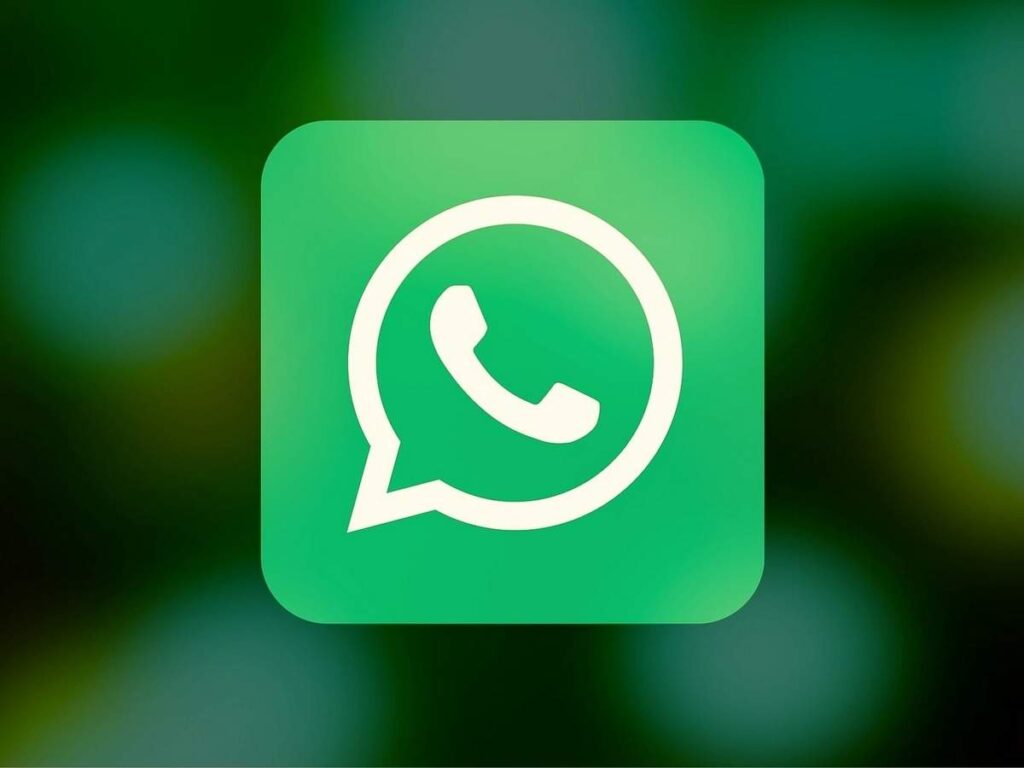How to Hide ‘Last Seen’ on WhatsApp
WhatsApp is one of the biggest social messaging platform. If you don’t know it, then probably you’re new to social networking apps. The platform boasts of billions of users which means you can connect with as many people as possible. All you just need is their phone number and you’re good to go.
Just as WhatsApp gives us the freedom to connect with anyone we want, the app also makes available privacy settings so that you can have more control over what people can see from your WhatsApp platform. In this article, we explore various privacy settings on WhatsApp.
How to Hide ‘Last Seen’ on WhatsApp
It is very possible to allow WhatsApp hide your time stamp also known as “Last Seen”. If you don’t want to be tracked by your last seen time on the app, then you really want to do this. You can do this on both the Android and iOS version of the app. Here’s how:
Hide ‘Last Seen’ Time Stamp on WhatsApp for Android
You can easily hide your Last Seen on your Android device. Follow the steps below to achieve this:
1. Launch WhatsApp and tap the three vertical dots which you’ll see at the top right-hand side. This action opens up a menu. Select Settings.
2. Choose Account from the list of options. Next, you’ll want to select Privacy.
3. When the Privacy page opens, tap Last Seen.
4. The Last Seen options has options under it that you can choose depending on your preference. You may choose from either Everyone, My Contacts, of Nobody.
5. Once you select an option, the settings will be saved immediately.
Hide ‘Last Seen’ Time Stamp on WhatsApp for iOS
iPhone users also have the ability to hide their Last Seen. Here’s how to do it:
1. Launch the WhatsApp app on your iPhone.
2. Next, select Settings which you’ll see at the bottom of the screen.
3. Next, select Privacy and tap Last Seen. You can choose to allow everyone, only your contacts or nobody to view your status.
4. When you select an option, it is effected immediately.
How to Turn Off your Read Receipt on WhatsApp
If you’re familiar with WhatsApp, you’ll know that tick at the bottom of every message you sent that turn blue when read. When you have one tick, and it is grey, it means the message was sent. When. It is two tick and it’s grey, it means it was sent and has been delivered. However, a blue tick signifies that the sent message has been read. Here’s how to disable it:
1. Launch WhatsApp.
2. Tap the three-dots icon at the top-right corner. This will bring up see options. Tap Settings.
3. Next, tap Account and then Privacy.
4. When you get to the Privacy page, locate the Read Receipts option.
5. It has a toggle. Simple turn off the option by tapping the toggle.
When you do this, any message that is sent to you won’t be marked as read whether you read it or not.
How to Exclude People from Viewing your Status
The privacy settings of WhatsApp also allows you to prevent some set of people from viewing your status. So you can have freedom to specify who you want to be viewing your status. Here’s how:
1. Launch WhatsApp and tap the three dots icon at the top-right corner.
2. When you do that, some options will be shown.
3. Select Settings. Next, Account.
4. In the options on the Account page, select Privacy.
5. Now, locate Status and tap it.
6. In the Status Privacy page, you can select any option from ‘My Contacts’, ‘My Contacts Except…’, ‘Only Share with…’
7. Next, tap Done and the settings will be saved.
Rounding Up…
You don’t just want anyone spying on you or stalking you. You want to have full control on what people have access to on your WhatsApp platform. This guide has addressed some of those settings. We hope you found it helpful? Kindly leave a comment and don’t forget to share.
You can also check out
How To Edit A Zoom Recording
How to Change your Background in Zoom
How to Change Your Name in Zoom Before a Meeting
How to Change Your Name in Zoom During a Meeting
How to Add Photos on TikTok
How to Know Those That Viewed Your Profile on TikTok
TikTok: How To Edit A Video Caption After Posting
How to Check NIN on MTN, Glo, Airtel and 9mobile
DStv Subscription Package, Prices with Channels
Startimes Subscription Package, Prices, And Channel List For Each Plan
GOtv Subscription Package GOtv Max, Jolli, Jinja and Lite Channel List and Price
GOtv Assigned Channel Number with Channel
GoTV Customer Service Contact, Social Media Handle & Email Address
StarTimes Customer Care Contact, Social Media Handle & Email Address
Top 5 Best Web Browsers for Android
Top 5 Best Music Player Apps for Android
Top 5 Best Alarm Clock Apps for Android
Top 5 Best eBook Reader Apps for iPhone and iPad
Top 4 Best VPN Apps for iPhone and iPad
Top 5 Best Apps for Monitoring Data on iPhone and iPad
Top 5 Best Translation Apps for iPhone and iPad
Top 5 Best Alarm Apps for iPhone and iPad
Top 5 Best Calendar Apps for iPhone and iPad
Top 5 Best Photo Editing Apps for iPhone and iPad
Hope with this, you have learnt How to Hide ‘Last Seen’ on WhatsApp.
Please share and like below, also comment below for any problem faced or encountered.