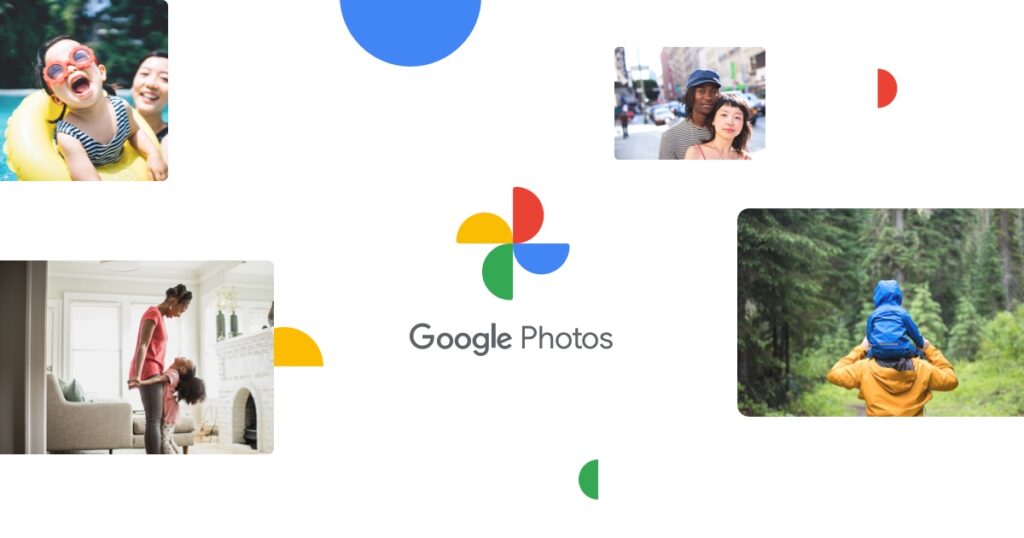How to Download Photo Albums on Google Photos
Photos aren’t alien to us. We interface with them everytime. From the ones we take, the funny ones on our friends news feeds, to the one on a web page like this, we deal with a lot of photos every day.
Sometimes we are intrigued by a photo, and can’t just help but to download them, other times we’ve shot so many photos that they have now taken a lot of space on our device. Cloud storage to the rescue!
Cloud storage like Google Cloud gives room for more space additional to our device’s storage. When the time comes, we can the download the uploaded photos back to our devices. In this post, we provide instructions on how to download an album from Google Photos.
Download an Album from Google Photos on iOS
Unlike on Google Photos for desktop, it isn’t straightforward to download an entire album on Google Photos for iOS. Google didn’t provide that function to directly download the entire album. However, there is a trick to getting that done. You can use the Google Takeout platform to get access to your Google Dashboard and download the photos. Follow the steps below achieve this:
1. Launch Safari on your iOS device and get to your Google Dashboard .
2. The platform will present to you all the Google services you use. Locate Google Photos there and tap the downward button beside Google Photos.
3. In the dashboard, you will know how many photos and albums on your Google Photos. Tap the three vertical dots down the screen and select Download Data.
4. You will be taken to Google Takeout where you will see the All Photo Albums included option which you should select.
5. You can select specific albums. After you’re done, tap OK.
6. Select Next Step and select the file type and size.
7. Lastly, hit Create Export.
When the process is completed, you will get an email.
Download an Album from Google Photos on Android
The process for downloading Google Photos album on Android is same as that of iOS. To download a whole Google Photos album on your Android device, simply follow the steps above for iOS
Downloading a single photo from Google Photos for Android is very straightforward. Do it with the following steps:
1. Select the photo you wish to download.
2. Tap the three vertical dots at the top of the page.
3. A pop-up will appear. From there, select Download.
Download an Album from Google Photos on Windows
It is very easy to do the download of Google Photos album on desktop. Find below steps to help you achieve that:
1. Launch Google Photos photos.google.com on your preferred web browser.
2. Check the left side for a list of your folders. Select the album you wish to download
3. Upon the album completely loading, click the three vertical dots which you’ll see in the upper part of the screen.
4. Hit Download All
Your PC will compress the album and save it in a zip folder after you select Save and specify the location for the compressed file.
Download an Album from Google Photos on Mac
For your Mac, it is also pretty simple to download an entire album. Just follow the steps outlined for Windows above.
Rounding Up…
Saving photos to the local storage of our devices can take up much space especially if the photos are many. In an age where we take many photos at a beach party or with friends, our storage can be so clogged up with photos which makes Google Photos a good solution to backing up photos. What’s even great is that you can restore this photos to your device and even an entire album. This post has explained the process. We hope you found it helpful? If you did, kindly drop a comment and don’t forget to share.
You can also check out
How To Edit A Zoom Recording
How to Change your Background in Zoom
How to Change Your Name in Zoom Before a Meeting
How to Change Your Name in Zoom During a Meeting
How to Add Photos on TikTok
How to Know Those That Viewed Your Profile on TikTok
TikTok: How To Edit A Video Caption After Posting
How to Check NIN on MTN, Glo, Airtel and 9mobile
DStv Subscription Package, Prices with Channels
Startimes Subscription Package, Prices, And Channel List For Each Plan
GOtv Subscription Package GOtv Max, Jolli, Jinja and Lite Channel List and Price
GOtv Assigned Channel Number with Channel
GoTV Customer Service Contact, Social Media Handle & Email Address
StarTimes Customer Care Contact, Social Media Handle & Email Address
Top 5 Best Web Browsers for Android
Top 5 Best Music Player Apps for Android
Top 5 Best Alarm Clock Apps for Android
Top 5 Best eBook Reader Apps for iPhone and iPad
Top 4 Best VPN Apps for iPhone and iPad
Top 5 Best Apps for Monitoring Data on iPhone and iPad
Top 5 Best Translation Apps for iPhone and iPad
Top 5 Best Alarm Apps for iPhone and iPad
Top 5 Best Calendar Apps for iPhone and iPad
Top 5 Best Photo Editing Apps for iPhone and iPad
Hope with this, you have learnt How to Download Photo Albums on Google Photos.
Please share and like below, also comment below for any problem faced or encountered.