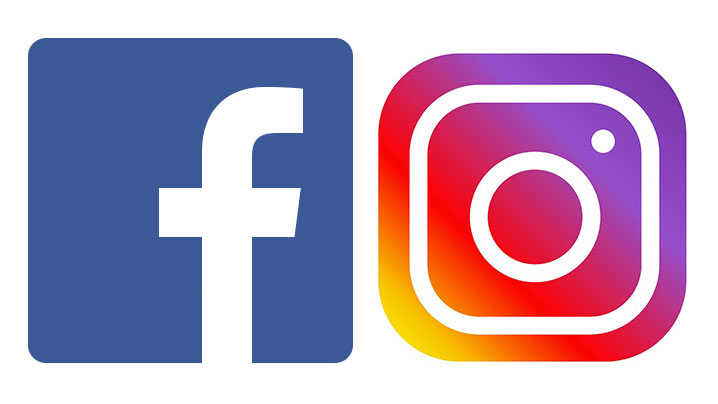How to Disconnect your Facebook Account from Instagram
Instagram and Facebook shares similarities. We know what you’re thinking about… The features right? Yes, true! They share some features. But we’re thinking in terms of the company that manages them – Facebook.
Instagram got bought by Facebook and ever since then both platforms have been integrated together to making sharing easier and faster. That’s why you can easily share from Instagram to Facebook without even opening the Facebook app at all. The linking of accounts makes this so. What about when you don’t want that anymore? Is there a way to Unlink? Yes! And in this post we’re going to show you how.
How to Disconnect your Facebook account from Instagram
Before now, it is possible to disconnect your Facebook account from Instagram from desktop web browsers but that feature isn’t available anymore. The Instagram tab that used to be present in the Settings page on Facebook is no longer there. This means you can’t do the unlinking on a web browser on PC or Mac. The Instagram website also doesn’t offer the feature for disconnecting the two platforms.
Fortunately, you can do it on the mobile app on Android or iOS. The only thing is that you won’t be able to do it on the Facebook app. Facebook doesn’t offer that feature.
How about Instagram? Yes you can on Instagram. You can disconnect your Facebook account from Instagram via the Instagram app.
Here’s how to do it on the Instagram app:
1. Get to your profile on Instagram by tapping your profile picture.
2. Open the menu by tapping to the three horizontal lines icon. From there, select Settings and then Account.
3. Select Linked Accounts and the page containing all the social media platforms that can be linked to Instagram will open up. Select Facebook from among the list.
4. If you’re using Android, tap Unlink. For iPhone, tap Unlink Account.
5. Select Yes, Unlink and both accounts will be disconnected.
How to Clear Instagram Posts from Facebook
There could be some post that you allowed Instagram to share directly to your Facebook account. Now that you have disconnected your Instagram account from Facebook, you expect those post to be removed as well right? Well, not so. Unlinking your account doesn’t remove post shared from Instagram to Facebook. They will still be there.
The unlinking feature justs disconnect both account but doesn’t take care of the posts that were automatically shared. So the likes, comments on the post on Facebook that was shared from Instagram will still be visible there even if both accounts have been disconnected. If you really want to delete those Instagram posts on your Facebook, you have to go the manual way. You should do this on Facebook, and not Instagram.
Clearing Instagram Posts from Facebook via Mobile App
1. Open your Facebook app and navigate to your profile by tapping the profile icon.
2. Navigate to the Photos album by tapping Photos on your profile page so that you can get to the Instagram Photos album.
3. After tapping Photos, select Albums and open the Instagram Photos album where all your posts from Instagram are located.
4. Start deleting the posts by tapping each of the photos one-by-one and selecting Delete from the three-dot menu.
This is a really manual way of doing things and can be time-consuming.
Clearing Instagram Posts from Facebook via Web App
The desktop web browser offers a very fast and easy way of deleting the whole Instagram album and you don’t have to do it one-by-one like on Mobile. You can do this on either PC or Mac with your favourite web browser.
1. Get to your Facebook profile and click on Photos from the various items on the profile page.
2. Select Albums where the Instagram Photos album is located. Click on the Instagram Photos album.
3. Click the three-dot icon and select Delete Album. Confirm your action. And all the post from Instagram will be deleted.
Rounding Up…
And now your Facebook account and Instagram account aren’t joined together again. They now exist independently and you can run them separately. You also by now should be able to delete the post on Facebook that were shared from Instagram. We hope you found this post helpful. If you did, kindly leave a comment and don’t forget to share.
You can also check out
How To Edit A Zoom Recording
How to Change your Background in Zoom
How to Change Your Name in Zoom Before a Meeting
How to Change Your Name in Zoom During a Meeting
How to Add Photos on TikTok
How to Know Those That Viewed Your Profile on TikTok
TikTok: How To Edit A Video Caption After Posting
How to Check NIN on MTN, Glo, Airtel and 9mobile
DStv Subscription Package, Prices with Channels
Startimes Subscription Package, Prices, And Channel List For Each Plan
GOtv Subscription Package GOtv Max, Jolli, Jinja and Lite Channel List and Price
GOtv Assigned Channel Number with Channel
GoTV Customer Service Contact, Social Media Handle & Email Address
StarTimes Customer Care Contact, Social Media Handle & Email Address
Top 5 Best Web Browsers for Android
Top 5 Best Music Player Apps for Android
Top 5 Best Alarm Clock Apps for Android
Top 5 Best eBook Reader Apps for iPhone and iPad
Top 4 Best VPN Apps for iPhone and iPad
Top 5 Best Apps for Monitoring Data on iPhone and iPad
Top 5 Best Translation Apps for iPhone and iPad
Top 5 Best Alarm Apps for iPhone and iPad
Top 5 Best Calendar Apps for iPhone and iPad
Top 5 Best Photo Editing Apps for iPhone and iPad
Hope with this, you have learnt How to Disconnect your Facebook Account from Instagram.
Please share and like below, also comment below for any problem faced or encountered.