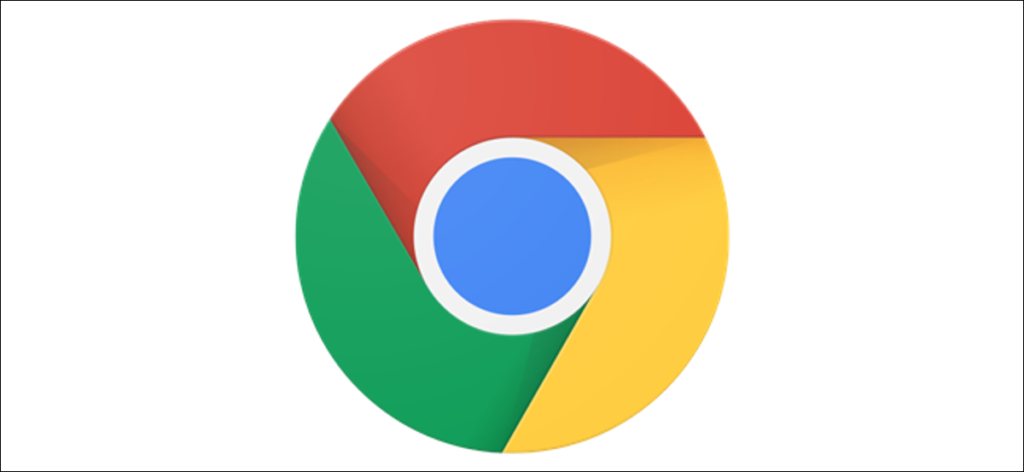How to Disable Reading List in Chrome
If you browse the internet, you must have come across Google Chrome. You might even be using it now. It is a very popular browser if not the most popular. The browser has a solid web engine that delivers fast browsing. Over the years, Google has added more features to make user’s browsing experience enjoyable.
You’ll see core features, cool features and even features for developers. One of such cool feature is the Reading List which works like the Bookmarks folder. The Reading List us an handy feature for webpages you’re not able to read immediately. It takes up space on the Bookmarks bar and you may want to remove it. In this article, we show you how.
About Reading List
Do you have a web page you really want to read but you don’t have time to read? Maybe you want to save it somewhere for later. The Reading List feature is a handy feature for this. Any page you want to read can be saved there so that you can access it later. You can liken Reading List to the Bookmark feature and both allows you to save for later.
How can you use Reading List? When you’re on a page you want to read for later, simply click the star icon at the top right corner. You’ll be presented with two options: Add Bookmark and Add to Reading List. The right choice is obvious, select Add to Reading List.
To access all the pages in your Reading List, click the right side of your Bookmarks bar.
How to Hide the Reading List on Chrome
You have the Bookmarks bar for accessing web pages you want to open later. You must have come across the Bookmarks folder which saves the links of websites for faster access. There’s also the Reading List which is also on the bookmark bar. Some people are fine with the Reading List, but you may not like it on the Bookmark bar. While it is a useful feature, you may find that it takes space on the Bookmarks. Here’s how to remove it:
1. Launch Google Chrome. Go to the Reading List option and click it. You’ll see it at the top right corner of the screen.
2. Next, you want to disable the reading list here. So uncheck the Show Reading List option there.
You can also restore it anytime you want. To do this, just right-click the empty space on the Bookmarks bar, then select Show Reading List.
Disable Reading List in Google Chrome
Maybe you want to do away with the Reading List feature completely, it’s possible. Follow the steps below:
1. Launch Google Chrome. You need to get to an advanced settings page. So, type “chrome://flags” in the search bar.
2. When the page opens, go over to the search bar on the page and type ” “Reading List”
3. We’re almost there. Select the Default button and then hit Disabled.
4. Finally, click Relaunch which is present down the screen.
5. Once you click Relaunch, Google Chrome will be refreshed and when next you open it, you won’t see Reading List again.
Rounding Up…
Though the Reading List may be very useful, when it is obstructive, you want to do away with it. You can even disable it completely and this guide explained all of this. We hope you found it helpful? If you did, kindly leave a comment and don’t forget to share.
You can also check out
How To Edit A Zoom Recording
How to Change your Background in Zoom
How to Change Your Name in Zoom Before a Meeting
How to Change Your Name in Zoom During a Meeting
How to Add Photos on TikTok
How to Know Those That Viewed Your Profile on TikTok
TikTok: How To Edit A Video Caption After Posting
How to Check NIN on MTN, Glo, Airtel and 9mobile
DStv Subscription Package, Prices with Channels
Startimes Subscription Package, Prices, And Channel List For Each Plan
GOtv Subscription Package GOtv Max, Jolli, Jinja and Lite Channel List and Price
GOtv Assigned Channel Number with Channel
GoTV Customer Service Contact, Social Media Handle & Email Address
StarTimes Customer Care Contact, Social Media Handle & Email Address
Top 5 Best Web Browsers for Android
Top 5 Best Music Player Apps for Android
Top 5 Best Alarm Clock Apps for Android
Top 5 Best eBook Reader Apps for iPhone and iPad
Top 4 Best VPN Apps for iPhone and iPad
Top 5 Best Apps for Monitoring Data on iPhone and iPad
Top 5 Best Translation Apps for iPhone and iPad
Top 5 Best Alarm Apps for iPhone and iPad
Top 5 Best Calendar Apps for iPhone and iPad
Top 5 Best Photo Editing Apps for iPhone and iPad
Hope with this, you have learnt How to Disable Reading List in Chrome.
Please share and like below, also comment below for any problem faced or encountered.