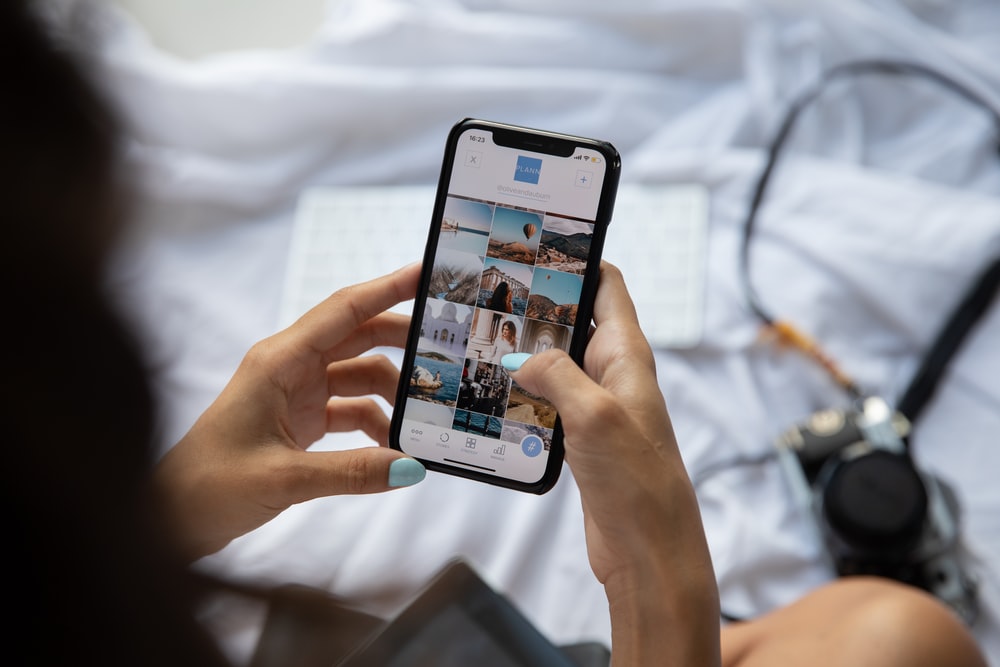How to Delete your Search History in Google Photos
Photos are used to capture moments and keep memories. They are a great way to look back in time at important events that took place in one’s life. What’s even better is the technological advancement that have brought cloud solutions like Google Photos to help store photos safely. Now you don’t have to put them only on your phone memory or hard disk, you can be assured that they are safe in the cloud.
Maybe you searched a photo and you don’t want it appearing in your Google Photos history and you’re clueless on how to get it removed. This guide was prepared for you. Here, we provide methods by which you can delete your Google Photos search history.
How to Delete All Google Activity
If you want an easy way to delete your Google Photos Search History, then doing it on your Google Account activity is your best bet. You should note that doing it this way means activities for all your Google product will also be deleted. If you have searches on Google Maps, YouTube, they will all be gone.
To be on a safer side, backup your data before you proceed.
Here’s how to delete all your Google Account activity:
1. Navigate to My Activity page on your Google Account. You can do this from your web browser. Make sure you’re logged into your account.
2 Click the menu icon represented by three vertical dots. From the drop-down menu that comes up, select Delete Activity By.
3. Choose a particular period from the options on the left hand side.
4. If you select the All Time option, all items that you ever searched for on Google apps will be deleted.
5. Not to go too far, you can select Last Hour if the search you made was within that time or use the Custom range option.
After choosing a period, you can proceed to delete and them the image will be removed from the history.
How to Delete Specific Activity
Google My Activity page displays specific items and you can delete them individually. Here’s how to achieve that:
1. Get to Google’s My Activity page and locate that item. If you know the specific period it was searched for, then it will be easy to find.
2. You can use the search function to search for an item via keyword or date.
3. Once you’ve gotten the item, simply select the More icon. You’ll see it as a three horizontal dots. Click Delete from the More menu.
Clear History Via Cache and Storage
There’s an easier method of deleting history from Google Photos and it is applicable on an Android device. Using the case and storage options from the app settings you can delete the history of the app. Here’s how to do that:
1. Launch Settings on your Android smartphone and click the Apps option.
2. Browse the list and locate Photos. Tap Photos to reveal more details. Tap the Storage menu.
3. Under the Storage menu, tap Clear Data > Clear Cache.
This will cause the history of Google Photos to be deleted
This method provides you with the advantage of still having your other Google activities untouched. It only clears the history of Google Photos app and nothing else.
Rounding Up…
Many methods, but there’s one that will suit you. Whether you want all the search history of your Google Account to disappear or you want to go through the safer way of only clearing your cache, this guide has done all the justice to helping you delete your Google Photos search history. We hope you found this helpful? If you did, kindly leave a comment and don’t forget to share.
You can also check out
How To Edit A Zoom Recording
How to Change your Background in Zoom
How to Change Your Name in Zoom Before a Meeting
How to Change Your Name in Zoom During a Meeting
How to Add Photos on TikTok
How to Know Those That Viewed Your Profile on TikTok
TikTok: How To Edit A Video Caption After Posting
How to Check NIN on MTN, Glo, Airtel and 9mobile
DStv Subscription Package, Prices with Channels
Startimes Subscription Package, Prices, And Channel List For Each Plan
GOtv Subscription Package GOtv Max, Jolli, Jinja and Lite Channel List and Price
GOtv Assigned Channel Number with Channel
GoTV Customer Service Contact, Social Media Handle & Email Address
StarTimes Customer Care Contact, Social Media Handle & Email Address
Top 5 Best Web Browsers for Android
Top 5 Best Music Player Apps for Android
Top 5 Best Alarm Clock Apps for Android
Top 5 Best eBook Reader Apps for iPhone and iPad
Top 4 Best VPN Apps for iPhone and iPad
Top 5 Best Apps for Monitoring Data on iPhone and iPad
Top 5 Best Translation Apps for iPhone and iPad
Top 5 Best Alarm Apps for iPhone and iPad
Top 5 Best Calendar Apps for iPhone and iPad
Top 5 Best Photo Editing Apps for iPhone and iPad
Hope with this, you have learnt How to Delete your Search History in Google Photos.
Please share and like below, also comment below for any problem faced or encountered.