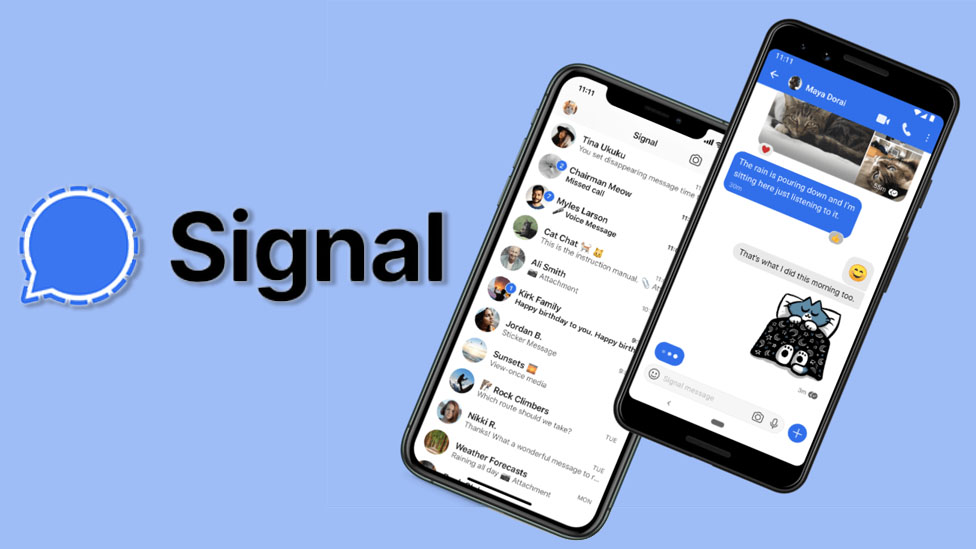How to Delete Archived Messages in Signal
What do you do when you want to talk to someone on the other side of the globe and you want an instant response? Send letters? Hell no! Who does that! In this generation when social media is the norm, you must be very old-fashioned to think of letters.
Social media is the real deal. It allows us to communicate with people over long distances instantly. And what of if we told you that you can do so securely. Well, Signal makes us believe so. They have top-notch security features that gives you peace of mind while chatting.
Whether you’re figuring out how to access the Archived Message list in signal or trying to delete messages from there, this guide was prepared to attend to your needs. We discuss here, how to delete archived messages in Signal.
How to Delete Archived Messages in Signal
Here are steps to delete your archived messages in Signal
On Android
1. Open Signal on your Android device and navigate to the bottom of the chat list and get to the Archived Conversations folder.
2. Open the archive. Look for the chat whose messages you wish to delete.
3. Tap the trash bin button and this will cause the messages to be deleted.
On iOS
1. Open Signal on your iPhone or iPad.
2. Move down your chat list until you locate the Archived Conversations folder.
3. Locate the archived chat you want to delete and swipe right.
4. A menu with a trash bin will show up. Tap the trash bin to delete the messages in the chat.
The messages will then be deleted.
On Desktop
1. Open Signal on your Windows or Mac machine.
2. Scroll down the screen till you get to the folder containing the archived conversations.
3. Locate the chat you want to delete. Next, click the drop-down icon at the top-right corner to open the conversation menu.
4. Click Delete and then OK to confirm.
And all the messages in the conversation will be deleted
How to Delete Specific Messages in Signal
There may be various reasons you want to delete a chat on your Signal app. Whatever the reason might be, the steps below will help you to achieve that on Android, iOS and desktop
On Android
Here’s how to do it on Android:
1. Open the Signal app on your Andy device and get to your chat list.
2. Locate and hold the chat you want to delete and an option menu will show.
3. From the options, tap the trash bin icon. Confirm your action by tapping Delete.
All the messages will now be deleted from that Signal chat.
On iOS
It is also possible to delete messages from Signal on your iPhone or iPad. Here’s how:
1. Open the Signal app and locate the chat you want to delete.
2. Hold that particular chat and swipe right. Tap Delete which is in the red square that comes up.
All the messages will now be deleted.
On Desktop
You can delete messages on Signal for desktop with the following steps:
1. Launch Signal on your Mac or PC and Open the message that contains the messages you want to delete.
2. Locate and click the drop-down positioned at the upper right-hand corner side.
3. Click Delete and then OK.
All those messages will now be deleted.
Rounding Up…
Maybe you have to delete those messages because of security reasons or you want to make your Signal app less congested, this guide must have helps you achieve your goals. We hope you found it helpful. If you did, kindly leave a comment and don’t forget to share.
You can also check out
How To Edit A Zoom Recording
How to Change your Background in Zoom
How to Change Your Name in Zoom Before a Meeting
How to Change Your Name in Zoom During a Meeting
How to Add Photos on TikTok
How to Know Those That Viewed Your Profile on TikTok
TikTok: How To Edit A Video Caption After Posting
How to Check NIN on MTN, Glo, Airtel and 9mobile
DStv Subscription Package, Prices with Channels
Startimes Subscription Package, Prices, And Channel List For Each Plan
GOtv Subscription Package GOtv Max, Jolli, Jinja and Lite Channel List and Price
GOtv Assigned Channel Number with Channel
GoTV Customer Service Contact, Social Media Handle & Email Address
StarTimes Customer Care Contact, Social Media Handle & Email Address
Top 5 Best Web Browsers for Android
Top 5 Best Music Player Apps for Android
Top 5 Best Alarm Clock Apps for Android
Top 5 Best eBook Reader Apps for iPhone and iPad
Top 4 Best VPN Apps for iPhone and iPad
Top 5 Best Apps for Monitoring Data on iPhone and iPad
Top 5 Best Translation Apps for iPhone and iPad
Top 5 Best Alarm Apps for iPhone and iPad
Top 5 Best Calendar Apps for iPhone and iPad
Top 5 Best Photo Editing Apps for iPhone and iPad
Hope with this, you have learnt How to Delete Archived Messages in Signal.
Please share and like below, also comment below for any problem faced or encountered.