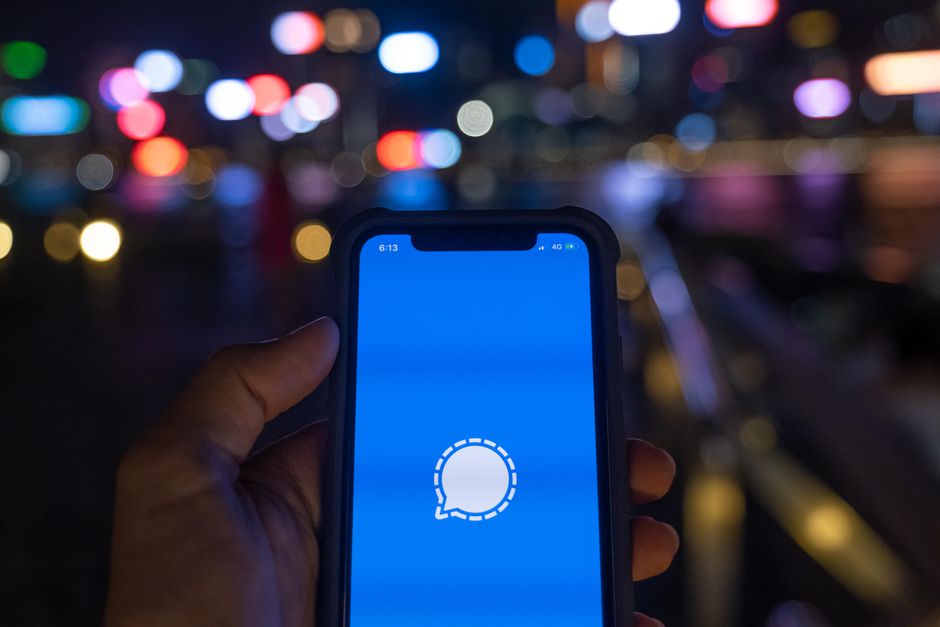How to Create a Group in Signal
Humans are social beings and since long time ago have been communicating and associating with one another. Even the advent of technology didn’t stop this, instead it fostered it. Man has always been communicating and will continue to do that. The internet even made it easier, faster and across borders. Now someone from Nigeria can reach another in Spain.
Social Messaging platform has tried to help people stay together and communicate in a community-like environment and this is why the group feature is quite common on these apps.
Signal, the secure messaging app also possess this feature and you can chat with people with similar goals as you are. In this post, we guide you on how to create groups in Signal.
How to Create a Group in Signal
Groups on social media platforms keeps people together. You can keep up with your classmates or colleagues from work. It’s very simple to create groups on Signal. You can do so on both Android or iOS.
How to Create a Group in Signal for Android
1. Launch Signal.
2. Locate the blue button which has a white pencil inside. That’s the compose button. Tap it.
3. Tap New Group.
4. Navigate your contact list and pick the contact you wish to add. You can also add a person via photo number.
For an MMS group, 10 persons are the maximum limit you can add to the group. However, in a New Group, there can be up to 1000 members.
5. Select Next which is represented by a blue circle having an arrow.
6. Select your group type. An MMS group can be created for non-Signal contacts. Lagacy Group exists for Signal contacts who haven’t updated their Signal app. The last one, New Group will be created for those that have an updated Signal app.
7. Add a name to your New or Lagacy Group and you can also add a group photo.
8. Hit Create.
When you create an MMS group, it is better to send a message first so that it can be shown in members chat list. For New and Lagacy group, the group will automatically be added to their chat list.
How to Create a Group in Signal for iOS
1. Open the Signal app and select Compose that looks like a gray pencil-shaped icon.
2. Next, tap New Group.
3. You will be taken to the contact selecting page. Select the contacts you want in the group.
4. Select Next.
5. Move on to selecting a group type. You can create a Legacy Group or New Group. New Group will be created for those who have the updated version of signal while Legacy will be created for those who do not have that.
6. Enter a group name.
7. Lastly, hit Create to finish up.
All members of the group will have the group appear in their chat list. iOS users only have options to create two types of group: New Group and Legacy Group.
Rounding up…
You can share memories with your childhood friend or create a group to host a webinar. Whatever you want to do, Signal provides the functionality to help you create a group securely. We hope you found this helpful. If you did, kindly drop a comment and don’t forget to share.
You can also check out
How To Edit A Zoom Recording
How to Change your Background in Zoom
How to Change Your Name in Zoom Before a Meeting
How to Change Your Name in Zoom During a Meeting
How to Add Photos on TikTok
How to Know Those That Viewed Your Profile on TikTok
TikTok: How To Edit A Video Caption After Posting
How to Check NIN on MTN, Glo, Airtel and 9mobile
DStv Subscription Package, Prices with Channels
Startimes Subscription Package, Prices, And Channel List For Each Plan
GOtv Subscription Package GOtv Max, Jolli, Jinja and Lite Channel List and Price
GOtv Assigned Channel Number with Channel
GoTV Customer Service Contact, Social Media Handle & Email Address
StarTimes Customer Care Contact, Social Media Handle & Email Address
Top 5 Best Web Browsers for Android
Top 5 Best Music Player Apps for Android
Top 5 Best Alarm Clock Apps for Android
Top 5 Best eBook Reader Apps for iPhone and iPad
Top 4 Best VPN Apps for iPhone and iPad
Top 5 Best Apps for Monitoring Data on iPhone and iPad
Top 5 Best Translation Apps for iPhone and iPad
Top 5 Best Alarm Apps for iPhone and iPad
Top 5 Best Calendar Apps for iPhone and iPad
Top 5 Best Photo Editing Apps for iPhone and iPad
Hope with this, you have learnt How to Create a Group in Signal.
Please share and like below, also comment below for any problem faced or encountered.