How to Delete Instagram Messages
Instagram is a very popular app among celebrities, businesses and even individuals. The photo and video sharing platform helps you connect with various people. You can also send and receive message through the Direct Message feature. However, Instagram DM lacks useful messaging tools and you can have a clutter inbox. In this article, we teach you how to delete Instagram messages.
Delete a conversation on Instagram
You can delete a conversation on Instagram. Follow the steps below to achieve this.
1. Launch the Instagram app on your device.
2. Log into your account with your username or email, and password.
3. You’ll see the Instagram Direct icon on the homepage. It is represented by a small paper plane icon. Tap it to open Instagram Direct.

4. When the conversation page opens, locate the conversation you want to delete. To see the Delete option, swipe left on iOS; on Android, tap and hold on the conversation.
5. Tap the Delete button. This will cause a pop-up to come up. This pop-up will ask you to confirm your decision to delete the conversation. Tap Delete again to complete the process.
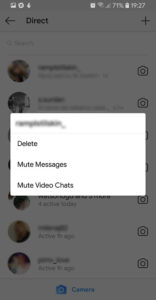
Deleting an Instagram conversation only removes it from your inbox, your recipient will still have those conversations in their inbox.
Unsend Messages on Instagram
The Unsend message feature allows you to delete messages from both sides of the conversation. This implies that when you Unsend a message, the message gets deleted that the other person can’t see it anymore. Follow the steps below to achieve this.
1. First, hold down your message to bring up options, where you’ll see Unsend.
2. Tap Unsend, and the message will be deleted from both ends.
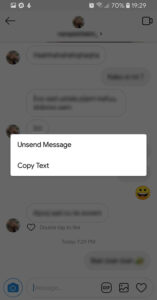
This feature can only apply in the case where you’re trying to delete your own message. You cannot delete the other person message at your end.
Like we said above, to delete a person’s Instagram message on your device, you need to use the Delete feature in the conversation list. Using Delete will delete the whole conversation but only at your end. The other person will be able to see the conversation. This is the case with Delete unlike Unsend which will delete your message both on your device and the other person’s device.
Delete All of Your Instagram Direct Messages with AutoClicker
With AutoClicker for Android, you can automate taps and swipes in repeated fashion on any app or screen. The app offers powerful capabilities which you can use for various apps including Instagram.
1. Open the Instagram app and the AutoClicker app.
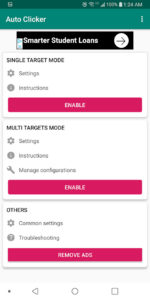
2. On AutoClicker, tap Enable and you’ll find Multi Targets Mode. This will give you the ability to perform multiple taps, with a delay between taps.
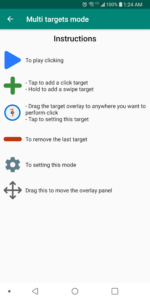
3. Navigate to Direct Messages on Instagram. Tap and hold down the green + icon which will allow you to create a swipe point, a circle with a containing 1 inside. Move the swipe point to the first conversation.
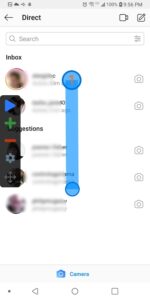
4. Drag the second circle into the first circle. This will tell AutoClicker that it is to tap and hold.
5. Select the circle to open up settings for this swipe. Specify parameters for this swipe; set the delay to 1000 milliseconds and the swipe time to 1000 milliseconds.
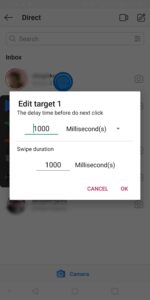
6. On Instagram, tap and hold on the first conversation to continue the process and get to where to do the next taps.
7. Next up, the context menu is displayed. Tap the + icon to create a tap point, and move the tap point to the side of the context menu representing Delete. This tap points will be number 2 and you will now have two tap points in total.
8. On Instagram, move the process along again by selecting the delete line.
9. Tap the + icon to add tap point 3 and move the tap point to the right spot. Select cancel so that the conversation is not deleted at this point.
10. Tap the gear icon so you can give the tap configuration a name. Save the configuration and now, it can be used to automatically run for thousands of process without any human supervision.
11. Tap the blue Run arrow to run the script (configuration).
You can also check out
How to Enable Dark Mode on Telegram
How to Download Music from Spotify
Best Keyboard Apps for Android
Top 5 Best Web Browsers for Android
Top 5 Best Music Player Apps for Android
Top 5 Best Alarm Clock Apps for Android
Top 5 Best eBook Reader Apps for iPhone and iPad
Top 4 Best VPN Apps for iPhone and iPad
Top 5 Best Apps for Monitoring Data on iPhone and iPad
Top 5 Best Translation Apps for iPhone and iPad
Top 5 Best Alarm Apps for iPhone and iPad
Top 5 Best Calendar Apps for iPhone and iPad
Top 5 Best Photo Editing Apps for iPhone and iPad
Hope with this, you have learnt How to Delete Instagram Messages.
Please share and like below, also comment below for any problem faced or encountered.
Leave a Reply