How to Enable Dark Mode on Telegram
Telegram is now popular but with WhatsApp still leading the pack thanks to backing from tech giant, Facebook. Telegram is known for its strength in private messaging and it delivers this well.
We often chat at night after a long day at work or to catch fun with friends and family. Before now, there was usually a challenge: the brightness of our screen making us uncomfortable. That’s not an issue now, as Dark Mode is now supported system-wide by iOS and Android and is adopted by many apps. In this article, we give you a guide on how to set dark mode on Telegram
How Set a Theme on Telegram
On iPhone, tap Settings which you’ll see at the bottom right of the screen. From the settings screen, tap Appearance.
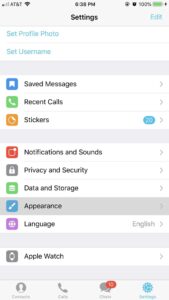
Android users should tap the hamburger icon. You’ll see the icon at the top left. After the hamburger menu opens, tap Settings in the option, and then Chat Settings.
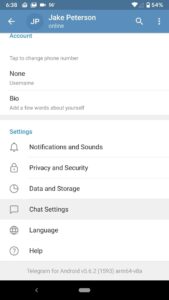
You’ll be able to set Telegram preset themes in the respective locations on iOS and Android.
On iOS, you’ll find these themes.
- Day Classic: This combines green and white bubbles with a gray-themed background beneath.
- Day: This combines dark blue and gray bubbles with a white background beneath.
- Night: This consist of dark gray background with a black background beneath.
- Night Blue: This combines dark blue and dark gray bubbles with a dark blue background beneath.
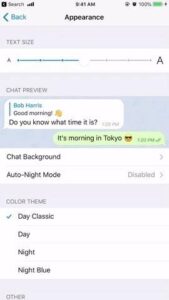
On Android:
- Default: This combines green and white bubbles with a gray-themed background beneath.
- Blue: This combines light blue and white bubbles with a blue background beneath.
- Dark Blue: This combines dark blue and dark gray bubbles with a dark blue background beneath.
- Dark: This combines dark blue and light gray bubbles on a dark gray background.
- Artic Blue: This combines dark blue and white bubbles on a light blue background.
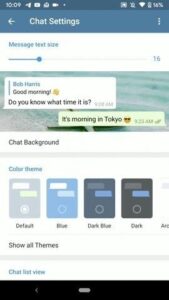
Tapping on any of the theme shows you a preview and activates the themes simultaneously. After tapping, you’ll find that the theme has been enabled once you leave the theme page. It is even possible to share themes on Telegram. You can do this on Android by holding down on the theme and then, tapping Share from which you can select where you want to share to.
How to Create New Themes on Telegram
Telegram allows you to create your own theme. Android users have the privilege to create brand new themes as opposed to iOS users who are only limited to selecting just one of the color themes.
Here’s how to do it on Android: Tap the ellipsis icon which you’ll see on the top right, and then tap Create New Theme. You’ll be prompted and you should select Create Theme to confirm the action you are about to take. Give it a name and tweak the different look and aspect of the theme. When you’re done, tap Save Theme.
On iOS, you will be able to do this by selecting a color theme and then tweaking the chat background colors to suit your taste.
You can also check out
DStv Subscription Package, Prices with Channels
Startimes Subscription Package, Prices, And Channel List For Each Plan
GOtv Subscription Package GOtv Max, Jolli, Jinja and Lite Channel List and Price
GOtv Assigned Channel Number with Channel
GoTV Customer Service Contact, Social Media Handle & Email Address
StarTimes Customer Care Contact, Social Media Handle & Email Address
Top 5 Best Web Browsers for Android
Top 5 Best Music Player Apps for Android
Top 5 Best Alarm Clock Apps for Android
Top 5 Best eBook Reader Apps for iPhone and iPad
Top 4 Best VPN Apps for iPhone and iPad
Top 5 Best Apps for Monitoring Data on iPhone and iPad
Top 5 Best Translation Apps for iPhone and iPad
Top 5 Best Alarm Apps for iPhone and iPad
Top 5 Best Calendar Apps for iPhone and iPad
Top 5 Best Photo Editing Apps for iPhone and iPad
Hope with this, you have learnt How to Enable Dark Mode on Telegram.
Please share and like below, also comment below for any problem faced or encountered.
Leave a Reply