How to Close Apps on iPhone 12
The iPhone 12 is one of the most powerful device today and it’s not surprising due to Apple making of use high-end and cutting edge technology to manufacture the powerhouse. With an impressive software, your experience on an iPhone is going to get you impressed with iPhone 12. However this does not stop you from encountering bugs on apps. And yes! Bugs can be annoying. On iPhone 12 the only way to correct this, is by force-closing them. In this post, we guide you on how to do this.
Close an open app on iPhone 12
Anytime you use the Home Gesture at the bottom position of the screen, your apps are put in the background. Why is this? Apple doesn’t have the function that lets you close apps before exiting them. Should an app hang, it may be problematic for you because of that.
It is however possible to force-close apps from your device home screen. Follow the steps below to achieve this:
1. Swipe the Home Gesture icon up so that the app gets exited.
2. Up next, swipe the Home Gesture/App Switcher from buttom up to the center of the screen and hold.
You’ll see all the apps you’ve used in a cards pattern and they will be stacked together. These cards are known as app previews.
3. Locate the app preview you are interested in force-closing, select it and swipe it up.
The preview card will go up and disappear. When that is done, the app gets closed.
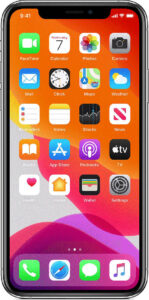
Close Apps Present in the Background on the iPhone 12
Exiting an app puts the app in the background and makes it stop running. You can retrieve the app from the background when you need it. To clear more than one app running in the background, follow the steps we outlined above with a different final step:
Use your fingers (three or four based on the number of cards present on your iPhone at once) to select an equivalent number of cards. Next, swipe all up together. The apps will disappear after they go up just like how it happens for a single app. This shows that the apps have been closed.
Can you Force-close all Apps on your iPhone 12 at the same time?
Presently, Apple has no function that allows you to close all apps with one gesture and at once. The only alternative is to close multiple apps by swiping up like we described above.
The reason why it is so is so that any app that is exited is still available temporarily in the background but this time, asleep.
You can also check out
How to Enable Dark Mode on Telegram
How to Download Music from Spotify
Best Keyboard Apps for Android
Top 5 Best Web Browsers for Android
Top 5 Best Music Player Apps for Android
Top 5 Best Alarm Clock Apps for Android
Top 5 Best eBook Reader Apps for iPhone and iPad
Top 4 Best VPN Apps for iPhone and iPad
Top 5 Best Apps for Monitoring Data on iPhone and iPad
Top 5 Best Translation Apps for iPhone and iPad
Top 5 Best Alarm Apps for iPhone and iPad
Top 5 Best Calendar Apps for iPhone and iPad
Top 5 Best Photo Editing Apps for iPhone and iPad
Hope with this, you have learnt How to Close Apps on iPhone 12.
Please share and like below, also comment below for any problem faced or encountered.
Leave a Reply