How to Filter Offensive Comments From Appearing on Instagram
Instagram has gained popularity over time and is a favourite platform for people to post their photos, video and share with stories. Despite its agenda to bring people together, there are people who try to bully others and abuse them with offensive comments. Even with this, you can be safe as Instagram priorities users security and privacy. In the Instagram app, you can filter out words or phrases that are abusive, inappropriate, whether they are comments on Posts, Stories or Instagram Live. In this post, you have a guide on how to do just that.
How to Filter Inappropriate Comments on Instagram
1. Launch Instagram on your iPhone or Android. Tap your profile photo which is present in the buttom-right corner. You’ll be taken to your profile tab.
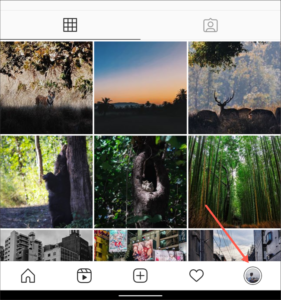
2. At the top-right corner of the screen is an hamburger button. Tap it and you’ll be able to get to the side menu from where you should navigate to Settings > Privacy.
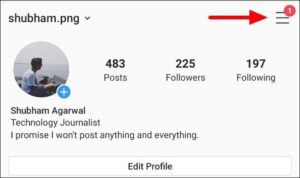
3. Get to Comments and tap it in the “Interactions” section.

4. The Filter tools are available in this place under “Filters”.
Turning on the first “Hide Offensive Comments” option gets spammy or inappropriate comments deleted before they get to you. This is done through AI. Not only does this work for your post’s comments, it is also applied to replies to your stories and live video streams.
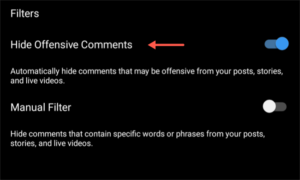
The feature may not always accurately remove comments as you may see some appear, and this is due to the algorithm. It keeps learning from what Instagram users mark as offensive and improves its ability over time.
The next option called “Manual Filter”, lets you select words of phrases that you feel are offensive. Should any comment contain such word, Instagram will block it. The “Manual Filter” option provides a text field where you enter those offensive words. You should ensure you separate the words with commas, if you’ll be adding more than one.
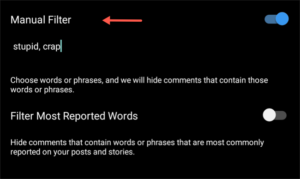
You can also do this on Instagram website also. Here’s how to do it:
1. On your browser, click your profile photo which is located in the top-right corner.
2. When the page opens, navigate to Settings > Privacy & Settings > Edit Comment Settings.
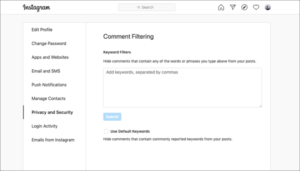
Any comment that is blocked with the filters, will only be visible to the person that commented. Others, including you won’t be able to see such comment.
The “Manual Filter” option also hosts another option called “Filter Most Reported Words”. By enabling this, words and phrases that are commonly reported as Spam or abuse in comments are filtered out.
Reporting an Instagram comment is as easy as tapping a comment once to select it and then tapping the “Exclamation Point” button located at the top. Tap the “Report This Comment” option.
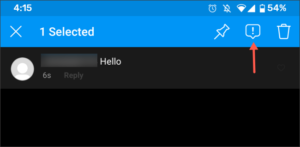
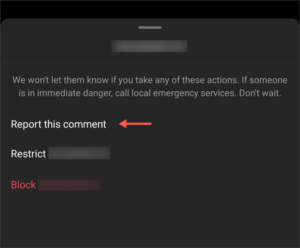
While you may still see some awful comments slip through, as this feature may not be effective in some cases, you can be rest assured that you’ll have a much reduced number of comments that could hurt you.
You can also check out
DStv Subscription Package, Prices with Channels
Startimes Subscription Package, Prices, And Channel List For Each Plan
GOtv Subscription Package GOtv Max, Jolli, Jinja and Lite Channel List and Price
GOtv Assigned Channel Number with Channel
GoTV Customer Service Contact, Social Media Handle & Email Address
StarTimes Customer Care Contact, Social Media Handle & Email Address
Top 5 Best Web Browsers for Android
Top 5 Best Music Player Apps for Android
Top 5 Best Alarm Clock Apps for Android
Top 5 Best eBook Reader Apps for iPhone and iPad
Top 4 Best VPN Apps for iPhone and iPad
Top 5 Best Apps for Monitoring Data on iPhone and iPad
Top 5 Best Translation Apps for iPhone and iPad
Top 5 Best Alarm Apps for iPhone and iPad
Top 5 Best Calendar Apps for iPhone and iPad
Top 5 Best Photo Editing Apps for iPhone and iPad
Hope with this, you have learnt How to Filter Offensive Comments From Appearing on Instagram.
Please share and like below, also comment below for any problem faced or encountered.
Leave a Reply