How to Clear Recently Watched Shows from Netflix
Netflix is popular for shows and movies and it is not surprising to see people share their account with others for them to enjoy too. If you want to share your account with family or friends and you don’t want them knowing the movies your previously watched, you can remove your recent watch history. In this post, we’ll show you how to do this.
How to Clear Recently Watched Shows from Netflix on PC and Mac
You can remove your recently watch shows on Netflix on a PC, Mac or a web browser on a mobile device by following the steps below.
1. Open Netflix on your web browser.
2. Click on ‘Account’
3. Sign into your Netflix account and place your mouse cursor over your profile icon and select “Your Account”.
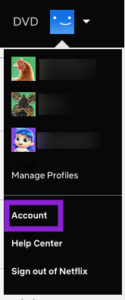
4. Click on the arrow icon which you’ll see at the right-hand side of your profile.
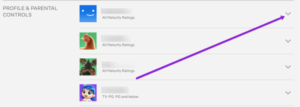
4. Check the Profile & Parental Controls section and from there, click Viewing Activity.
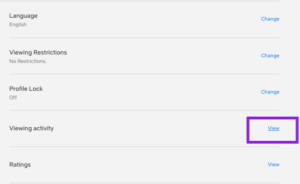
5. You’ll see a circle with a line in it. Click this.
6. In this section, you have the ability to remove any show you’ve watched on Netflix, or you can delete an entire series at once.
7. Right-click on the circle having a line passing through it, and select Hide Series. If what you want is to remove just one episode, after clicking on the circle, select Hide from your History. You can also click Hide All.
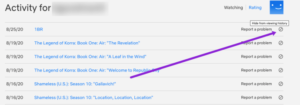
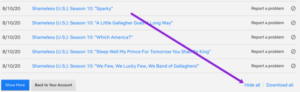
And you have successfully removed it. So you can watch those shows again and know you can also remove them anytime you want.
How to Clear Recently Watched Shows from Netflix on iOS
The option for removing shows from Netflix has been removed from the iOS app. You don’t have the account access anymore. If you want your viewing removed from Netflix on your iOS device, simply use a web browser to perform the action.
Change the site mode to Desktop Site in the browser’s menu option. After this follow the steps we outlined above for PC and Mac.
How to Clear Recently Watched Shows from Netflix on Android
Luckily for Android users, there is still the Account option in the app. You’ll be taken to a web browser but you can still perform the operation in the mobile version of the website.
1. Launch the Netflix app, and select the profile you want to edit. In the lower right corner of the screen, tap the three vertical lines. Select your preferred web browser when prompted.
2. Sign in and tap Account
3. Follow the steps outlined above to get your viewing history removed.
4. Tap the down arrow beside your profile.
5. Tap Viewing Activity.
6. Click Hide All.
7. Just like we explained above, you can click the circle that has a line in it to remove a single show, or click Hide All.
You will be able to hide your viewing history easily as far you understand the layout. You can use any of the major browser to access this option on your mobile device.
You can also check out
DStv Subscription Package, Prices with Channels
Startimes Subscription Package, Prices, And Channel List For Each Plan
GOtv Subscription Package GOtv Max, Jolli, Jinja and Lite Channel List and Price
GOtv Assigned Channel Number with Channel
GoTV Customer Service Contact, Social Media Handle & Email Address
StarTimes Customer Care Contact, Social Media Handle & Email Address
Top 5 Best Web Browsers for Android
Top 5 Best Music Player Apps for Android
Top 5 Best Alarm Clock Apps for Android
Top 5 Best eBook Reader Apps for iPhone and iPad
Top 4 Best VPN Apps for iPhone and iPad
Top 5 Best Apps for Monitoring Data on iPhone and iPad
Top 5 Best Translation Apps for iPhone and iPad
Top 5 Best Alarm Apps for iPhone and iPad
Top 5 Best Calendar Apps for iPhone and iPad
Top 5 Best Photo Editing Apps for iPhone and iPad
Hope with this, you have learnt How to Clear Recently Watched Shows from Netflix.
Please share and like below, also comment below for any problem faced or encountered.
Leave a Reply