How to Adjust Windows 10 Display Scaling
Attaching a second monitor with 4K resolution to your main monitor may result in the text, and image size getting smaller. This can cause you to strain your eyes to see what’s on the screen which is very uncomfortable. Though Windows automatically adjust the scaling to make text and images larger, you may also want to adjust it manually. In this article, we give you a guide on how to scale your display on Windows 10.
Adjust Display Scaling on One Screen
By scaling your main monitor, you make texts, images and icons bigger. Follow the steps below to do this.
1. Search for ‘scaling’ in the Cortana search box, and select Make Everything Bigger. You can also do this by navigating to Start Menu > Settings > System > Display.
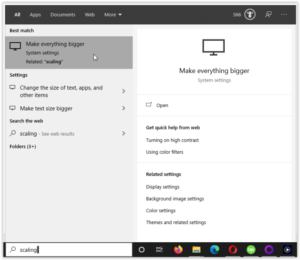
2. Get to the drop down menu under Make Everything Bigger and choose an option. If you’re doing this via Settings, this option is titled Scale and Layout.
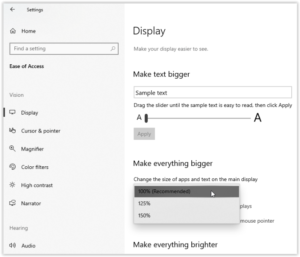
3. Immediately you choose your size percentage, the changes would come to effect.
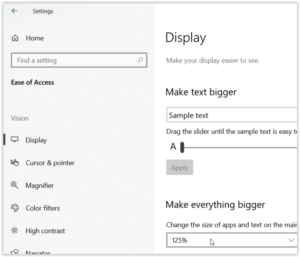
Adjusting Scaling For Multiple Displays
Extending you screen with other monitors, like a default 1080P screen and a 4K HDTV, you may end up having different scaling. Windows will automatically adjust the scale and this will result in larger text and windows on the HDTV, but still you may have to re-adjust things as extending may be uncomfortable. You can adjust the scaling on multiple monitors and make them combine better proportionally.
It is important that the monitors have the same resolution so that you don’t encounter blurred images and text.
1. Navigate Start Menu > Settings > System > Display and select which monitors you wish to scale. You can cross-check the monitors by clicking Identify if you’re not sure.
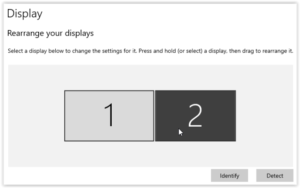
2. Move down to the Scale and Layout option and pick a percentage.

3. Minimize a window on the main screen and move it to the other screen and see if the transition is okay. Make sure you super close the window so as to effect the scaling. If you still want to adjust it, you can change the percentage in the Scale and Layout option till you’re satisfied.
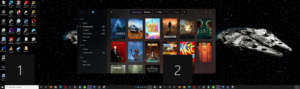
You can use the advanced scaling option to set a mode precise scaling percentage. Have it in mind that any adjustment you make will affect all connected screen. Simply click Advanced Settings which you would see at the bottom of the Scale and Layout option and then type in your preferred scaling percentage.
You’ll realise by now that scaling on Windows 10 is done fairly well so far you have the screen resolution in proportion to each other. And it’s not hard to adjust should the results be undesirable.
You can also check out
DStv Subscription Package, Prices with Channels
Startimes Subscription Package, Prices, And Channel List For Each Plan
GOtv Subscription Package GOtv Max, Jolli, Jinja and Lite Channel List and Price
GOtv Assigned Channel Number with Channel
GoTV Customer Service Contact, Social Media Handle & Email Address
StarTimes Customer Care Contact, Social Media Handle & Email Address
Top 5 Best Web Browsers for Android
Top 5 Best Music Player Apps for Android
Top 5 Best Alarm Clock Apps for Android
Top 5 Best eBook Reader Apps for iPhone and iPad
Top 4 Best VPN Apps for iPhone and iPad
Top 5 Best Apps for Monitoring Data on iPhone and iPad
Top 5 Best Translation Apps for iPhone and iPad
Top 5 Best Alarm Apps for iPhone and iPad
Top 5 Best Calendar Apps for iPhone and iPad
Top 5 Best Photo Editing Apps for iPhone and iPad
Hope with this, you have learnt How to Adjust Windows 10 Display Scaling.
Please share and like below, also comment below for any problem faced or encountered.
Leave a Reply