How to Access Notification Center on Mac
The Mac is a powerhouse and many businesses have adopted it to be their workstation because of its reliability. Apple has ever since been making desktops and laptops even though pricey are worth the price. Powering the Mac is the intuitive macOS which controls what you do on the machine. Your apps and everything you perform on the Mac are controlled by this powerful operating system from Apple.
Where you find your app notifications and widgets is the notification center. This is on the Mac and allows you to access notifications. In this post, we give a guide on how to use the notification center on Mac.
Access the Notification Center from the Menu Bar
If you check the menu bar, you’ll see the Notification Center as part of this place. To access it on macOS 10.15 Catalina or older, the Notification Center will open when you click the Notification Center icon present at the right side of the menu bar.
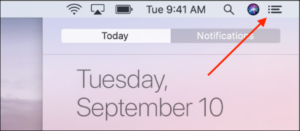
Access Notification Center in macOS and Older macOS version
The notification bar can be accessed on Macs running macOS 11 Big Sur or newer by clicking the date and time which are located on the menu bar.
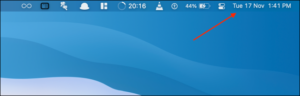
When you do this, you’ll find that the Notification Center opens up.
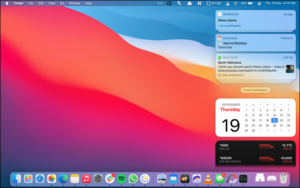
Close the side menu by clicking outside of the Notification Center.
View Notification Center Via Trackpad Gesture.
A Mac with a Trackpad can also get the Notification Center opened to you.
From the two edges of the track pad, swipe in from the right with two fingers.

Close the Notification Center by clicking outside the menu.
Access Notification Center through a Keyboard Shortcut
You can also open the Notification Center through a keyboard shortcut. That’s not all, you can assign a shortcut to a key to open or close the Notification Center.
Do this by clicking the Apple icon which you’ll see on the menu bar. Next, select the System Preferences option.
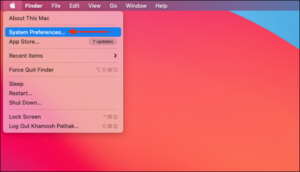
Next, navigate to the Keyboard section.
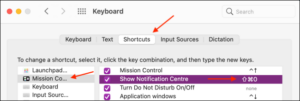
After that, navigate to the Shortcuts tab. Select the Mission Control option which is present in the sidebar.
When you’re done, click the checkmark which you’ll see beside Show Notification Center option.
Here, you’ll have the ability to assign a unique shortcut to access the Notification Center.
When the shortcut has been created, try it out to quickly launch or close the notification center.
You can also check out
DStv Subscription Package, Prices with Channels
Startimes Subscription Package, Prices, And Channel List For Each Plan
GOtv Subscription Package GOtv Max, Jolli, Jinja and Lite Channel List and Price
GOtv Assigned Channel Number with Channel
GoTV Customer Service Contact, Social Media Handle & Email Address
StarTimes Customer Care Contact, Social Media Handle & Email Address
Top 5 Best Web Browsers for Android
Top 5 Best Music Player Apps for Android
Top 5 Best Alarm Clock Apps for Android
Top 5 Best eBook Reader Apps for iPhone and iPad
Top 4 Best VPN Apps for iPhone and iPad
Top 5 Best Apps for Monitoring Data on iPhone and iPad
Top 5 Best Translation Apps for iPhone and iPad
Top 5 Best Alarm Apps for iPhone and iPad
Top 5 Best Calendar Apps for iPhone and iPad
Top 5 Best Photo Editing Apps for iPhone and iPad
Hope with this, you have learnt How to Access Notification Center on Mac.
Please share and like below, also comment below for any problem faced or encountered.
Leave a Reply